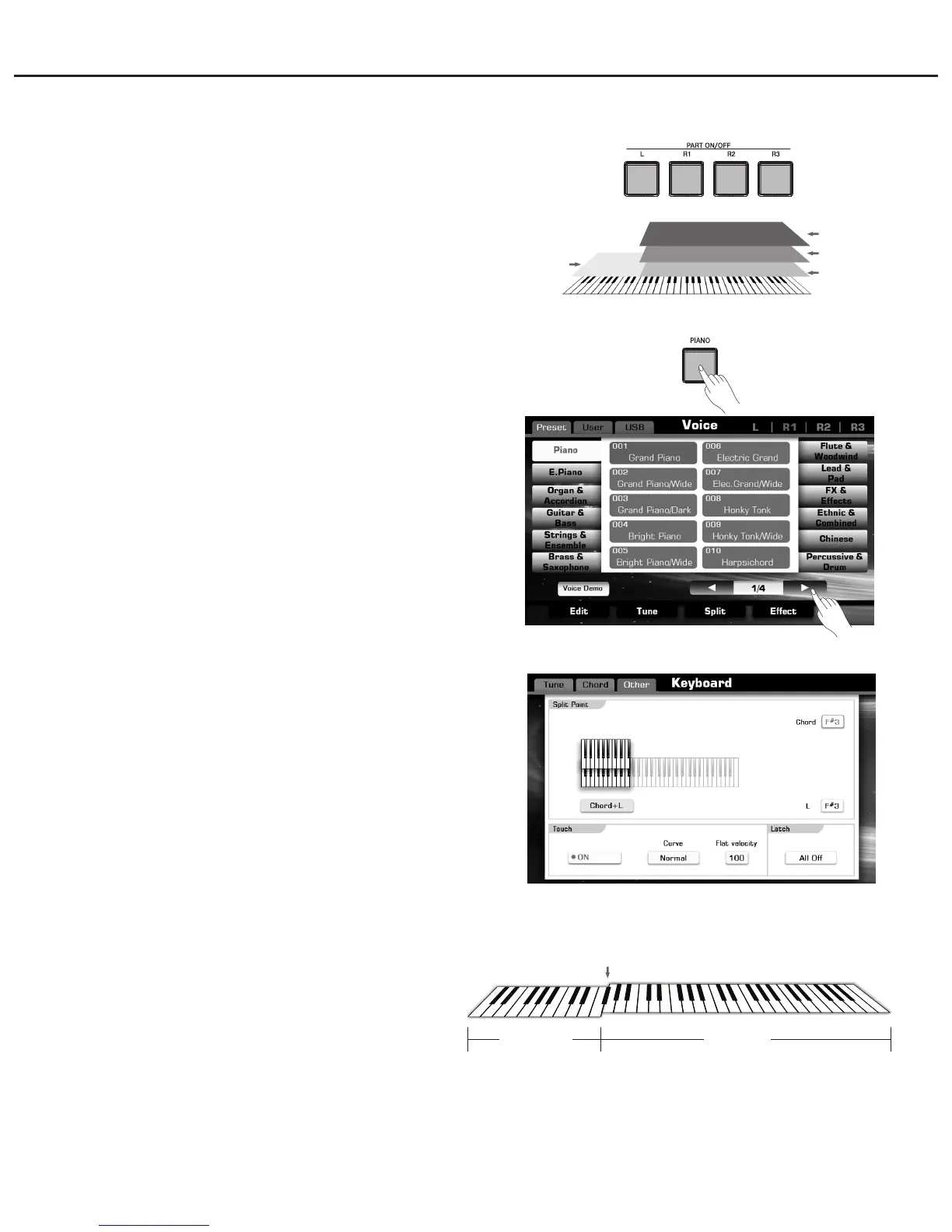Voice
Voice L Voice R
22
Left Part
Right 1 Part
Right 2 Part
Right 3 Part
Split Point
Playing Different Voices with the Left and
Right Hands
You can combine these four parts to create a rich, ensemble sound.
1. Turn on different parts as you like.
The most complicated situation is turning 4 parts on. See picture
on the right.
2. Select different voices for each part.
We are following introduce the Left part as an example:
A. Press one of the voice category buttons to call up the voice
selection display. Or you can also by touching the screen to
achieve all procedures that we are going to describe.
B. Select an exactly voice.
Use the DATA DIAL, [+] / [-] button to move cursor, and screen
page up or page down button to turn page up and down.
C. The last voice you have selected will be saved as final voice
setting.
3. Set split point.
The point on the keyboard that separates L and R1/R2/R3 is called
the “split point”. The split point is set to F#3 at the factory
setting, however you can set this to any key you wish.
A. Pressing “SPLIT POINT” on main display or pressing “Split” on
voice selection display. Call up the Split Setting display.
B. Press Left area and make the left split point selected.
Use the DATA DIAL, the [+] / [-] button or press the key directly to
set your desired split point.
4. Play the keyboard and enjoy the fantastic voice.
