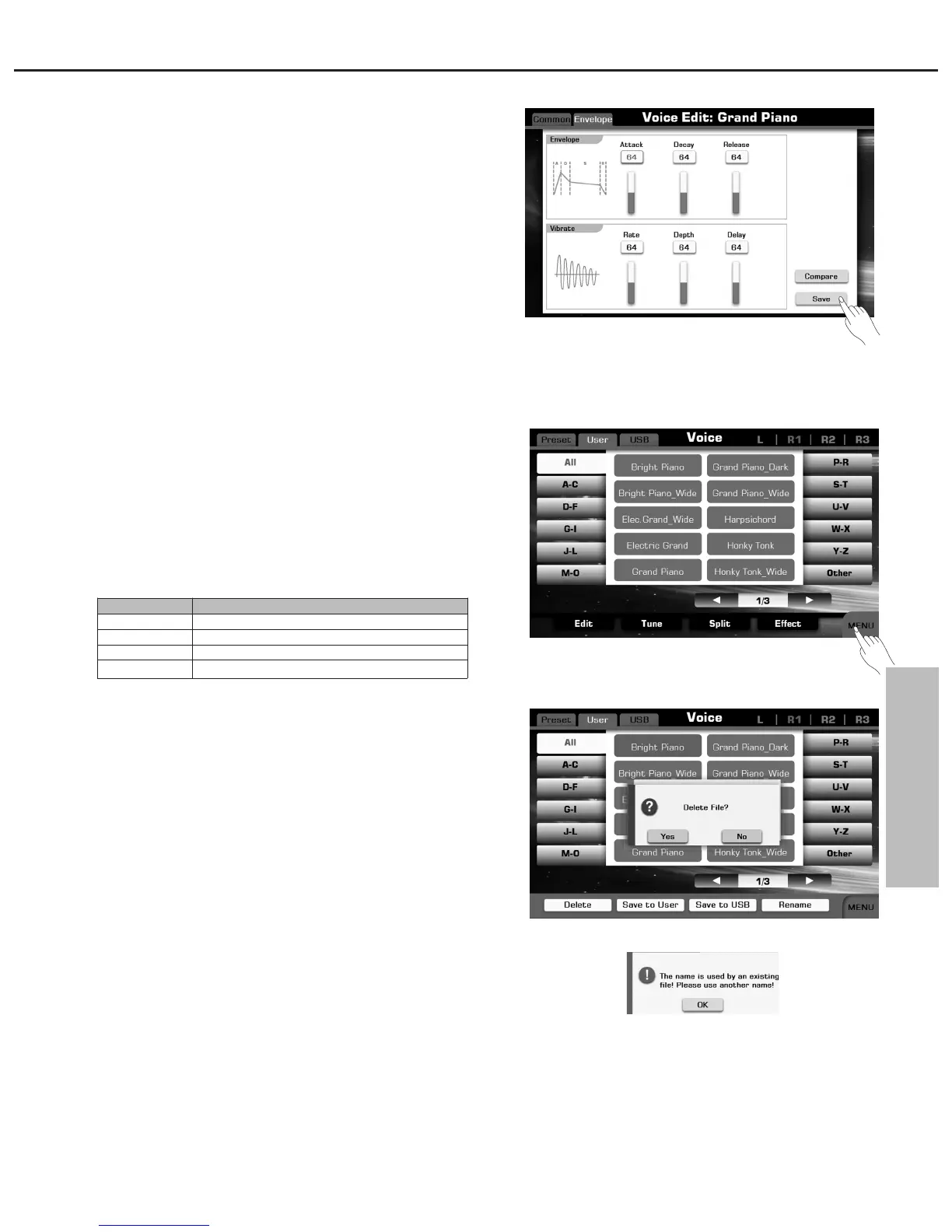Voice
Saving the Edited Voice
1. Press the “COMPARE” button.
It is a functional operation to compare the sound of the edited voice
with the original voice.
2. Press the “SAVE” button, if you are satisfied with your edited voice.
3. Call up the save display.
Name your edited voice in the soft keyboard.
4. Press “OK” button to save edited voice as a user voice.
Saving, Deleting or Renaming the User Voice
1. In voice selection display, press the “USER” or “USB” tab to call up
relevant display for user voices.
2. Select your desired user voice.
3. Then, press the “MENU” button at the bottom right corner of
display.
Note:
If the new name you entered is same as the name of existed user
voice, a pop-up box will appear. Please press “OK” and rename the
file again.
35
Parameter
Delete
Save to User
Save to USB
Rename
Description
Delete the selected user voice.
Save the edited voice as a new user voice.
Save the edited voice as a new user voice.
Rename the selected user voice.
