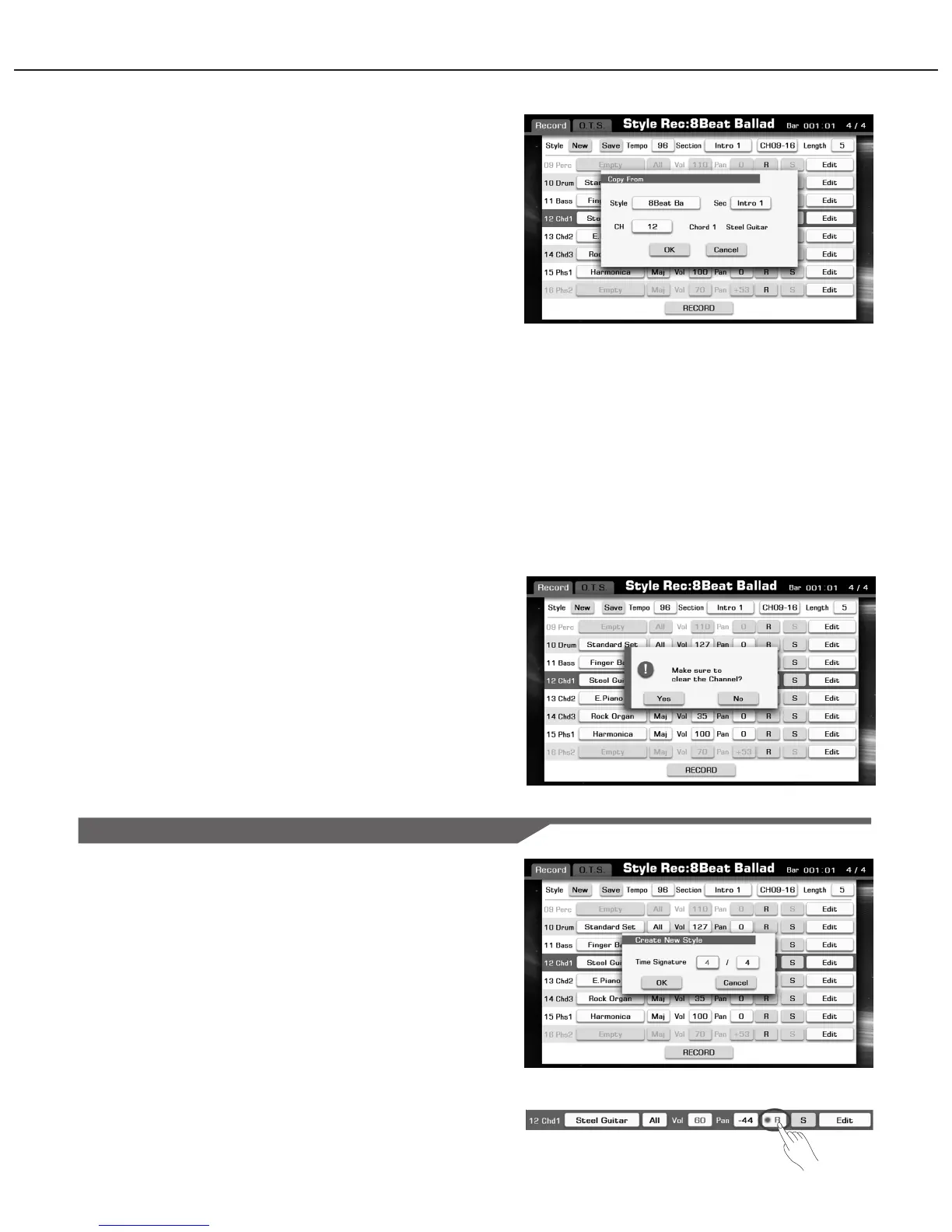3. Copy From (Copy a channel from an existing style)
Open the “Edit” menu, and then select the “Copy From” button, as
picture shows:
Press the style selection button to enter the selection interface, as
picture shows:
You can select a style, then press [EXIT] button to confirm your
selection and return to the style editing.
Back to the style editing interface, you can also select your desired
source section and channel.
Note:
If you are editing the Perc or Drum channel, the only source channel
you can copy from is Perc or Drum.
If you are editing the Bass channel, the only source channel you can
copy from is Bass.
If you are editing the Chord or Phrase channel, you can choose any
channels except for Rhythm and Bass channels as a copy source.
Press the “OK” button after you have selected the copy source, then
the channel contents you are editing will be replaced by the selected
copy source.
4. Clear (Clear all contents of a channel)
Press “Edit” button and then select the “Clear” item to open a new
window confirm your clear operation. As picture shows:
If you select the “OK” button, the channel you are editing will be
cleared.
Note:
The deleted contents cannot be recovered after saving.
Playing the Keyboard and Recording your Performance as a New Style
Besides editing the existing music content, you can also record your
own performance as a channel of style.
1. Create a blank style
If you just want to record a new style which is based on an existing
style, please select a desired style and skip this step.
Press “New” button; set the default time signature and for the new
style, press “OK” button if to confirm the settings.
2. Select the channel for recording
You must select a channel to record; the button will be lightening up
if you press the “R” button corresponding to the right of channel
parameters.
48
Style Recording
