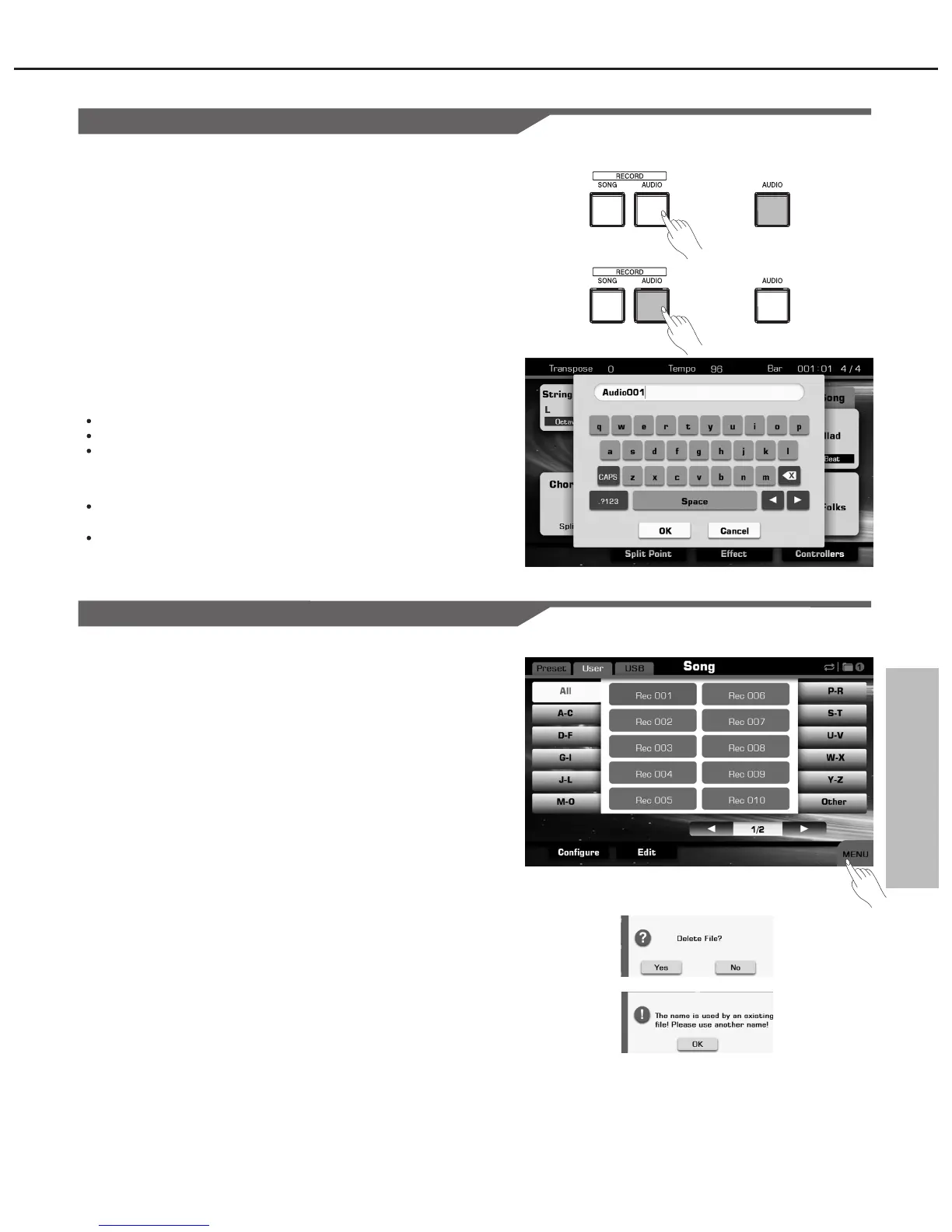Song Recording
Audio Recording
Audio recording will record your performance into a CD quality WAV file
to your USB storage drive.
1. Connect your USB storage device to the instrument. Press the
[RECORD AUDIO] button to start recording your performance. The
LED of [RECORD AUDIO] will light up.
2. Press the [RECORD AUDIO] button again to stop recording your
performance and call up soft keyboard display. The LED of
[RECORD AUDIO] will go out.
3. Enter the new name and press “OK” to save the new audio song.
Note:
The recorded audio file size is depending on the capacity of
your USB storage device.
When you are recording a midi song or playing a audio file from
USB device, you can’t start audio recording.
When Audio Recording is started, all sounds you hear from the
keyboard will be record except for the Metronome.
The recorded audio will be saved in the format of:
Stereo WAV
16 bit per channel
44.1 KHz sampling rate
1. Press“USER” or “USB” tab on Song Selection display to call up the
relevant display for user songs.
2. Select your desired user song by pressing the relevant name of
user song.
3. Press the “Menu” button to display the relevant buttons on the
current display.
4. Press “SAVE TO USER” to call up soft keyboard display, enter the
new name and press “OK” to save as a new user song to the
internal memory.
5. Press “SAVE TO USB” to call up soft keyboard display, enter the
new name and press “OK” to save as a new user song to the USB
device memory.
6. Press “DELETE” to display the pop-up box, press “Yes” to delete
the current user song.
7. Press “RENAME” to call up soft keyboard display, enter the new
name and press “OK” to rename the current user song.
Note:
If the new name you entered is same as the name of exited user song,
a pop-up box will appear. Please press “OK” and rename the file again.
Saving, Deleting or Renaming the User Song
61