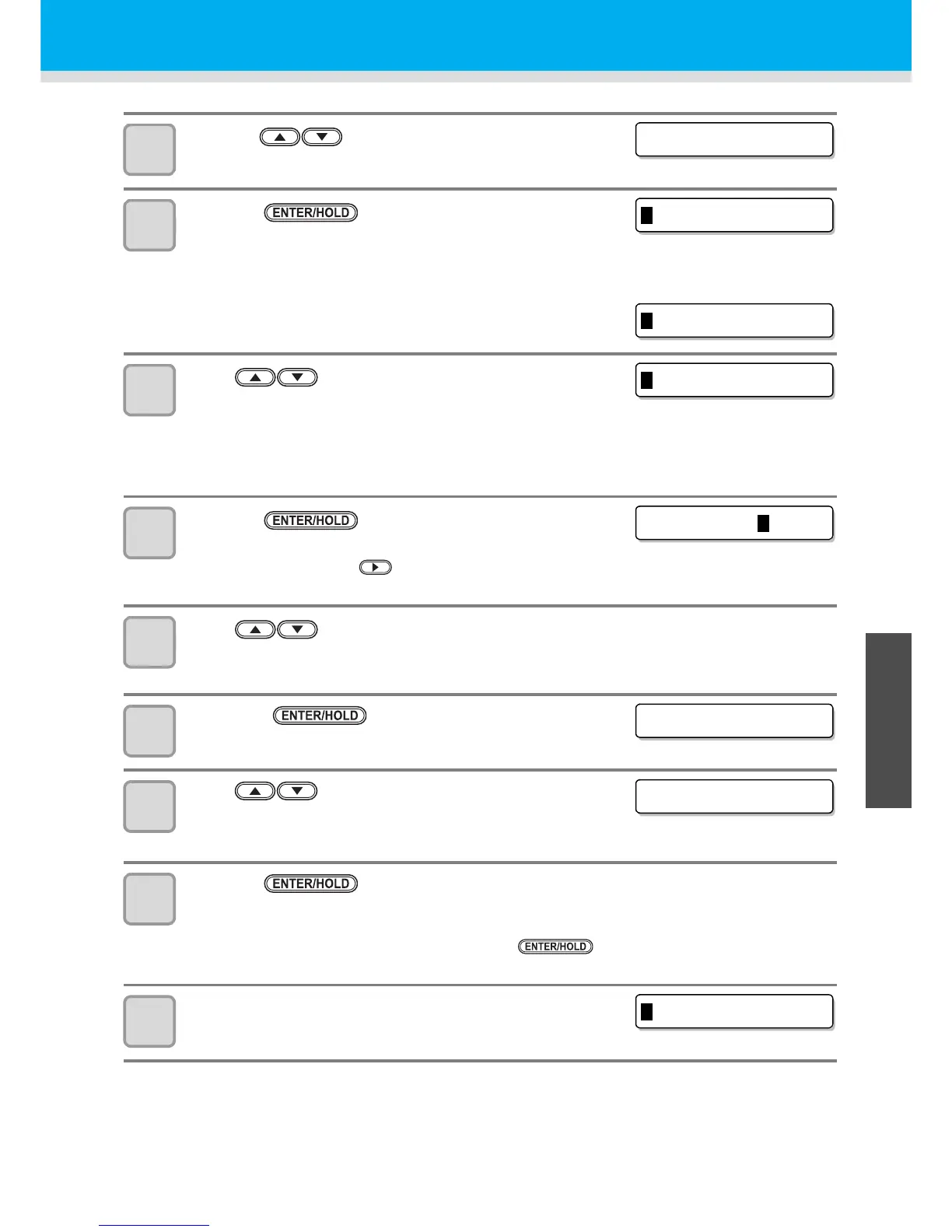3-11
3
Convenient use
6
Distance correction
5
Pressing , select the distance correction
number to register.
6
Press the key.
• The standard length (mm) that was corrected previous time is
displayed.
• If you do not perform distance correction at all, the minimum
standard length is displayed.
• When you change the length unit (mm/inch) from you corrected
previous time, the right screen appears.
7
Press to change the standard length of A
direction (front-back direction).
• The standard length of A direction becomes standard length of AR (right side of front-back direction) and
AL (left side of front-back direction).
• When you change the standard length, the distance correction value (AR, AL) corrected previous time is
cleared.
8
Press the key to register the standard
length of A direction.
• You can register it by the key.
• Moves to the standard length setting of B direction.
9
Press to change the standard length of B direction (right-left direction).
• When you change the standard length, the distance correction value (B) corrected previous time is
cleared.
10
Press the key to register the standard
length of B direction.
11
Press to specify the plotting position of the
distance correction adjusting pattern.
• Offset all line segments (AR, AL, B) in the sheet.
12
Press the key.
• Plot the adjusting pattern.
• If a paper is not set, or, the paper size is too small and the standard length cannot be plotted, plotting is
not performed. In such a case, when you press the key, you can enter the correction value
without plotting.
13
After plotting is completed, the current correction
value is displayed.