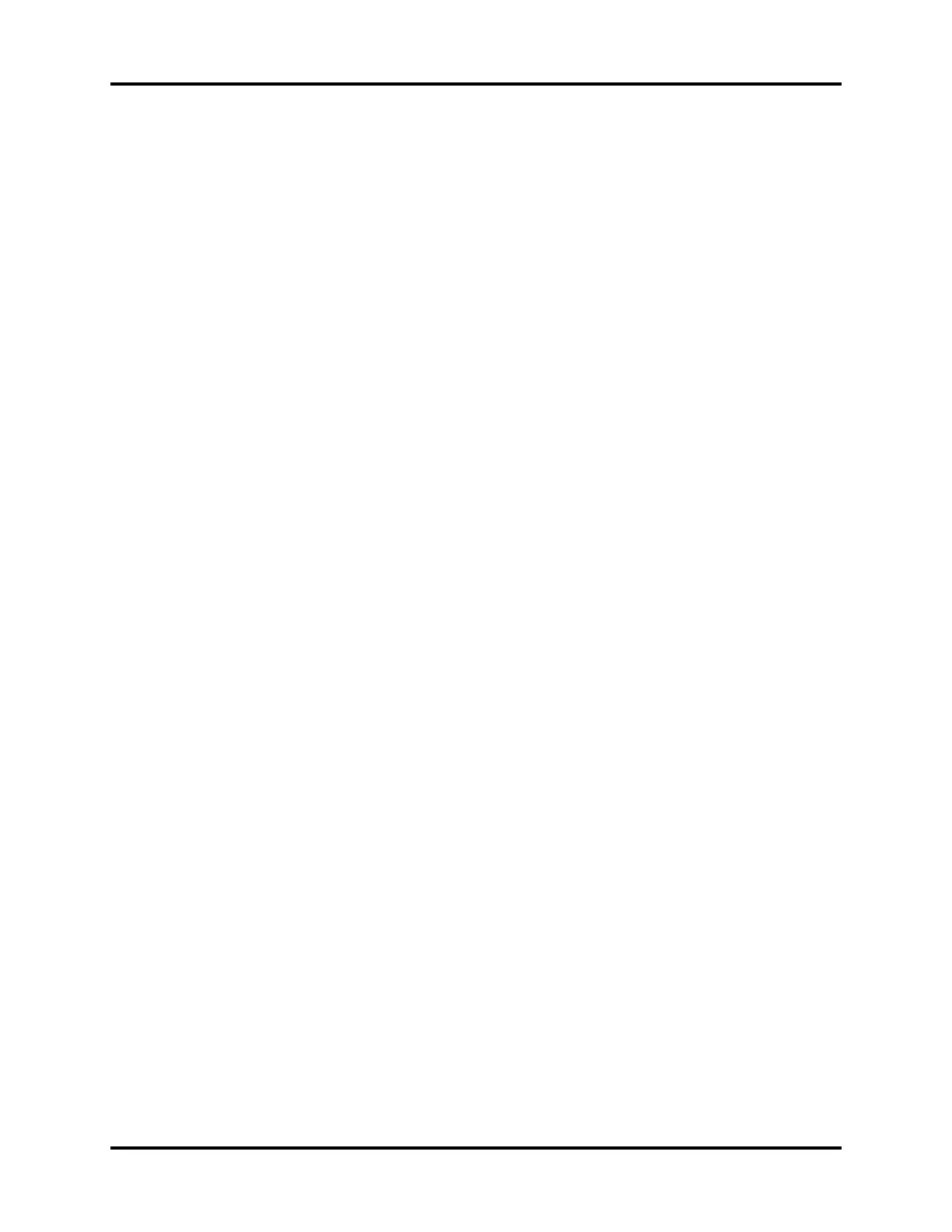Operator’s Manual of Anesthesia System 4 - 19
System Interface Waveform/Parameter/Spirometry/Trend Display Zone
4.4.2.3 Save Loop
Select the [Save Loop] soft key to save the current loop (including its monitoring parameter data) as
a baseline loop or reference loop. You can save a maximum of one baseline loop and four reference
loops. Other loops can be saved to replace the baseline loop or reference loops. Only the most recent
four reference loops are saved.
Review the saved baseline or reference loop with its numeric data (via [Review Loops] softkey) or
displayed with the currently plotting loop on the same graph for comparison (via [Show Reference]
softkey).
NOTE: A reference loop cannot be saved without first saving a baseline loop.
The System always makes the first saved loop as the baseline loop if no
previous loops have been saved. Afterward, additional loops can be
saved either as a baseline replacement or as a new reference loop.
To save a baseline loop:
1. On the Spirometry Screen, select the [Save Loop] soft key. If no baseline loop has been saved,
the current loop will be automatically saved as a baseline loop.
2. If a baseline loop has been saved, a dialog box will pop up, offering the [baseline loop] and
[reference loop] options. After saving a loop as a [baseline loop], a confirmation box will pop
up with a prompt message saying [Selecting 'Yes' will overwrite the current baseline loop
saved. Confirm to continue?]. If [Ye s ] is selected, the currently saved baseline loop will be
replaced. If [No] is selected, the save will be canceled.
To save a reference loop:
1. On the Spirometry Screen, select the [Save Loop] soft key. If a baseline loop has been saved,
a dialog box will pop up, offering the [baseline loop] and [reference loop] options. Select
[reference loop].
You can save a maximum of four (4) reference loops and one (1) baseline loop along with their
monitoring parameter data.
When the maximum of four (4) loops is reached, and the user attempts another save, a confirmation
dialog will be displayed with the following text, [Selecting 'Yes' will overwrite the earliest saved
reference loop. Confirm to continue?]. If [Ye s] is selected, the oldest data will be removed as the
new data is added. If [No] is selected, the save will be canceled.
4.4.2.4 Review Loops
Select the [Review Loops] soft key to display the [Review Loops] screen, with the following zones
and options available:
Small Loop Window: These small loop windows display the baseline loop and the reference loops.
The baseline loop (only one) is always displayed on the top. The reference loops (four at most) are
displayed under the baseline loop. The reference loops are sorted in the chronological order from the
earliest (up) to the latest (bottom).
The baseline loop information is displayed on the right side of the small baseline loop window.
Large Loop Window: The loop window displays the enlarged view of the selected reference loop
and is shown overlapped with the baseline loop.
Loops Type: Used to select the type of the loop to be reviewed. P-V loop, F-V loop and P-F loop
options are available. P-V loop is the default option.
Delete Loops: The [Delete] option is used to delete a selected reference loop. After a reference loop
is deleted, the new reference loop will move to the top. If no reference loops have been saved, the
[Delete] key will be disabled (turning gray). The baseline loop cannot be deleted. It can only be
replaced by a new baseline loop.
