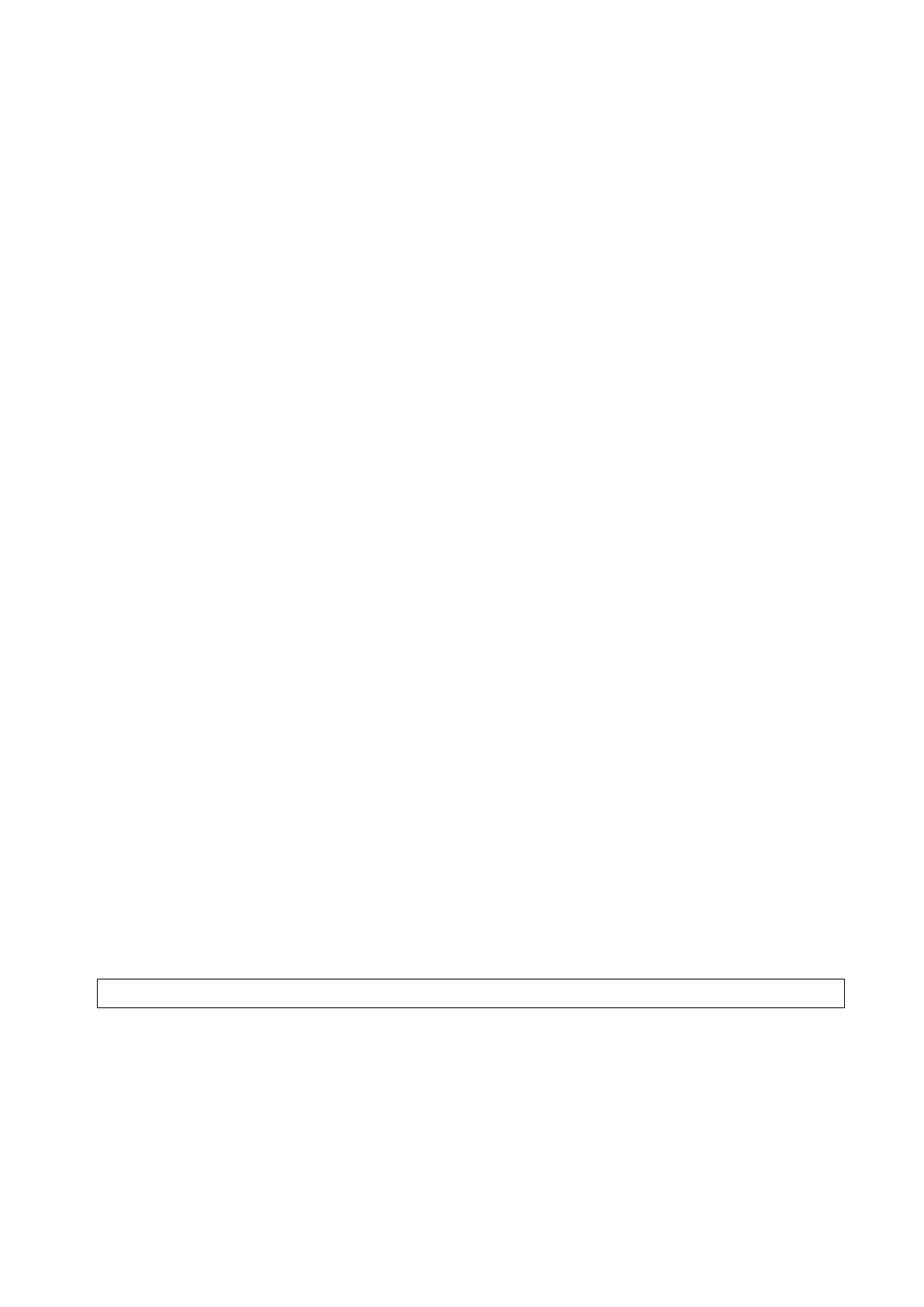Image Optimization 5-79
Basic Procedures
1. Acquire necessary 3D/4D data of fetal heart and save the file. Open the saved cine file.
2. Tap [S-Planes FH] and [Navigate] to enter the screen. The system detects aorta and displays A/B/C
plane automatically. A refers to four-chamber view, B refers to aortic horizontal section and C refers
to aortic vertical section.
3. Change the A plane slightly for a better observation by rotating X/Y/Z-axis or shifting operation.
4. Select the crossing in the four-chamber view.
Refer to the four-chamber view on the left as an example. The red "+" symbol represents the
crossing point. Press <Cursor> to acquire the cursor and move the cursor onto the crossing in A
plane and press <Set>. The system then displays four-chamber view, left ventricular outflow tract
view, right ventricular outflow tract view, LAV-DA view, 3VV-T view and stomach bubble view.
5. Adjust the view if necessary, you can perform shifting, axis rotation or quick adjustment.
6. Adjust image parameters such as brightness, contrast and slice.
7. Save the file.
Axis rotation and shifting
Rotate <M>/<PW>/<C> knob to rotate the view along X/Y/Z-axis.
Rotate the <4D> key to scroll the view.
Quick adjustment.
After corresponding views are displayed, select the view and tap [Quick Adjust] to adjust the view.
If four-chamber view, 3VV-T view or stomach bubble view is selected, tap [Quick Adjust] to scroll
the view along Z-axis.
If current view is left ventricular outflow tract view (LVOT), tap [Quick Adjust] to move the view
along Y-axis.
If current view is LAV-DA view or right ventricular outflow tract view (RVOT), tap [Quick Adjust] to
move the view along X-axis.
Reset
[Reset All]: tap to undo all operations on A/B/C plane and go back to status in step 4.
[Reset Ori]: tap to undo all orientation adjustments on A/B/C plane and go back to status in step 4.
[Reset All/Current View]: tap to restore operations on all views or current view and go back to
status in step 4.
Parameter adjusting
Parameters under Smart Plane FH are similar to those under Static 3D mode. For details, refer to
“5.11.3.3 Static 3D Image Viewing”.
5.11.18 Smart Face
Smart Face is only used for obtaining fetal face features, not for confirming a diagnosis.
This feature allows the system to recognize fetal face and remove the shading obstacle data
automatically, then display the face in a recommended viewing angle.
Note:
Tips: 4D module and OB package should be installed first.
Smart Face is an option.
Basic Procedures
1. Acquire Static 3D image or frozen 4D single-frame image of fetal face.
