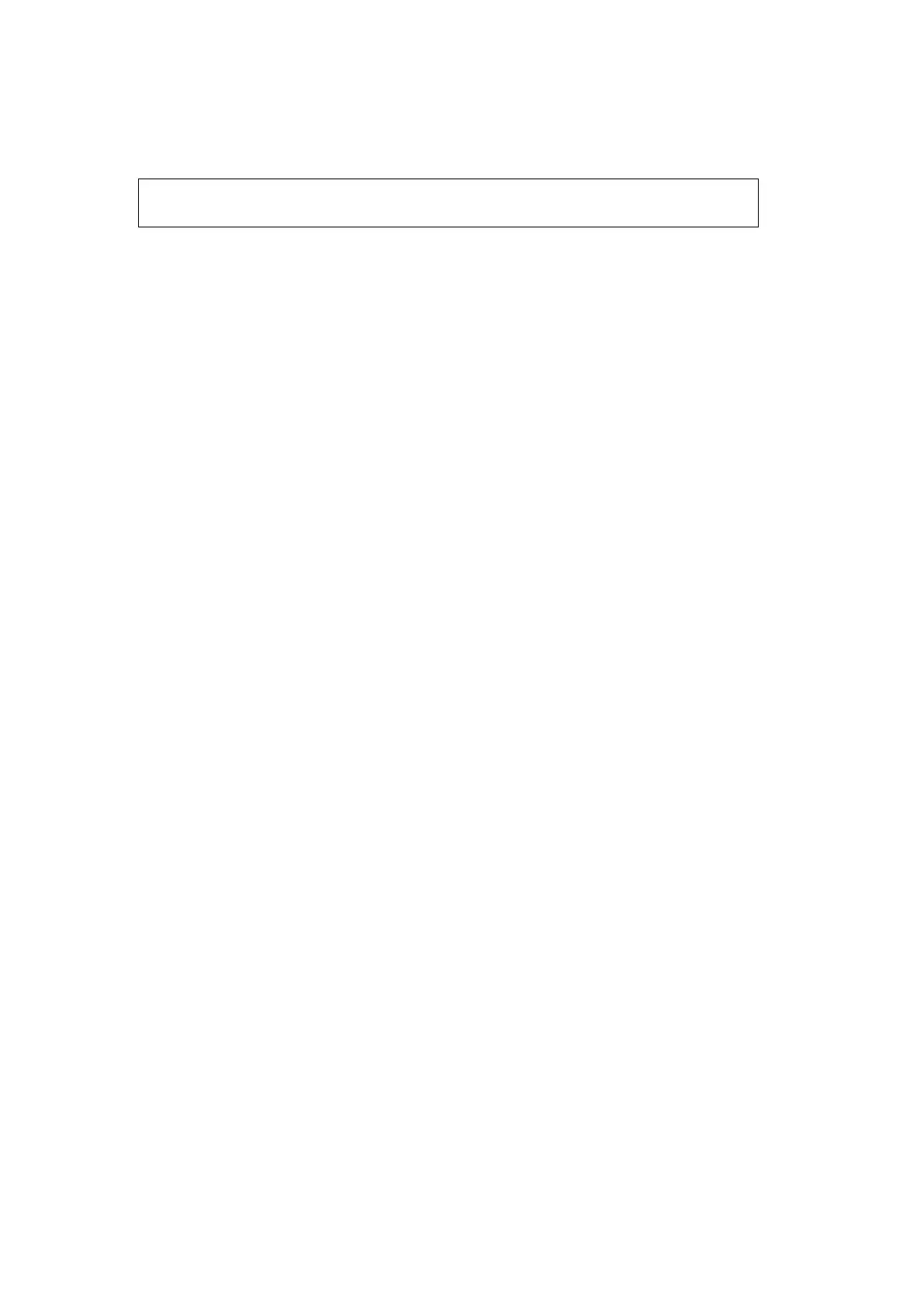Image Optimization 5-133
Save the tumor mark of the patient. It is convenient to load the tumor mark when conducting the
tumor ablation for the patient.
Note:
“Mark Group Name” is not permitted to have same name in all exams
(including the exam ended) of one patient.
2. Loading the mark.
Tap [Load Marks]. All mark groups of previous exams of this patient are displayed. See the figure
below. Select the mark group. Click [Import]. The marks are loaded to the CT/MR/PET/Freehand
plane (in general, the marks saved in one week are loaded).
Ablative Margin
Description
The tumor infiltrates the neighboring organs, which leads to the tumor boundary
unclear. The ablation scope is larger than practical tumor boundary’s. The
enlargement scope is called ablative margin.
The ablative margin is about setting a safe boundary on the lesion which is already
marked. It also implies another boundary mark outside the lesion mark on image.
The ablative margin reminds of the narrowest boundary for surgical ablation. It takes
significant effect on ablating the tumor.
Operation
Rotate [Ablative Margin] to adjust the value. The increment is 1. The adjusting range is
0~10 mm.
Moving the mark
Select one tumor mark from the result window (the cross appearing in the circle). Move the cursor
inside the circle. The cursor becomes arrow-shaped. Press <Set> to select the mark. Move the mark to
the desired position. Press <Set> to relocate the mark.
Removing the mark
Select one mark from the result window (the cross appearing in the circle). Tap [Delete Cur.] to remove
the tumor mark.
Tap [Delete All] to remove all tumor marks.
Note: the button <Clear> is disabled when tumor mark is activated.
Displaying/Hiding the mark
Tap [Display Marks] to activate it. All tumor marks appear on CT/MR/PET/Freehand image.
Tap [Display Marks] to dim it. All tumor marks hide on CT/MR/PET/Freehand image.
Marking on the Fusion Image
After the registration is completed, tap [Mark on Fusion Image] to mark on the fusion display.
Adding the comment
It is available to add the comment before adding tumor mark or after tumor mark is added. See also
Chapter 9.1 Comments.
