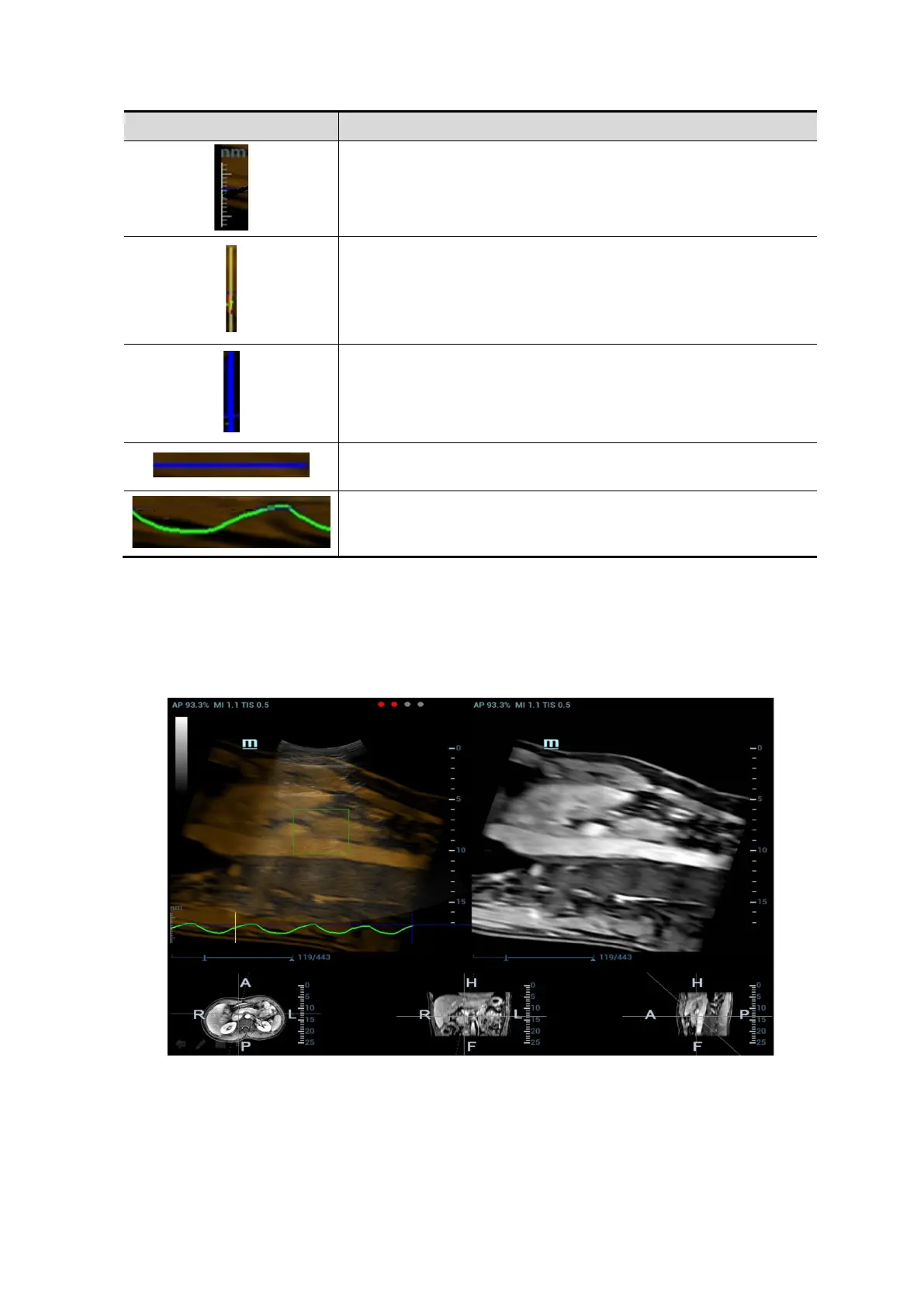Image Optimization 5-135
Curve Description
Respiration Curve Scale (respiration depth).
Set Modeling start (start point of motion modeling of the
respiration curve).
Set Modeling End (end point of motion modeling of the
respiration curve).
The blue curve is the respiration depth at last registration.
The green curve is the respiration depth in real-time respiration.
3. Tap [Set Modeling ROI] to highlight it (it is activated by default). Move the trackball to set ROI
position and size.
Set ROI position and size. Envelope the liver with the ROI.
Press <Set> again to adjust ROI position and size, and to set the start frame and end frame of the
motion modeling.
4. Tap [Motion Modeling]. If modelling succeeds, the system will play the cineloop automatically, and
ROI moves along with the motion of the respiration curve.
Note: RMQF scale is 0~1. 0 represents the poor motion modeling; 1 represents the premium
motion modeling.
Conduct step 3~4 repeatedly based on your demands. Set motion modeling repeatedly until a
premium one appears.
