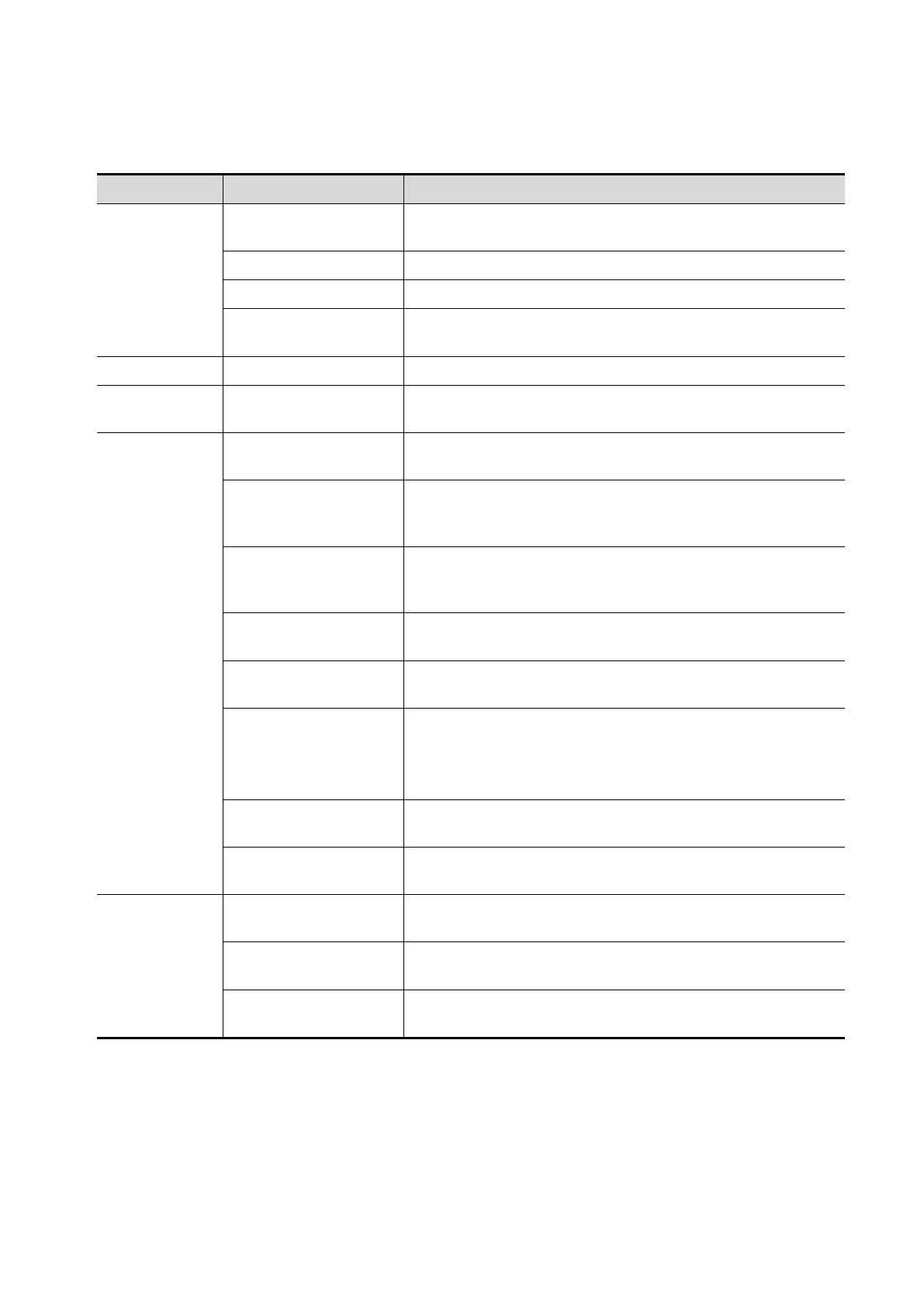Setup 12-3
12.1.2 General
Open the page via [Setup] [System] [General].
Type Item Description
Patient Info
Patient Banner
Display Content
To select whether to display the available patient
information items on the screen.
H&W Unit To set the unit for patient height and weight.
Surface Formula To set the surface formula.
Font size (for Storage)
To set the font size of the patient information on saved
images.
To set the system state after the image is frozen.
Storage
Volume
Storage Beep Volume Set the key volume for saving single / multi-frame image.
Exam Setup
Status after exam
ends
To set the system status when an exam ends.
Auto Screenshot of
Report Preview Page
by Page
After selected, perform measure application and save
single frame image, and then end the patient exam, the
system will save the report preview image in iStation.
Auto Screenshot of
Report Page by Page
After selected, perform measure application and save
single frame image, and then end the patient exam, the
system will save the report image in iStation.
Sending/printing after
End Exam
Select whether to automatically archive the exam data to
the DICOM server for storage/print.
Sending SR after End
Exam
To s end the structured report when an exam ends.
Disable Recycle Bin
After checking this option, the deleted data will not go to
the recycle bin.
Note: after disabling the recycle bin, the deleted data
cannot be recovered.
Maximum number of
exams to be kept
To set the maximum number of exams to be kept in
iStation.
backup after
To set number of days to remind the operator of exam
backup.
Display
LCD
To set the brightness and the contrast of the main screen,
or restore to the default.
Brightness auto
adjustment
To set the brightness/contrast of the main screen and the
touch screen according to the conditions.
TouchPanel
After selection, the system restores the touch screen
settings back to factory.
