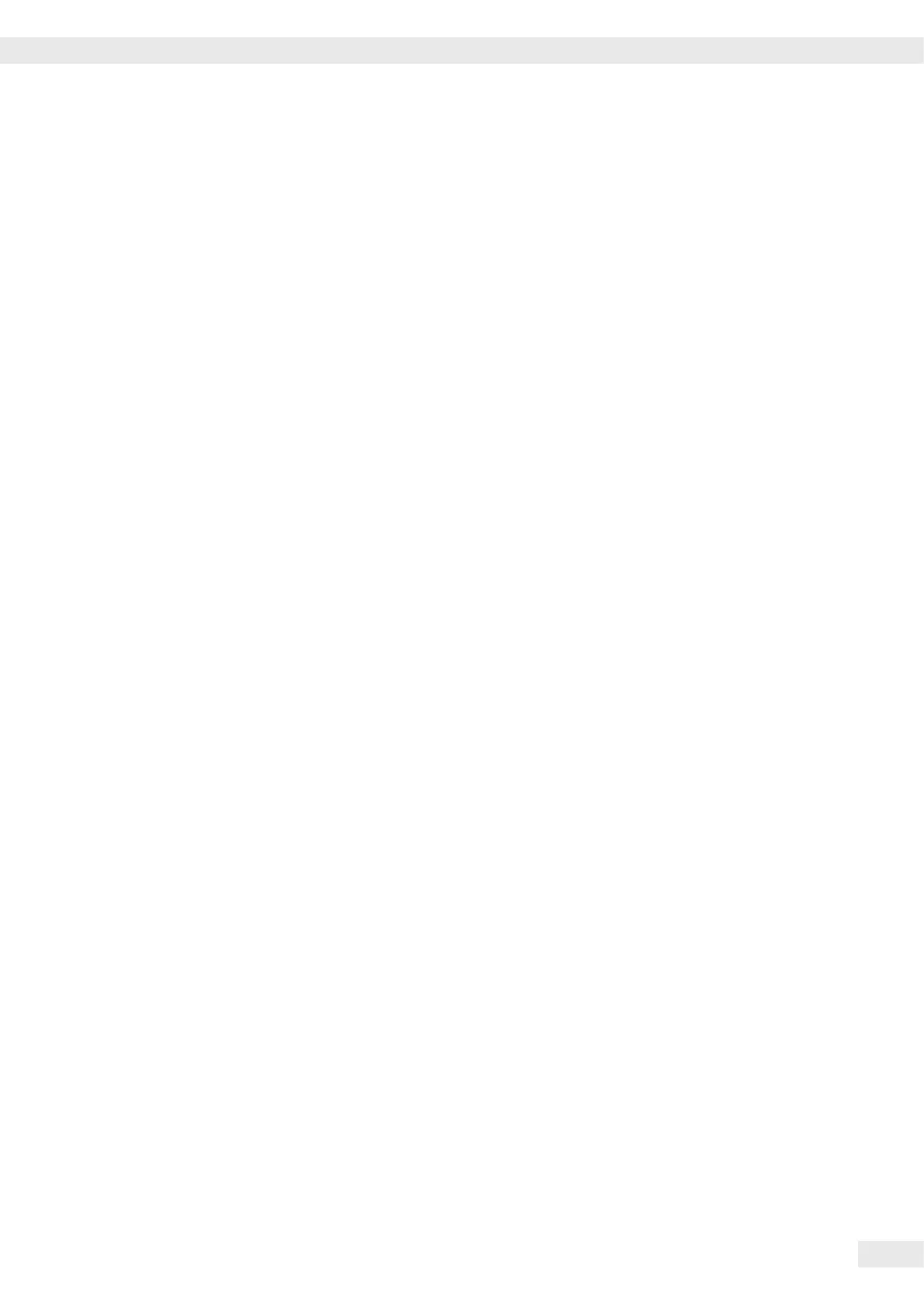Operating Instructions Combics Complete Scales 179
Appendix: Guide to Verification of Weighing Instruments
Evidence of compatibility for modules
used with non-automatic weighing
instruments
The documents required to verify a weighing instrument
for legal metrology can be created using the data,
documents, and programs available from the Minebea
Intec website.
The printout of the completed forms is valid as a model
for verification of the weighing instrument produced
by the scale manufacturer. Once this has been properly
completed and signed by the weighing instrument
manufacturer, it is submitted to the weights and measures
officer together with the Declaration of Conformity
(under “Documents").
Information important to the weights and measures
officer may include the type approval certificate, test
certificate or a test report. The test certificate and the
manufacturer's information concerning the weigh cell will
also be required.
Filling in the evidence of compatibility
t The Guide to Verication of Weighing Instruments,
complete with Excel le, documents and information, is
available from Minebea Intec on the Internet at: http://
www.minebea-intec.com/leitfaden_eichen/
Creating the evidence of compatibility without internet
access
t Select the required language version by clicking on
the corresponding language.
t Select the required indicator at the top of the page.
Using the program
ReadMe le:
Read this le before opening the Excel le. The ReadMe
le contains important information about using the Excel
le, and oers important information on lling out the
documents.
Documents
All documents relevant to the compatibility declaration of
the indicator are available (please click on the appropriate
links).
Start:
t Click on “Start the Excel Program.”
y
The Excel le automatically opens with the Excel
program. MS-Excel must already be installed on your
computer. A dialog box for selecting macros opens.
t Click on the “Activate macros” button.
y
Note: This window might not open, depending on the
settings in your computer system.
t All elds on the “Data" page (highlighted in yellow)
must be lled out by a qualied person.
y
A lled out sample document is available in the
“Documents" folder with explanations of the elds
that are highlighted in yellow. Once the technical
specications provided by the manufacturer have been
entered correctly, the program calculates all values
automatically.
On the second page, the green or red elds show whether the
components (indicator and weigh cell/s) are compatible:
– Red = incompatible
– Green = compatible
Note: A manufacturer of weighing equipment who congures
a weighing instrument from individual components (indicator
and weigh cell/s) is responsible for the specications in the
documentation.
t Once all data has been entered correctly (all elds on page 2
are green), print out both pages.
t The le can then be archived (for example, saved on the PC)
under a name of your choice.
t Double-check the information and sign the data sheet.
Legal Information
Copyright:
This documentation may not be duplicated or transmitted for any
purpose whatsoever, either in whole or in part, without the express
written permission of Minebea Intec.
All rights dened under copyright law are reserved by Minebea
Intec.
The program is intended for use by the purchaser only. Transfer to
third parties, whether free of charge or in return for payment, is not
permitted.
The software may not be modied, reverse engineered or changed
by assimilation.
The Excel program used here was developed by the German
Association of Metrology and Calibration (Arbeitsgemeinschaft für
Mess- und Eichwesen (AGME)). It is also available as freeware on
the Internet. The program is copyrighted and may not be modied.
Users shall be liable for the improper use of said software.
