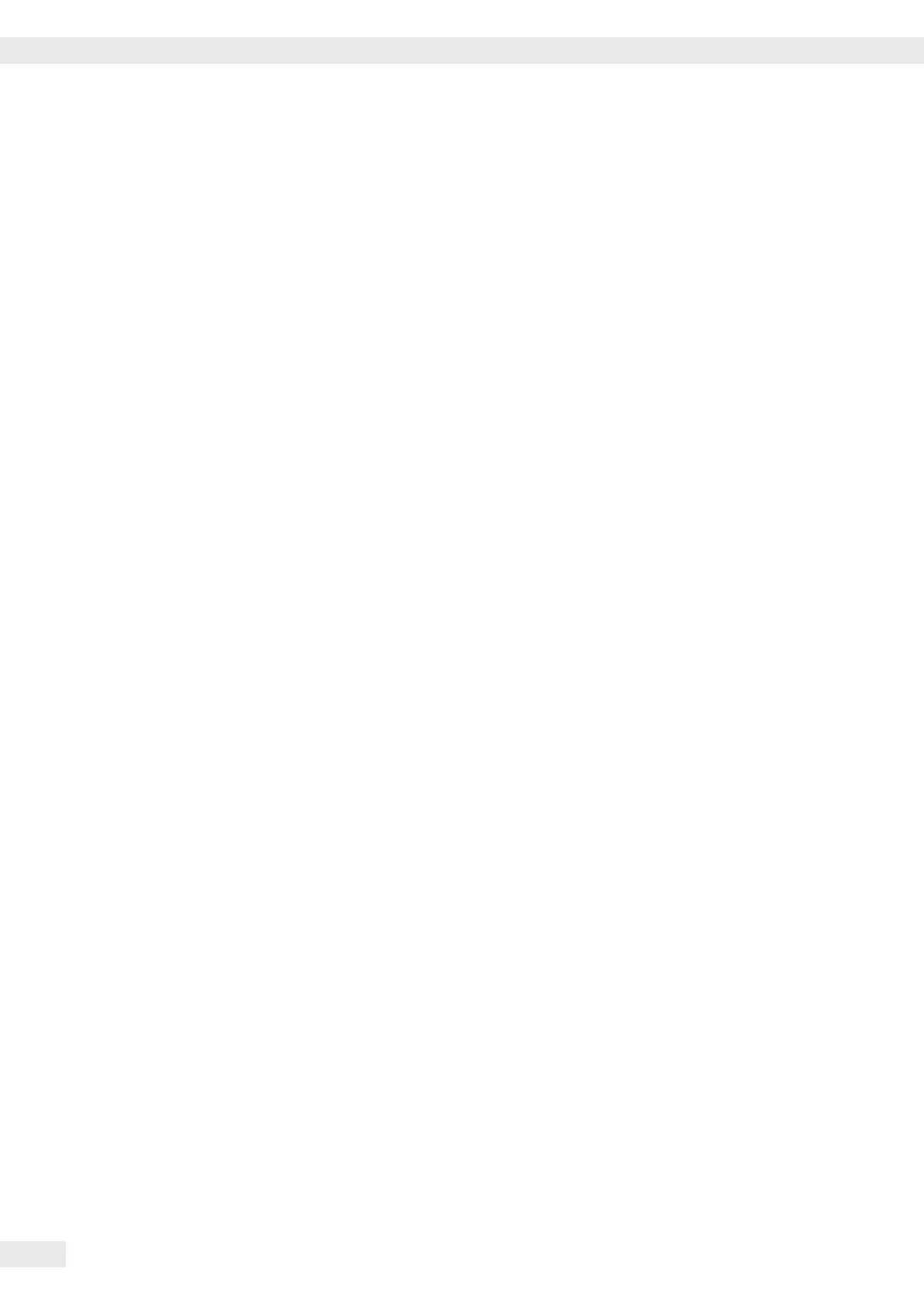Operation
Weighing
This application is always available during operation.
Features – Zeroing by pressing (
– Storing the weight on the platform as a tare by pressing )
– Tare container weight automatically
– Use a barcode scanner to enter tare weight
– Use the numeric keys 0 to enter a tare weight and press ) to save
– Delete tare values using the c key and save using the ) key
– Toggle the display using the k key between:
– 1st and 2nd weight unit
– SQmin
– You can congure the k key function in the “Fn key“ Setup menu
– 10-fold increased resolution using the K key
– Weighing using up to three weighing platforms
– Individual numeric ID codes for weight values
– Print weight values:
– Manually, by pressing p
– GMP printout (see “Data Interfaces“)
– Automatic printout
– Automatic data output (see “Data Interfaces“)
– Restore factory settings in the Setup menu:
„Application parameters:Factory settings:
only application:Yes
“
Soft Key Functions
ID Enter up to six ID codes for identifying results on the printout
1st ID Save the value entered as the rst ID code.
Preparation
t Select Setup: Press M.
t Select Application parameters: Press the “O“ soft key.
t Select “Application 1 (basic settings)“:
Press the “O“ soft key.
t Conrm the “Weighing“ application: Press the “l“ and “o“ soft keys.
t Select the “Min. load f. auto. taring/printout“
function:
Press the “O“ soft key.
t Conrm the “o 10 digits“ setting:
Press the “l“ and “o“ soft keys.
t Select the “Factory setting“ menu item: Press the “O“ soft key.
t Conrm the “o No“ setting: Press the “l“ and “o“ soft keys.
t To save settings and exit the Setup menu: Press the M key or the “oo“ soft
key.
76 Operating Instructions Combics Complete Scales
Operation
