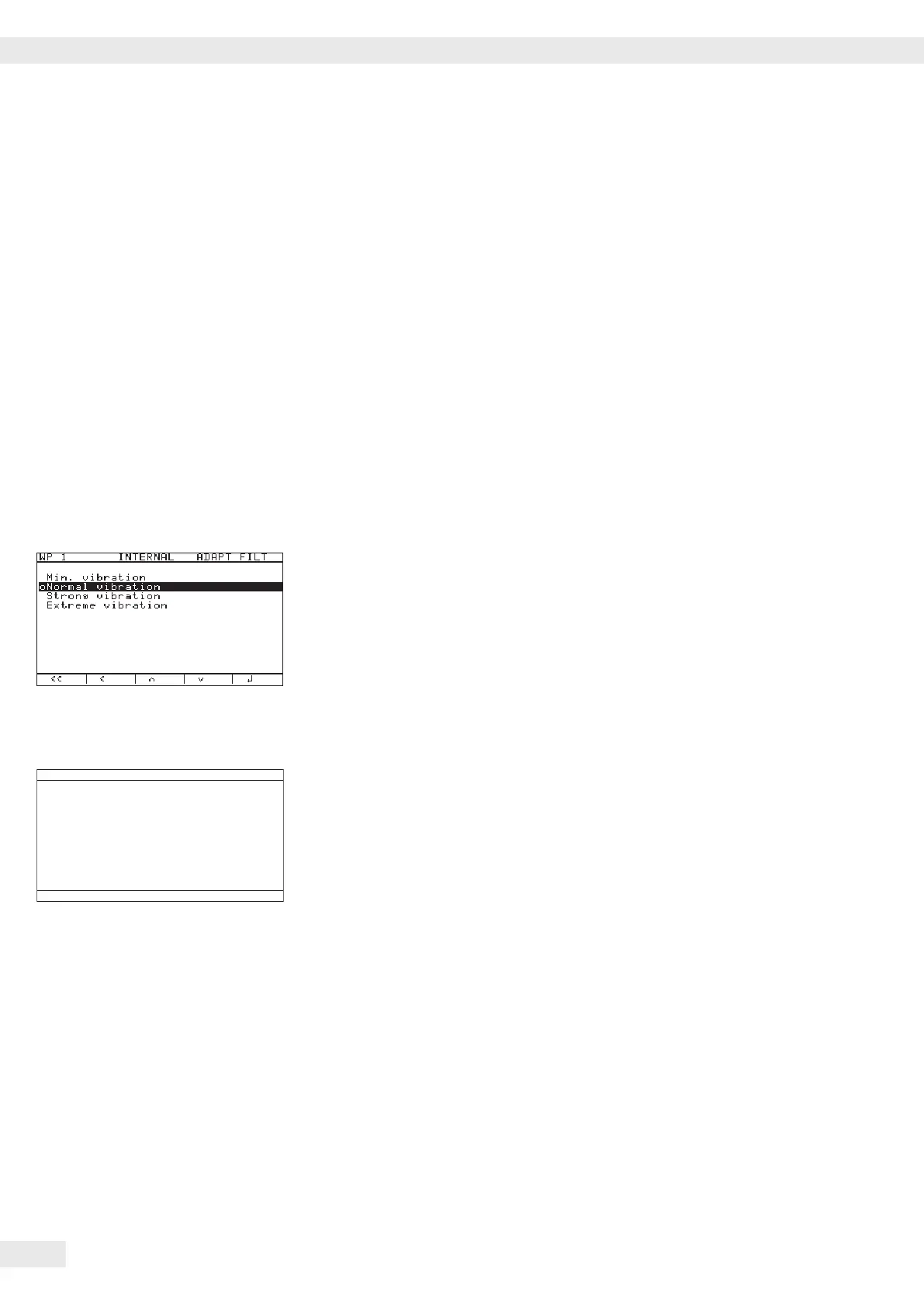LEDs
LEDs indicate
– whether the weight exceeds tolerance limits for checkweighing
– the weight value classication for the Classication application
Error Codes
– If a key is inactive, “-------” and/or “No function”” is displayed
(2 sec.) and an acoustic signal (double- beep) is emitted
– Temporary errors are displayed for 2 seconds in the measured value/result
line via an error code (e .g.,
INF 09); fatal errors (e .g., ERR 101) are
displayed continuously until cleared via a restart.
Error codes are described in detail in “Data Interfaces“ in “Error Codes.“
Menu Operating Design
Operating Example: Setup:Device parameters:
WP 1:Internal:Adapt filter
o Marks the current menu setting
Conguring parameters:
t Soft key “Q“ or “q“: Parameter settings
t Soft key “l“: Conrm parameter
t M or “oo“: Exit Setup menu
Menu display
Display Mode for Conguration and Information (Setup)
Input/output window
Soft key labels
The display is divided into three sections.
Status Line
Indicates the function of the current screen page. In the Setup program, this line
shows the “path” to the data displayed.
Input and Output Window
For input and display of detailed information; e.g., for the selected application.
Selected items are displayed inversely (white letters on a black background).
Soft key labels
See the description in this section.
Saving Menu Settings
The parameters selected in the menu remain saved when you switch to weighing
mode or turn o the device.
You can block access to the Device parameters menu by requiring a password to
prevent unauthorized or accidental setting changes (see also “Setting up Password
Protection“).
58 Operating Instructions Combics Complete Scales
Operating Design
