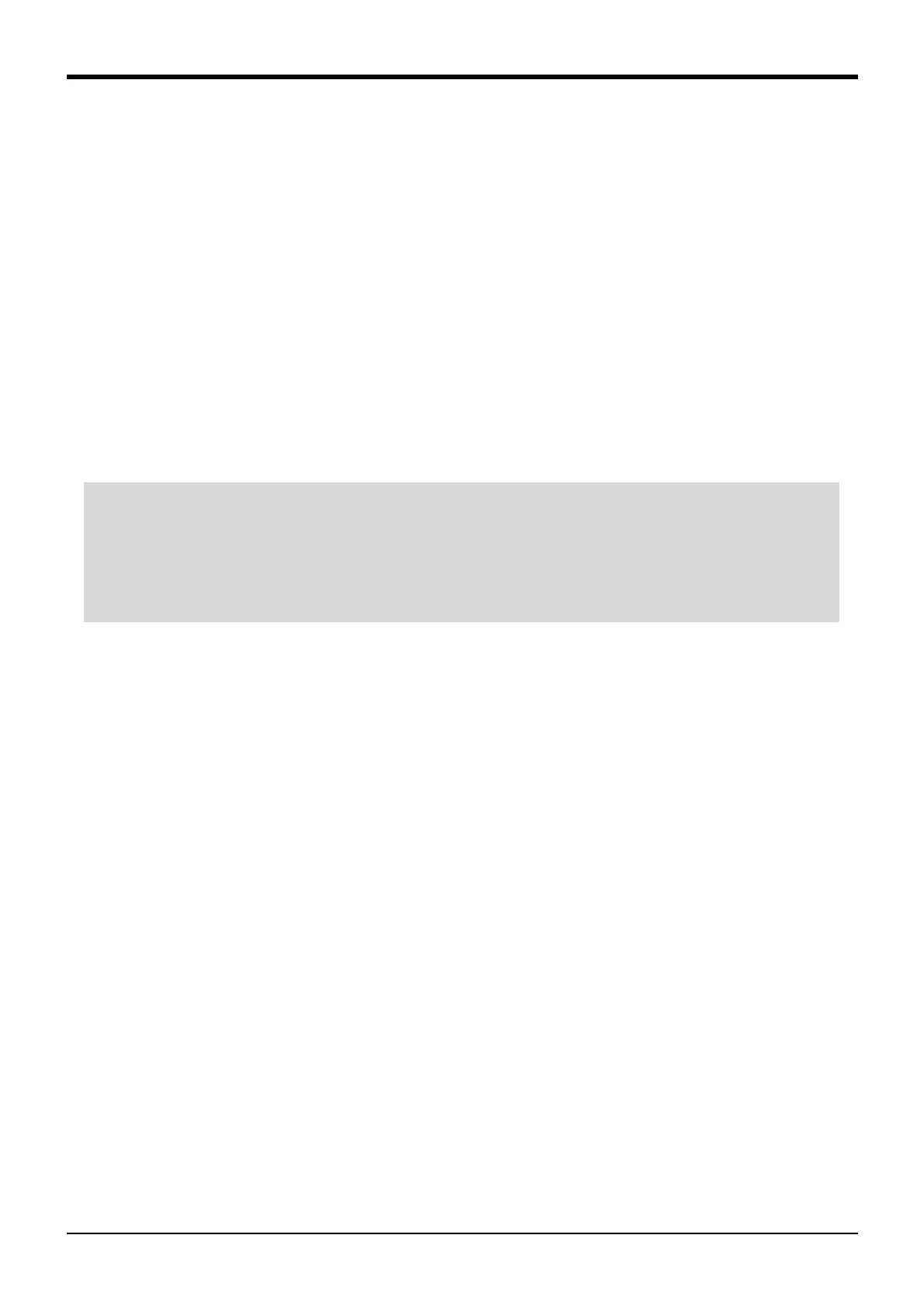6External input/output functions
Display unit (GOT1000 Series) connection (reference)
6-438
(4) Settings
1) Creating new projects with image creation software
Start up the GT Designer2 image creation software at the computer. Select [Project] ? [New] from the menu and
perform settings in accordance with the messages displayed at the new project creation wizard.
Set “MELSEC-QnU, Q17nD/NC/DR, CRnD-700” for “Connection device setting” , “Expansion I/F-1 (first
level)” for “Connection I/F” , and “QJ71E71/AJ71(Q)E71, Q172nNC, CRnD-700” for “Communication
driver” .
2) Performing Ethernet settings with the image creation software
Perform Ethernet settings at [Common settings] ? [Ethernet] in the GT Designer2 workspace window.
Set “?” for “Own PC” , “1” for “N/W No.” , “2” for “PC No.” , “CRnD-700” for “Model” , and
“192.168.0.20” for “IP address” .
If the robot controller parameters (IP address and GOT port no.) have been changed from the factory settings,
check the NETIP and GOTPORT robot controller parameters, and ensure that these settings match.
3) Creating screens with the image creation software
Create screens with GT Designer2.
4) Checking importing of image creation data to GOT
Connect the computer and GOT with a communication cable (USB), set “Communication setting” to “USB” at
[Communication] ? [Communication with GOT] in the GT Designer2 menu, select [Project download -> GOT],
check the import data, import to GOT, and then check the operation.
5) Assignment of I/O signal numbers
I/O numbers 0 to 255 are used at GOT.
I/O numbers 0 to 255 are common for the parallel I/O interface, parallel I/O unit, and GOT.
If the customer’ s system configuration uses a parallel I/O interface or parallel I/O unit, please be aware that
importing from GOT to input signals for the part being used is ignored.
For example, if a parallel I/O interface is inserted in option slot 1, even if X00 to X1F from GOT is rewritten, this
will not be reflected to robot controller input numbers 0 to 31, and the parallel I/O interface input numbers are
reflected to robot controller input numbers 0 to 31.
◆◇ Network Settings ◇◆◇
Set the settings made at "2)Performing Ethernet settings with the image creation software" for the device
network settings.
If connecting a single robot controller to a single GOT, set the network setting for the device setting to “Own
PC” .
If connecting multiple robot controllers to a single GOT, set the network setting for the device setting to
“Other PC”, and set the network number (N/W No.) and computer number (PC No.). Please note that the CPU
number is not used and may be left as 0