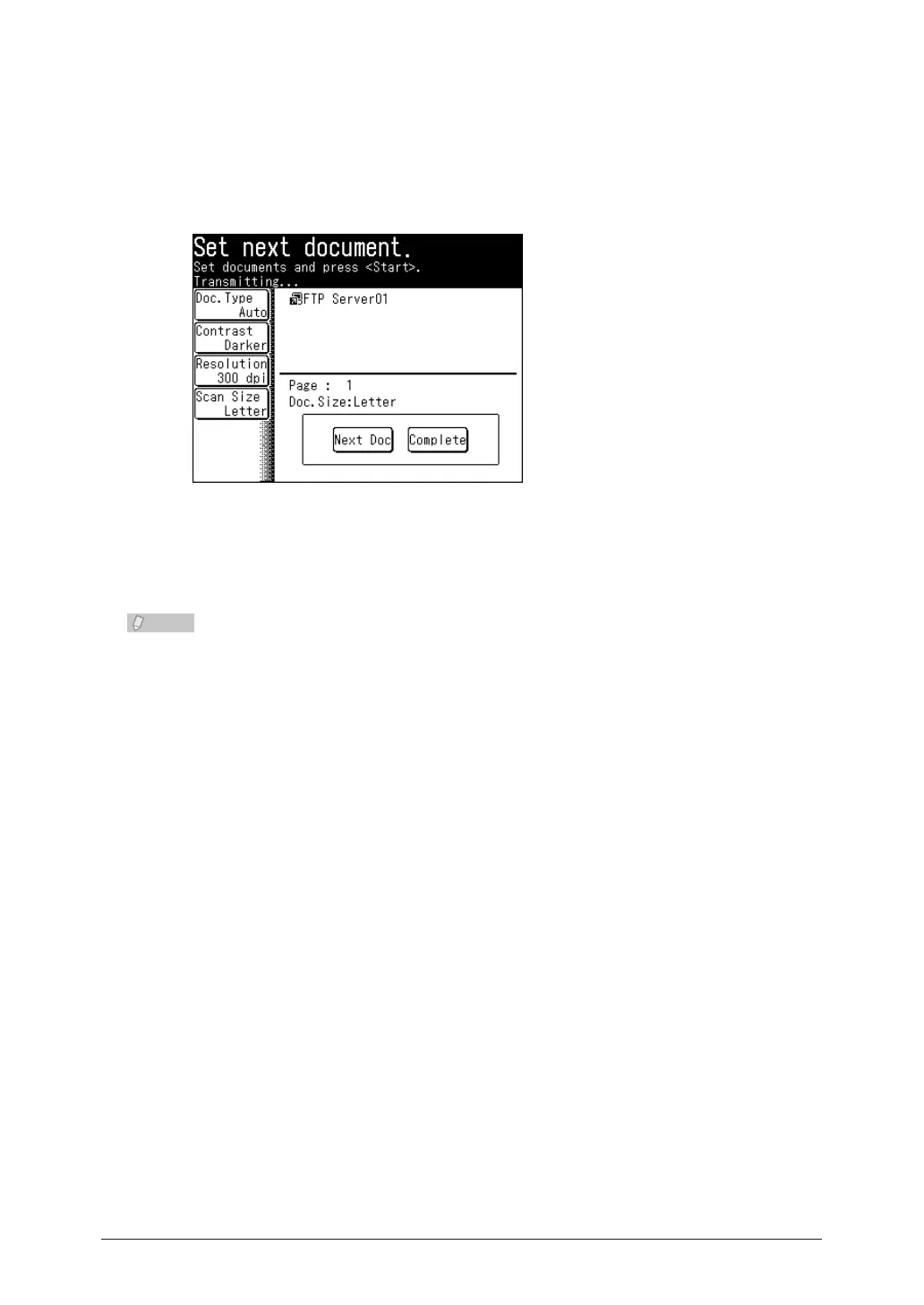Press <Start>.
13
If you selected a destination from the list of shortcuts, this step is not required.•
If you loaded the document in the ADF, this concludes the procedure.•
If you loaded the document on the document glass, load the next document, and
14
press [Next Doc].
To finish scanning, press [Complete].
Repeat step 14 to scan all the documents.
15
To finish scanning, press [Complete].
You can register often-used destinations in the [Faves] tab. • (See page 7-36.)
For details on registering shortcuts, refer to “• Registering / Editing FTP Server
Shortcuts” (see page 7-24) or “Registering Shortcuts” in Chapter 3 of the
OfficeBridge Guide.
You can press [Add/Edit] on the screen in step 3 to register/edit, or delete shortcuts. •
For details on registration, refer to “
Registering from an Operation Screen
”.
(See
page 7-28.)
You can press [Register] on the screen in step 11 to register the link in the shortcuts. •
For details on registration, refer to “Registering an Entered FTP Server”. (See page
7-29.)
