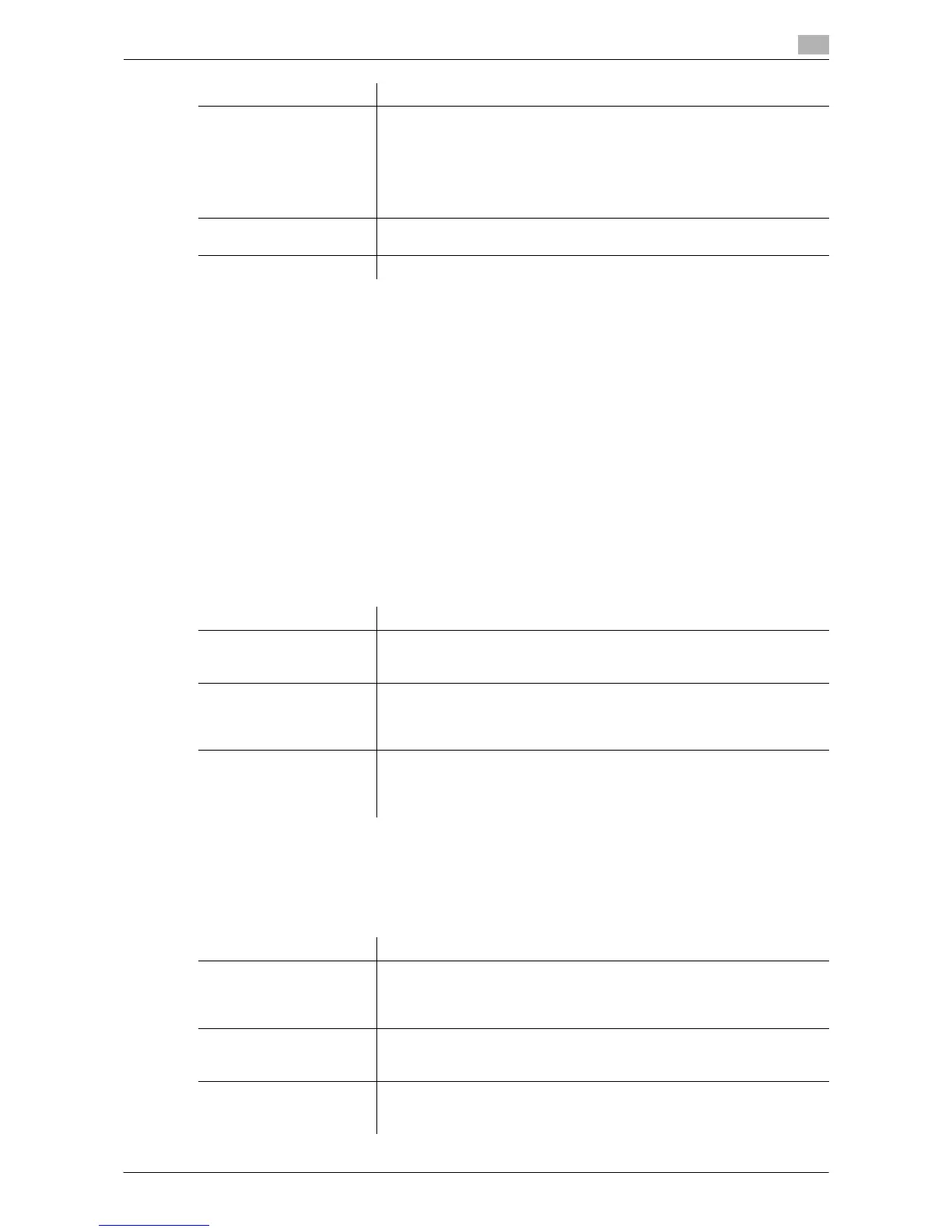Description of Setup Buttons (Administrator Settings) 11-10
11
Tips
- To check or edit a header/footer program you registered, select it, then tap [Check/Edit].
- To delete a header/footer program you registered, select it, then tap [Delete].
[Fax TX Settings]
To display: [Utility] - [Administrator Settings] - [System Settings] - [Stamp Settings] - [Fax TX Settings]
Select whether to cancel stamp setting when sending a fax. Normally, cancel the stamp setting to prevent
image becoming unreadable when a stamp is printed.
[Cancel] is specified by default.
[Job Priority Operation Settings]
To display: [Utility] - [Administrator Settings] - [System Settings] - [Job Priority Operation Settings]
Specify the printing priority order and whether to skip a job when you cannot perform a printing job immedi-
ately.
[Preview Settings]
To display: [Utility] - [Administrator Settings] - [System Settings] - [Preview Settings]
Specify the preview function settings, such as the display mode of preview images that appear when Preview
is pressed on the Control Panel.
[Footer Settings] Select whether to print a footer. To print it, specify what to print.
• [Text]: Characters you entered are printed.
• [Date/Time]: Select whether to print date and time. To print it, select the
appropriate display format.
• [Other]: Select whether to print information, such as job number, ma-
chine's serial number, and distribution control number.
[Do Not Print] is specified by default.
[Pages] Select to print the header/footer on all pages or only on the first page.
[All Pages] is selected by default.
[Text Details] Select the size, font, and color of the text to be printed.
Settings Description
Settings Description
[Fax RX Job Priority] Select whether to give priority to the printing of a fax if it is received during
copying or printing.
[No] is specified by default.
[Skip Job (Fax)] Select whether or not to handle the subsequent job as long as it is a print-
ing job for the received fax when printing has stopped because, for exam-
ple, there is no paper.
[Yes] is specified by default.
[Skip Job (Copy, Print)] Select whether or not to handle the subsequent job as long as it is not a
printing job for the received fax when printing has stopped because, for ex-
ample, there is no paper.
[Yes] is specified by default.
Settings Description
[Original Direction Confir-
mation Screen]
Specify whether or not to display the screen to select the direction in which
the original is loaded after pressing Preview when scanning the original in
the fax/scan mode.
For details on settings, refer to page 11-11.
[Realtime Preview] Select whether or not to display a preview image for each page when scan-
ning an original in Scan/Fax mode.
For details on settings, refer to page 11-11.
[Preview Display Condi-
tions (Standard Applica-
tion)]
Select the conditions for displaying preview images.
For details on settings, refer to page 11-11.
