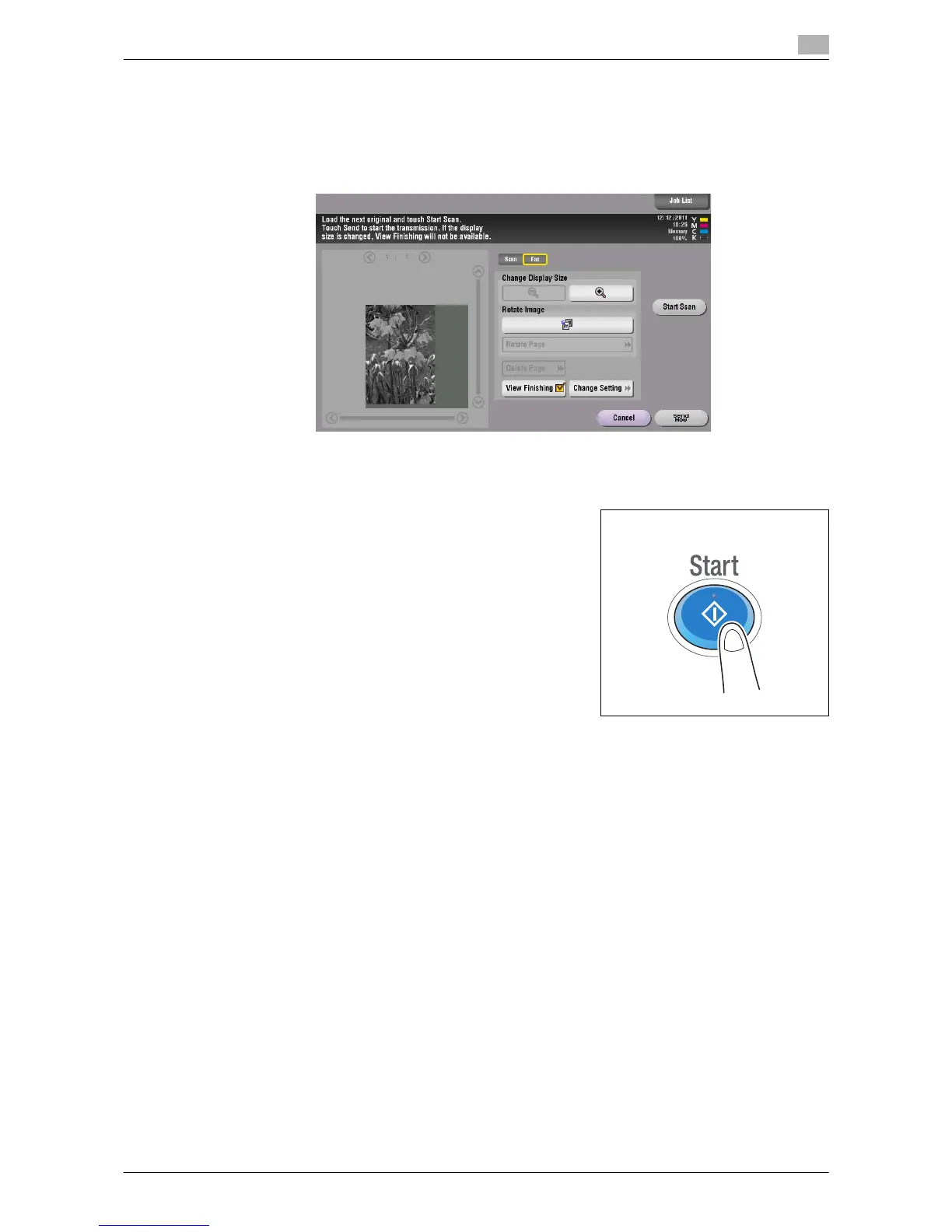How To Send a Fax 3-9
3.3 Previewing the Fax before Sending
3
9 Check the preview display, and rotate the image or change settings as needed.
% To continue to scan originals, load the original, and tap [Start Scan].
% When destinations other than those for faxes are also specified for the destinations, the preview ap-
pears with the window for changing the settings for the scan function selected. To check the fax
preview, press [Fax] to switch the display.
10 After all originals are scanned, tap [Send Now] or press the Start key.
Sending starts.
Related setting (for the administrator)
- Normally, preview images are displayed after all the original data is scanned. However, you can also
use the real-time preview, which displays preview images on a page basis while scanning the originals
(Default:[OFF]). For details, refer to page 11-11.
- After pressing the Preview key, you can select whether to display the screen to select the original di-
rection (Default: [ON]). For details, refer to page 11-11.
- You can select a display condition for the preview image (Default: [Preview Settings Screen]). For de-
tails, refer to page 11-11.
