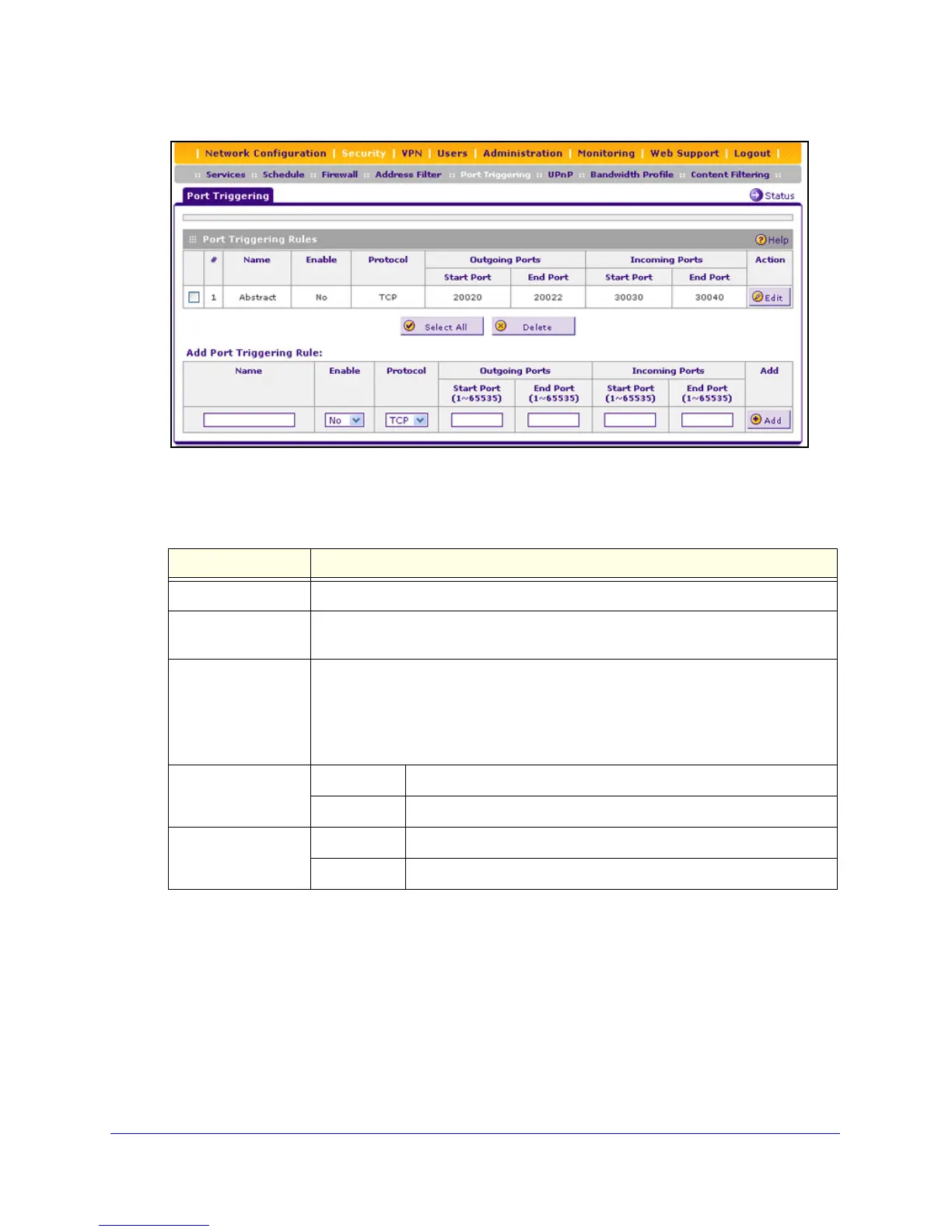IPv4 Firewall Protection
152
ProSafe Wireless-N 8-Port Gigabit VPN Firewall FVS318N
Figure 79.
2. In the Add Port Triggering Rule section, enter the settings as explained in the following table:
3. Click the Add
table button. The new port-triggering rule is added to the Port Triggering Rules
table.
To edit a port-triggering rule:
1. In the Port
Triggering Rules table, click the Edit table button to the right of the
port-triggering rule that you want to edit. The Edit Port Triggering Rule screen displays.
2. Modif
y the settings that you wish to change (see the previous table).
3. Click Apply
to save your changes. The modified port-triggering rule is displayed in the Port
Triggering Rules table.
Table 34. Port Triggering screen settings
Setting Description
Name A descriptive name of the rule for identification and management purposes.
Enable From the drop-down list, select Yes to enable the rule. (You can define a rule but not
enable it.) The default setting is No.
Protocol From the drop-down list, select the protocol to which the rule applies:
• TCP. The rule applies to an application that uses the Transmission Control
Protocol (TCP).
• UDP.
The rule applies to an application that uses the User Datagram Protocol
(UDP).
Outgoing (Trigger)
Port Rang
e
Start Port The start port (1–65535) of the range for triggering.
End Port The end port (1–65535) of the range for triggering.
Incoming (Response)
Port Range
Start Port The start port (1–65535) of the range for responding.
End Port The end port (1–65535) of the range for responding.
