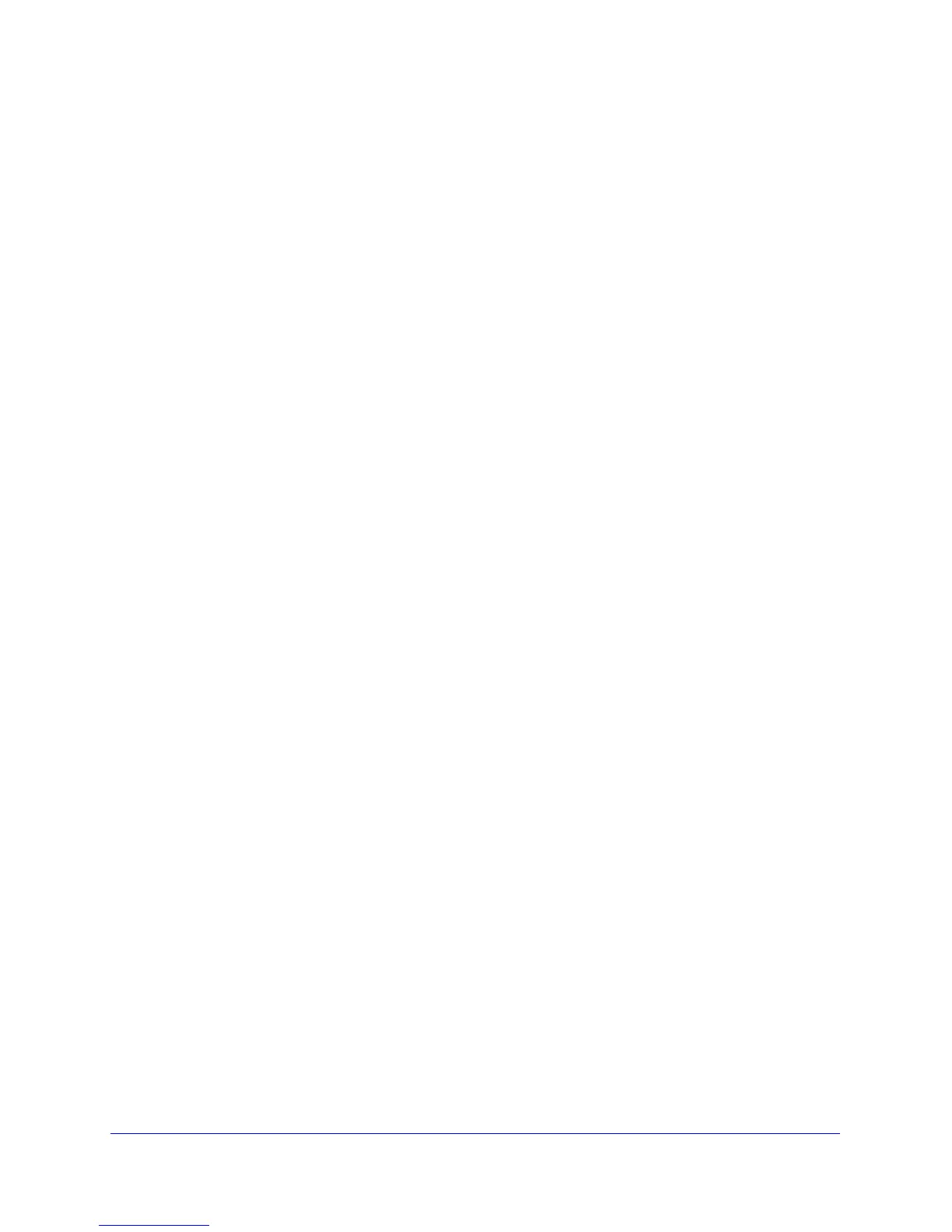Troubleshooting
327
ProSafe Wireless-N 8-Port Gigabit VPN Firewall FVS318N
f. Make sure that an IPv6 address shows. The previous screen does not show an IPv6
address for the computer but only a link-local IPv6 address and an IPv6 default
gateway address, both of which start with FE80.
Troubleshoot a TCP/IP Network Using a Ping Utility
Most TCP/IP terminal devices and firewalls contain a ping utility that sends an echo request
packet to the designated device. The device then responds with an echo reply. You can
easily troubleshoot a TCP/IP network by using the ping utility in your PC or workstation.
Test the LAN Path to Your Wireless VPN Firewall
You can ping the wireless VPN firewall from your PC to verify that the LAN path to the
wireless VPN firewall is set up correctly.
To ping the wireless VPN firewall from a PC running Windows 95 or later:
1. F
rom the Windows taskbar, click Start and select Run.
2. In the field provided, type pin
g followed by the IP address of the wireless VPN firewall, for
example:
ping 192.168.1.1
3. Click OK. A message similar to the follo
wing should display:
Pinging <IP address> with 32 bytes of data
If the path is working, you will see this message:
Reply from <IP address>: bytes=32 time=NN ms TTL=xxx
If the path is not working, you will see this message:
Request timed out
If the path is not functioning correctly, you could have one of the following problems:
• W
rong physical connections
- Make sure t
hat the LAN port LED is on. If the LED is off, follow the instructions in
LAN or WAN Port LEDs Not On o
n page 321.
- Check tha
t the corresponding Link LEDs are on for your network interface card
and for the hub ports (if any) that are connected to your workstation and wireless
VPN firewall.
• W
rong network configuration
- V
erify that the Ethernet card driver software and TCP/IP software are both
installed and configured on your PC or workstation.
- V
erify that the IP address for your wireless VPN firewall and your workstation are
correct and that the addresses are on the same subnet.
