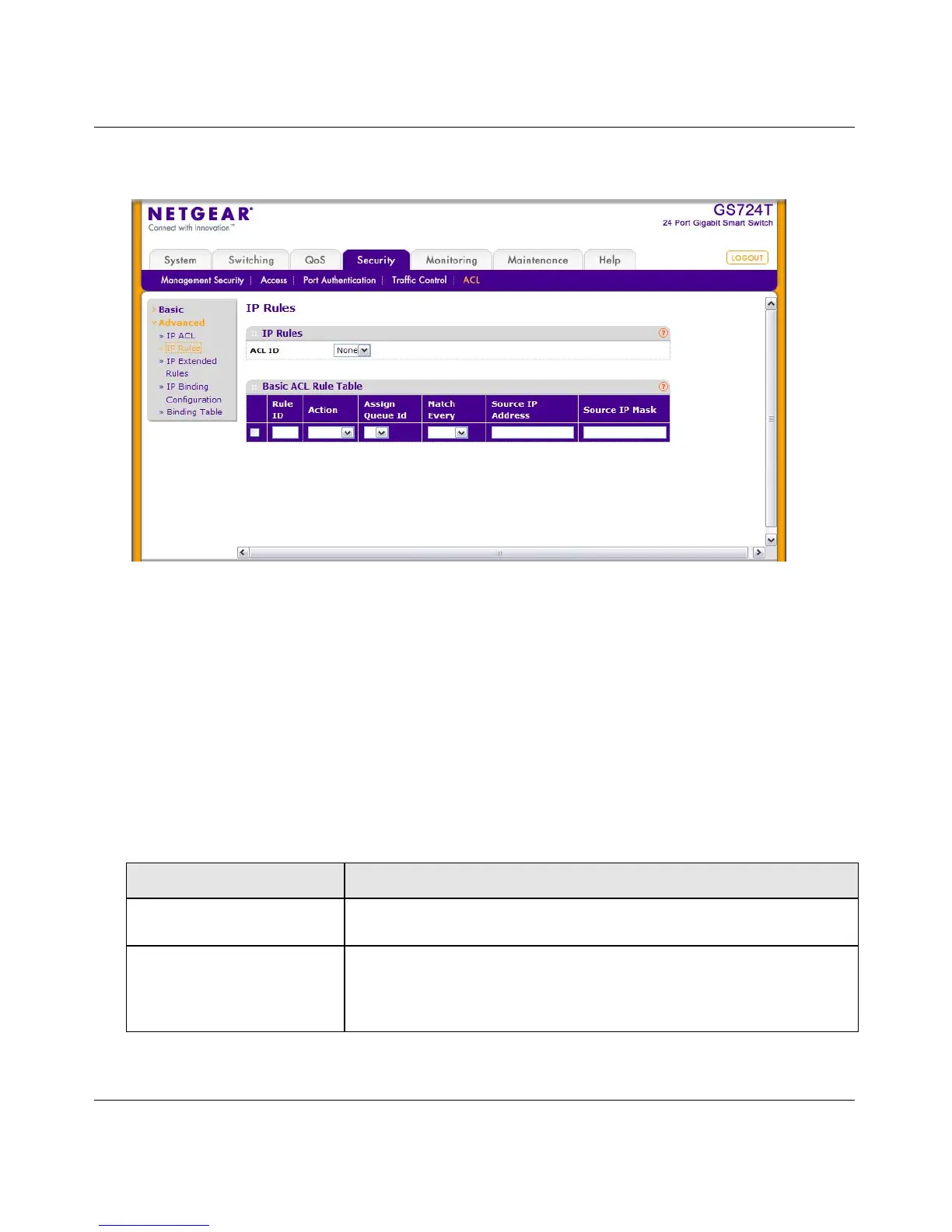GS716Tv2 and GS724Tv3 Software Administration Manual
Managing Device Security 5-49
v1.0, July 2009
1. Click Security ACL, then click the Advanced IP Rules link.
2. To add an IP ACL rule, select the ACL ID to add the rule to, complete the fields in the Basic
ACL Rule Table and then click Add.
3. To delete an IP rule, select the check box associated with the rule, and then click Delete.
4. Click Cancel to cancel the configuration on the screen and reset the data on the screen to the
latest value of the switch.
5. If you change any of the settings on the page, click Apply to send the updated configuration to
the switch. Configuration changes take effect immediately.
Figure 5-30
Table 5-35. IP ACL Rule Configuration Fields
Field Description
ACL ID The menu contains the existing IP ACLs configured on the page. To set
up a new IP ACL, see “IP ACL”.
Rule ID This field is only available if you select Create Rule from the Rule field.
Enter a new Rule ID. After you click Apply, the new ID is created and
you can configure the rule settings. You can create up to 10 rules for
each ACL.
