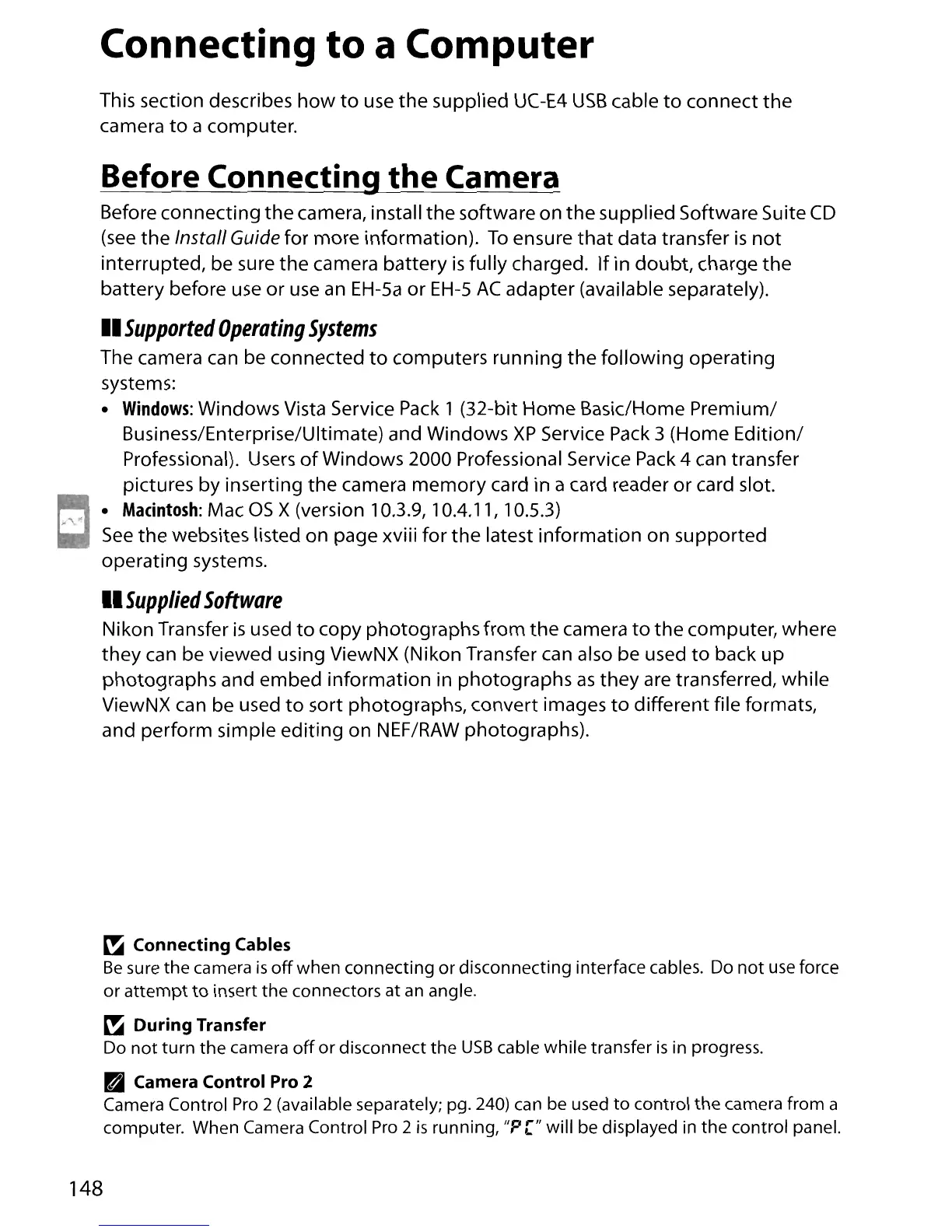Connecting
to
a Computer
This section describes
how
to
use
the
supplied
UC-E4
USB
cable
to
connect
the
camera
to
a computer.
Before Connecting
the
Camera
Before connecting the camera, install the software on
the
supplied Software Suite
CD
(see
the Install Guide for more information).
To
ensure
that
data transfer
is
not
interrupted, be sure the camera battery
is
fully charged.
If
in doubt, charge
the
battery before
use
or
use
an
EH-Sa
or
EH-S
AC
adapter (available separately).
II
Supported
Operating
Systems
The camera can be connected
to
computers running
the
following operating
systems:
•
Windows:
Windows Vista Service
Pack
1 (32-bit Home Basic/Home Premium/
Business/Enterprise/Ultimate) and Windows
XP
Service
Pack
3 (Home Edition/
Professional).
Users
of
Windows 2000 Professional Service
Pack
4 can transfer
pictures by inserting
the
camera
memory
card in a card reader or card slot.
~
•
Macintosh:
Mac as x(version 10.3.9, 10.4.11, 10.5.3)
1.1I
See
the
websites listed on page xviii for the latest information on supported
operating systems.
II
Supplied
Software
Nikon Transfer
is
used
to
copy photographs from
the
camera
to
the computer, where
they can be viewed using ViewNX (Nikon Transfer can also be used
to
back
up
photographs and embed information in photographs
as
they are transferred, while
ViewNX can be used
to
sort photographs, convert images
to
different file formats,
and perform simple editing on
NEF/RAW
photographs).
~
Connecting Cables
Be
sure the camera
is
off
when connecting
or
disconnecting interface cables. Do
not
use force
or
attempt
to
insert
the
connectors at
an
angle.
~
During Transfer
Do
not
turn
the
camera
off
or
disconnect
the
USB
cable while transfer
is
in progress.
• Camera Control Pro 2
Camera Control
Pro
2 (available separately; pg. 240) can be used
to
control
the
camera from a
computer. When Camera Control
Pro
2
is
running,
lip
["
will be displayed in the control panel.
148
