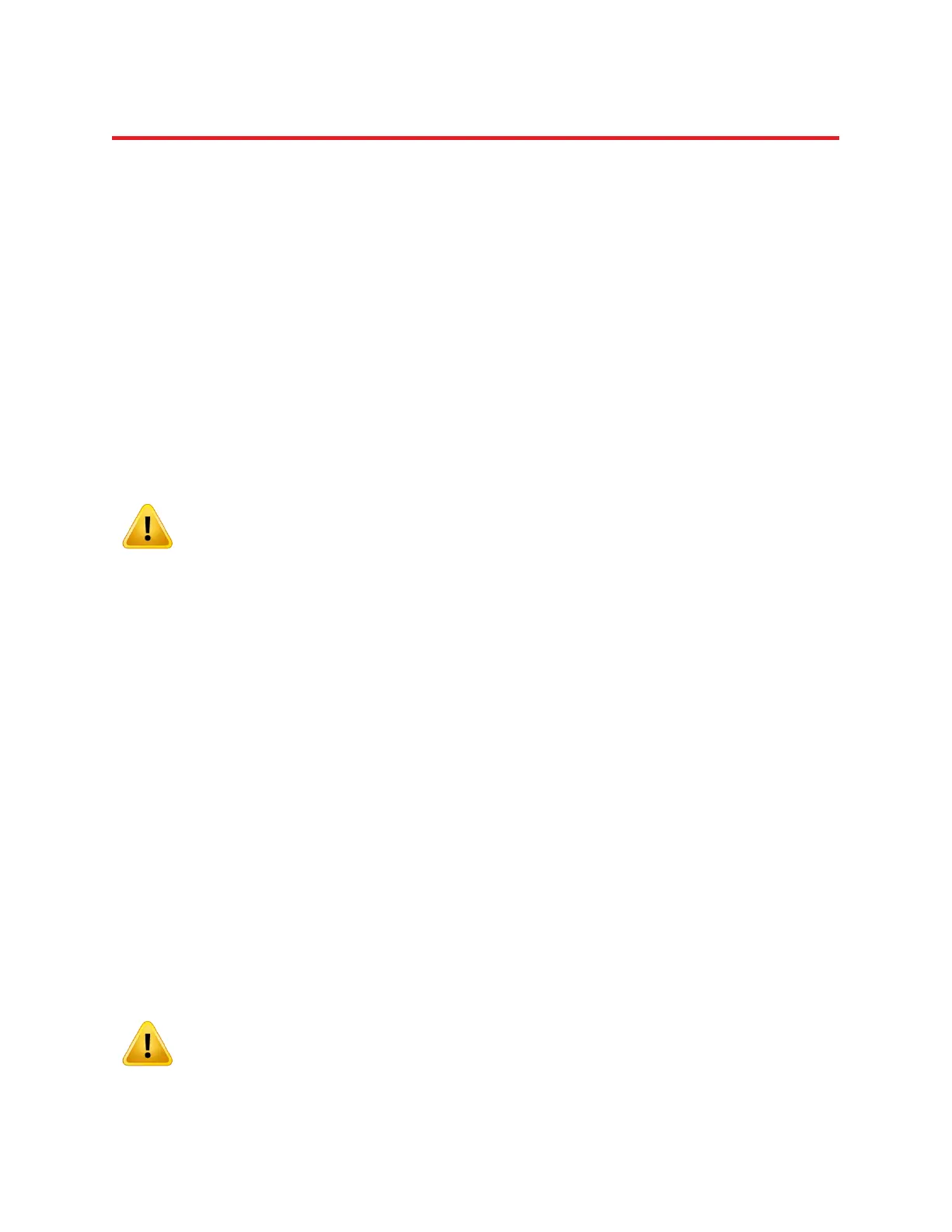NIRStar 14.1 - User Manual
Page 15 of 124
3 Installation
3.1 System Requirements
The NIRStar 14.1 software requires the following basic system configuration:
Windows 7 or higher (32 or 64 bit)
Preferably USB 2.0 (if only 3.0 is available, please make sure to have all Windows drivers up to
date)
4096 MB of RAM minimum
At least 2.0 GB of hard-disk space
Minimum of 1024×768 pixel screen resolution (higher suggested)
Graphics adapter with more than 256 colors (at least 65k colors recommended)
.NET Framework 3.5 installed (newer versions may present compatibility issues. If running on
Windows 8: http://windows.microsoft.com/en-us/windows-8/net-framework-windows-8)
Please note that certain measurement configurations (especially high frame rates
with large numbers of channels) and display capabilities (3D displays) may require
computational performance exceeding these minimum specification.
3.2 Download and Updates
To obtain the software and to check for updates, please contact support@nirx.net.
NIRStar 14.1 can be downloaded in an optimized version for two different screen resolutions:
High Resolution: 1900×1200 pixels
Low Resolution: 1200×768 pixels
Both versions are downloadable either as an Installer (*.exe) or as a Build (*.zip). As several additional
software components (e.g., National Instruments™ drivers and the LabView™ Runtime Environment
2012) are needed to run NIRStar 14.1, these are included into the Installer package (~1.8 GB). After an
initial complete installation of all required components has been performed, it is sufficient to install the
Build versions (~38 MB) of further revisions of the software.
3.3 Setup
Please follow the on-screen instructions during the installation process and do not change the default
installation paths.
When executing NIRStar for the first time, a firewall alert may be displayed by the
operating system. This firewall permission should be granted to allow full NIRStar
functionality.