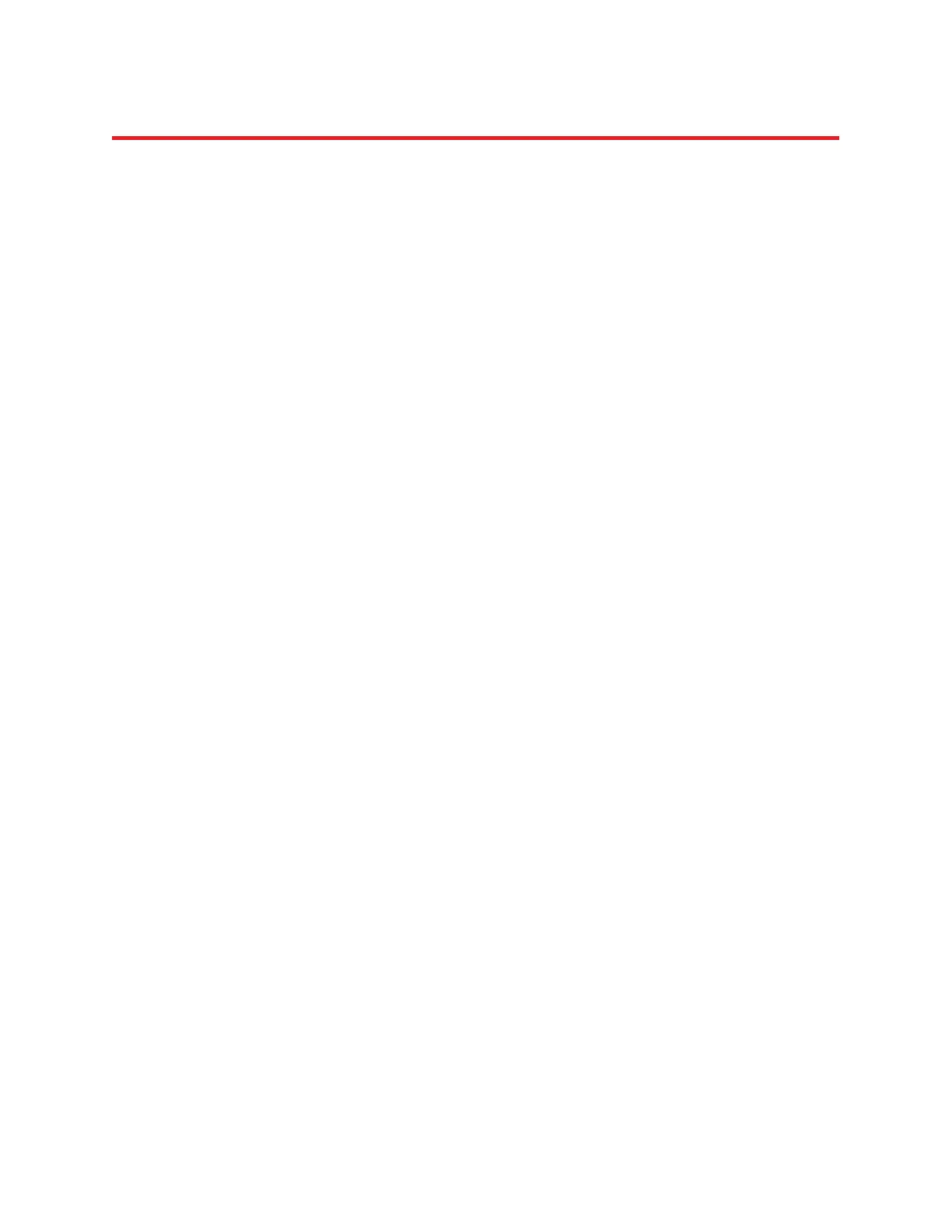NIRStar 14.1 - User Manual
Page 104 of 124
18.2.3 FAQ
The plots won’t work as described!
Please make sure that:
1. you have the standalone rendering program installed
2. the ‘Prepared’ indicator light is on (initially red color changes to green)
3. your measurement configuration (no. of sources, no. of detectors and channel masking) is
correct and does not conflict with the advanced display settings
4. you have the most up-to-date driver for the graphics card in the computer running NIRStar
I cannot see a plot, even after a successful preparation!
Please check for background windows – NIRStar always runs in the foreground, while the rendering
works in the background. Therefore, the plot window may have been there all along, but obstructed
from your view by the NIRStar window.
The Probe Setup does not pop up!
Please check the background windows – NIRStar always runs in the foreground, while the rendering
works in the background. Therefore, the probe setup window may have been there all along, but
obstructed from your view by the NIRStar window.
The ‘Prepared?’ indicator will not turn green!
Please re-check your ‘Probe Setup’ preparations. Load a setup that was generated during an earlier
session, or adjust the preferences.
When loading a file, make sure there is NO blank-space character in the file name or file path.
There is no data in the plot during a scan!
Please make sure you have clicked on “Plot” and try setting the Scale Factor to a higher level.