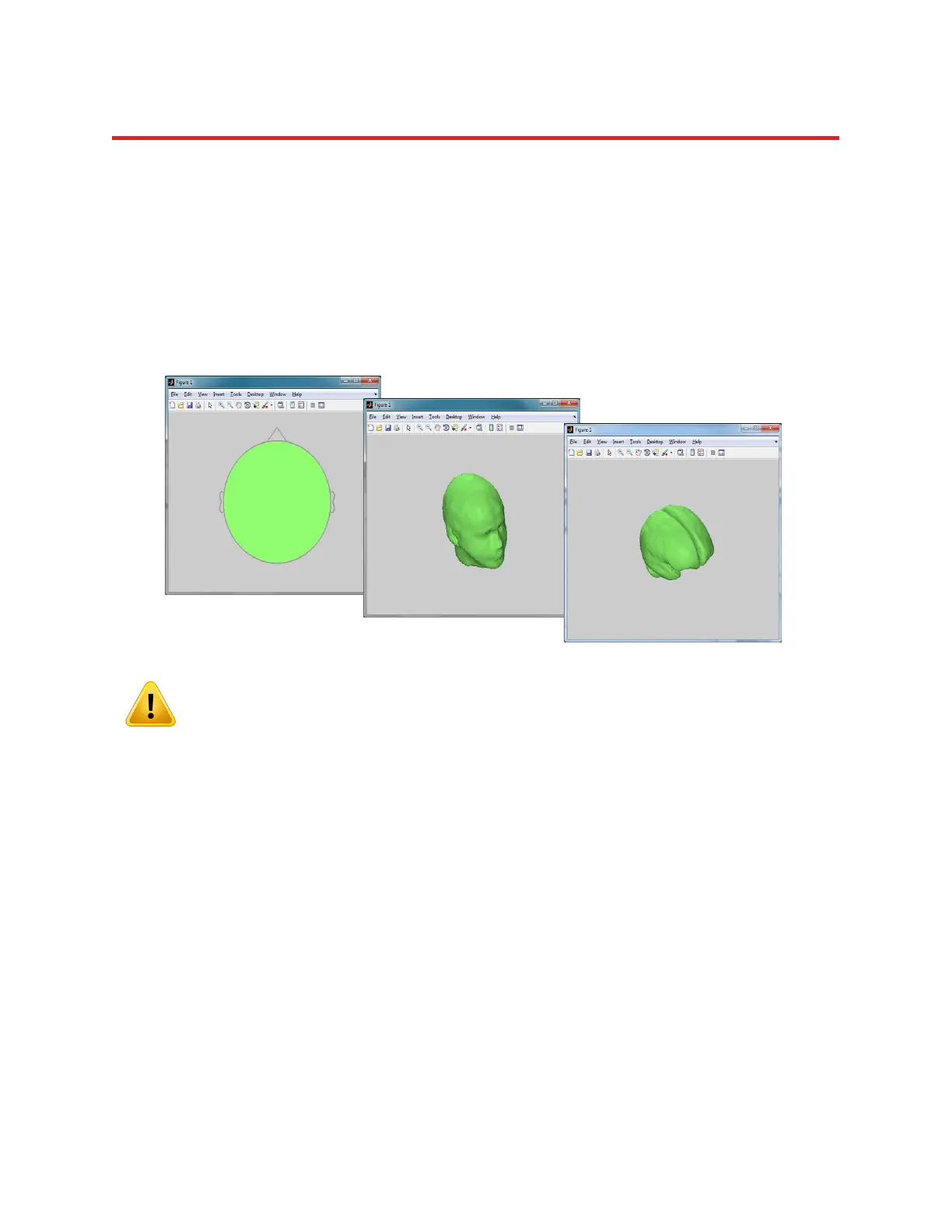NIRStar 14.1 - User Manual
Page 102 of 124
Plot Mode
After a ProbeInfo file has been loaded, use the Plot Mode area to select one of three available rendering
views (for examples, please see Figure 68).
Prepare Display
Clicking this button will bring up a topographic display window with a blank head plot of the selected
mode (Figure 81). The ‘Prepared’ indicator will change from red to green. The Prepare Display function
needs to be used every time after the Plot Mode is changed.
Please note that the “close” button of the topographic display (Matlab Figure) is disabled.
You may close the topographic display by making use of one of the following alternatives:
i) Click on “Run Probe Setup” In order to define a new layout for the measurement;
ii) Switch between Plot Mode (2D, 3D or Cortex);
iii) Close the GUI
By following any of the above steps, the current topographic display will close automatically. On cases (i)
or (ii), by clicking on “Prepare Display” again, a new display will pop up with the new settings chosen.
18.2.1 Real-Time Display
Once all preparations have been made, the measurement can be started. During a scan (either Preview
or Record mode), data are rendered in the selected mode.
Several properties of the rendered display may be adjusted in real time in the GUI dialog:
Figure 81. Possible Plot Modes: 2D, 3D and Cortex