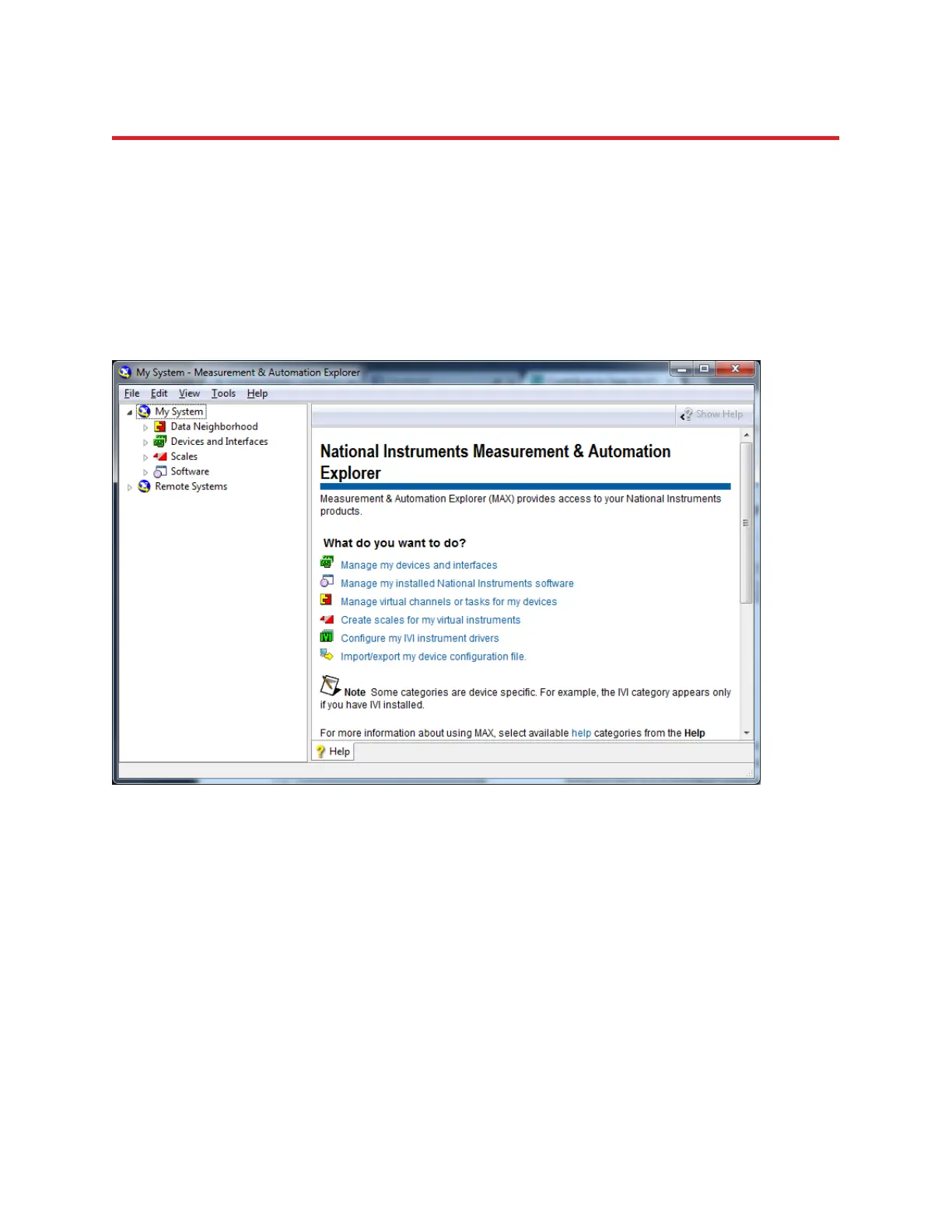NIRStar 14.1 - User Manual
Page 112 of 124
Appendix A. How to use a ‘Simulated Device’ for testing and training
NIRStar requires a system to be connected in order to run through much of the functionality. This
appendix describes how to setup a simulation device on your PC by using National Instrument’s
Measurement and Automation Explorer.
Please first open the Measurement and Automation Explorer (NI MAX) from your desktop or using the
windows search engine to find it. This is automatically installed during the NIRStar installation.
On the left-side list, under “My System”, please click on “Devices and Interfaces” to expand the list of
devices that have been installed to your computer so far, i.e. that have created a successful connection
with the computer acquiring the data. The devices have the following codes:
i) NIRScout systems: NI USB-6218
ii) NIRScoutX systems: NI USB-6259
iii) NIRSport systems: NI USB-6216
Using the same codes listed above, with NIRStar14-1 one is also able to simulate these devices. In order
to create a new device, right-click “Devices and Interfaces” and select “New”. A new window will pop up,
as depicted below.
Figure 92. Measurement & Automation Explorer window.
