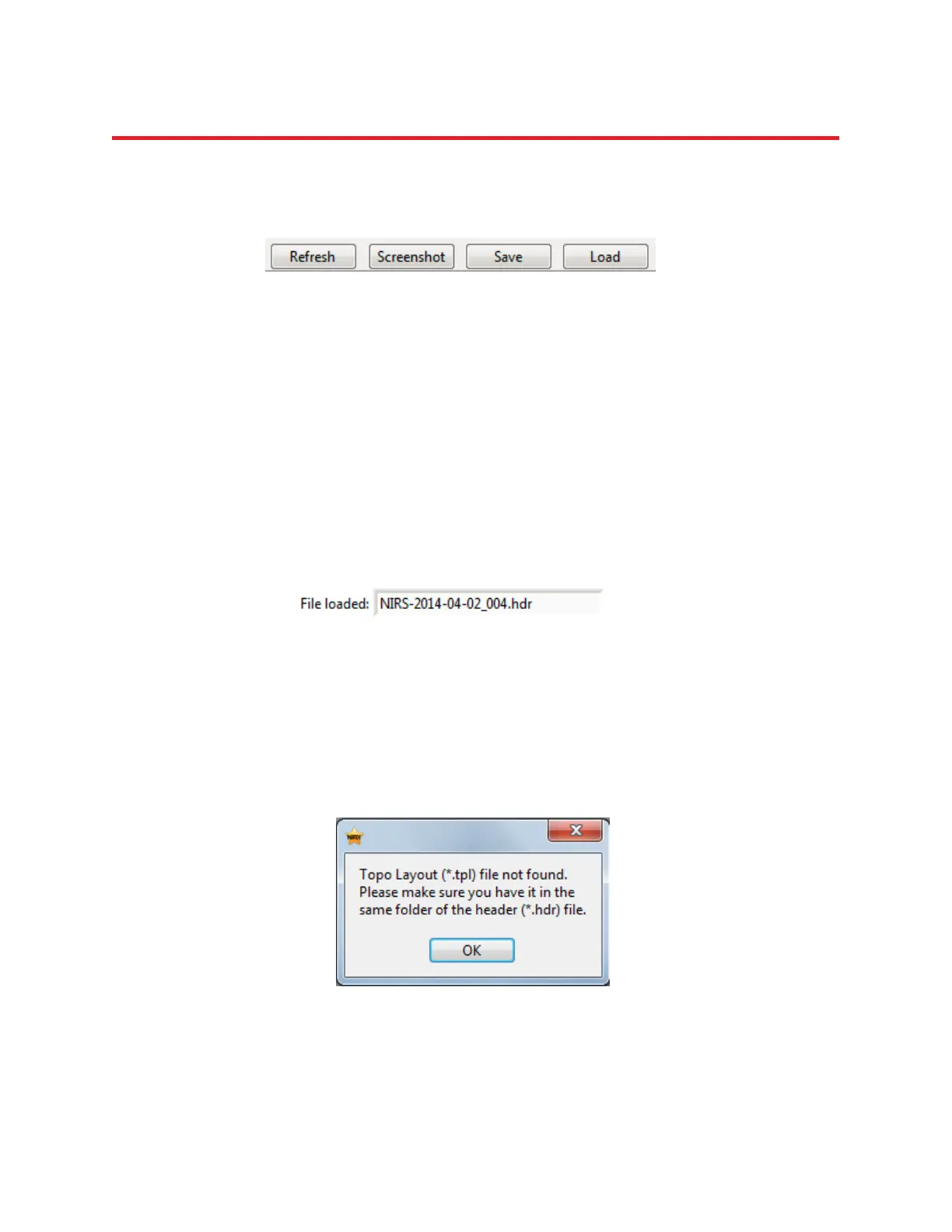NIRStar 14.1 - User Manual
Page 55 of 124
8.2.1 Navigating the Quality Display
There are several buttons available on the Quality Scale window, as shown in Figure 37.
Refresh: May be used to refresh the results depicted from the current calibration setup, similar to the
Refresh button on the NIRStar main screen: the system will perform a brief measurement in order to
update only the Level and Noise results. The user may also click on Refresh in order to restore the
calibration results, e.g. after having loaded another dataset (see description below).
Screenshot: Saves the current screen as an image file to a user-specifiable location.
Save: Generates an ASCII (text) file (*.stp) with a summary of the measured results (Signal Quality, Gain,
Level, Noise).
Load: Allows loading previously recorded datasets or saved signal quality results. A dialog allows
browsing to the desired header (*.hdr) or setup (*.stp) file.
After successfully loading the file, an indicator on the bottom of the screen will display its name (Figure
38).
Please note that for loading previously recorded raw data, the selected folder must contain the
corresponding Topo Layout (*.tpl file) used for that measurement so the channels can be displayed
correctly.
Figure 38. Indicator of the file loaded that is currently being displayed on the Quality Scale window.
Figure 39. Error message when Topo Layout (*.tpl) file cannot be found in the dataset folder.
Figure 37. Further buttons available on the Quality Scale window.