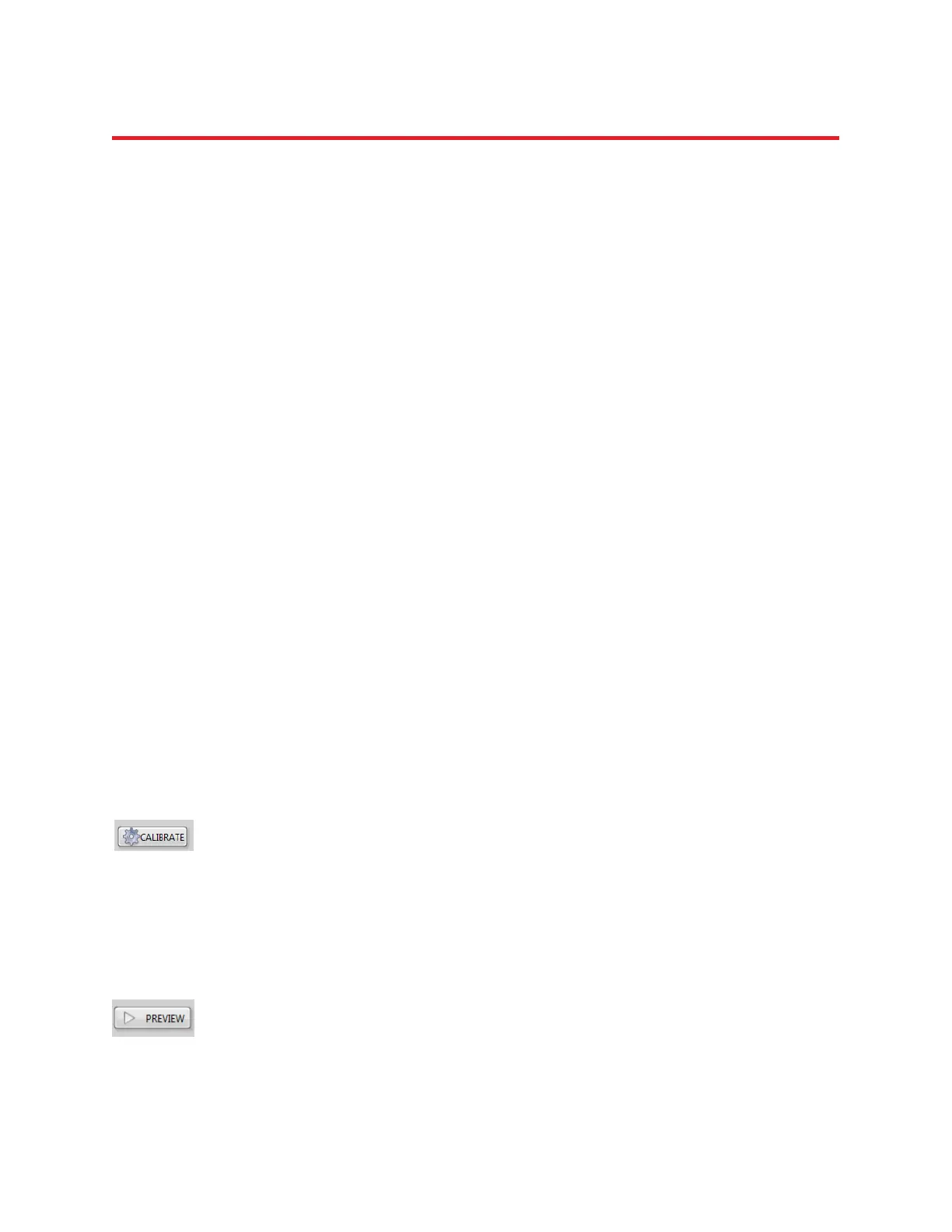NIRStar 14.1 - User Manual
Page 74 of 124
14 Quick Start Guide
14.1 Turning on the System
1. Make sure all system components are plugged in and that the host PC is turned on.
2. If using a NIRScout system, make sure that a valid USB link is established between the devices, by
noting that the green Status LED on the USB controller front panel is blinking continuously.
3. Turn on the imager: For a NIRScout system, use the power switch on the rear panel next to the
power inlet. The red Power LED on the USB controller must light up. For a NIRScoutX system, use
the power switch on the lower left of the front of the unit. The switch will light up.
4. If using a NIRScoutX system, the connection with the USB port is established only after turning
on the imager (preceding step). Make sure the USB device has been recognized by the computer.
5. Launch NIRStar, either by double-clicking on a link on the Windows™ Desktop or by calling the
software from the Windows™ Start menu.
14.2 System Configuration
Make sure the system's configuration (especially the numbers of sources and detectors,
and the trigger channels used) matches the requirements of the planned measurement.
If necessary, adjust the hardware configuration as explained in Section 5. You may also
select one of the Predefined Montages for a quick setup of the system configuration.
14.3 Cap setup
The optodes to be used for the measurement should be placed on the target, as
described in the optode user manual.
14.4 Initializing a Measurement
Use the CALIBRATE function to determine the gain setup for the measurement. This
process will take several seconds. You will see the signal quality display change as the
calibration procedure progresses. This indicates that the system is testing different gain
values. Use the REFRESH function to optimize and check your setup, if necessary. After
the setup is complete, the map will provide several measures of the signal quality
achieved, as discussed in detail in Sections 7.3 and 8.1.
14.5 Preview
A test scan for visual inspection, for which the acquired data are not saved, may be
initiated through the PREVIEW button. The real-time display may be used, as described
in Chapter 10. The preview operation does not affect the measured data and is for
visualization purposes only. A second push of the button will stop the acquisition.