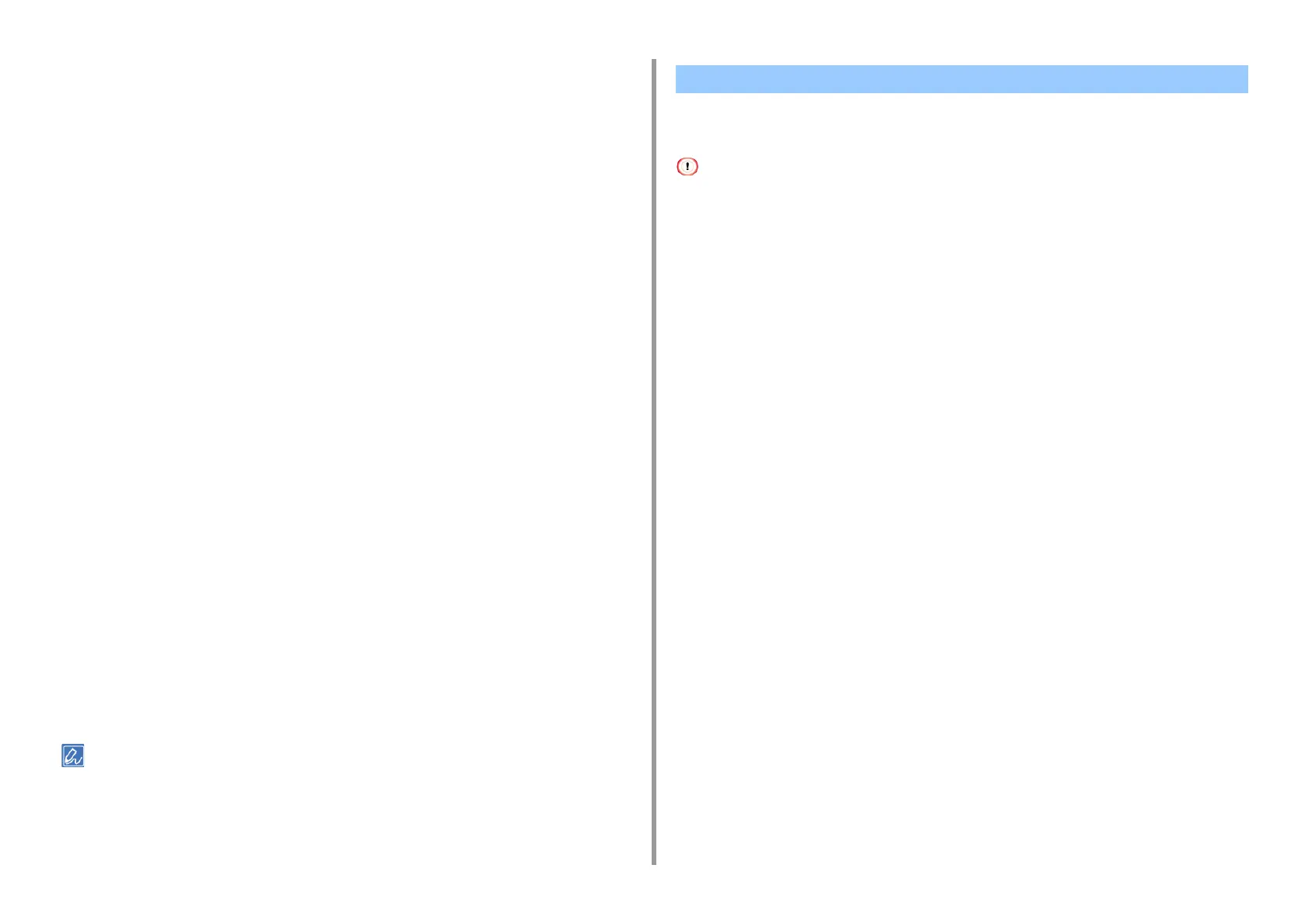- 104 -
4. Print
6
Select an item and then click [OK].
7
Change other settings if necessary, and then click [OK].
8
Click [Print] on the [Print] screen.
For Windows PS Printer Driver
1
Open the file to print.
2
Select [Print] from the [File] menu.
3
Click on [Preferences].
4
Select the [Color] tab.
5
Select an item and then click [OK].
6
Change other settings if necessary, and then click [OK].
7
Click [Print] on the [Print] screen.
For Mac OS X
1
Open the file to print.
2
From the [File] menu, select [Print].
3
Select the [Color] tab.
4
Select an item for [Color].
5
Change other settings if necessary, and then click [Print].
If setting details are not displayed in the print dialog box, click [Show Details] at the bottom of the dialog box.
You can simulate output such as that of an offset printing press by adjusting the CMYK color
data.
• For some applications, this function is not available on Mac OS X.
• This function can be used when the [Office Color] or [Graphic Pro] is selected for [Color Mode].
• For Windows PCL driver, this function can be used when [Graphic Pro] is selected for [Color Mode].
• For Windows PCL Printer Driver
• For Windows PS Printer Driver
•For MacOSX
For Windows PCL Printer Driver
1
Open the file to print.
2
Select [Print] from the [File] menu.
3
Click on [Preferences].
4
Select [Color] for [Color Setting] on the [Setup] tab.
5
Click [Detail...] in the [Setup] tab and select [Graphic Pro].
6
Select [Printer Simulation].
7
Select an ink feature you want to simulate from [Simulation Target Profile] on
[Input Profile] and click [OK].
8
Change other settings if necessary, and then click [OK].
9
Click [Print] on the [Print] screen.
For Windows PS Printer Driver
1
Open the file to print.
Simulating Printing Results for Ink
