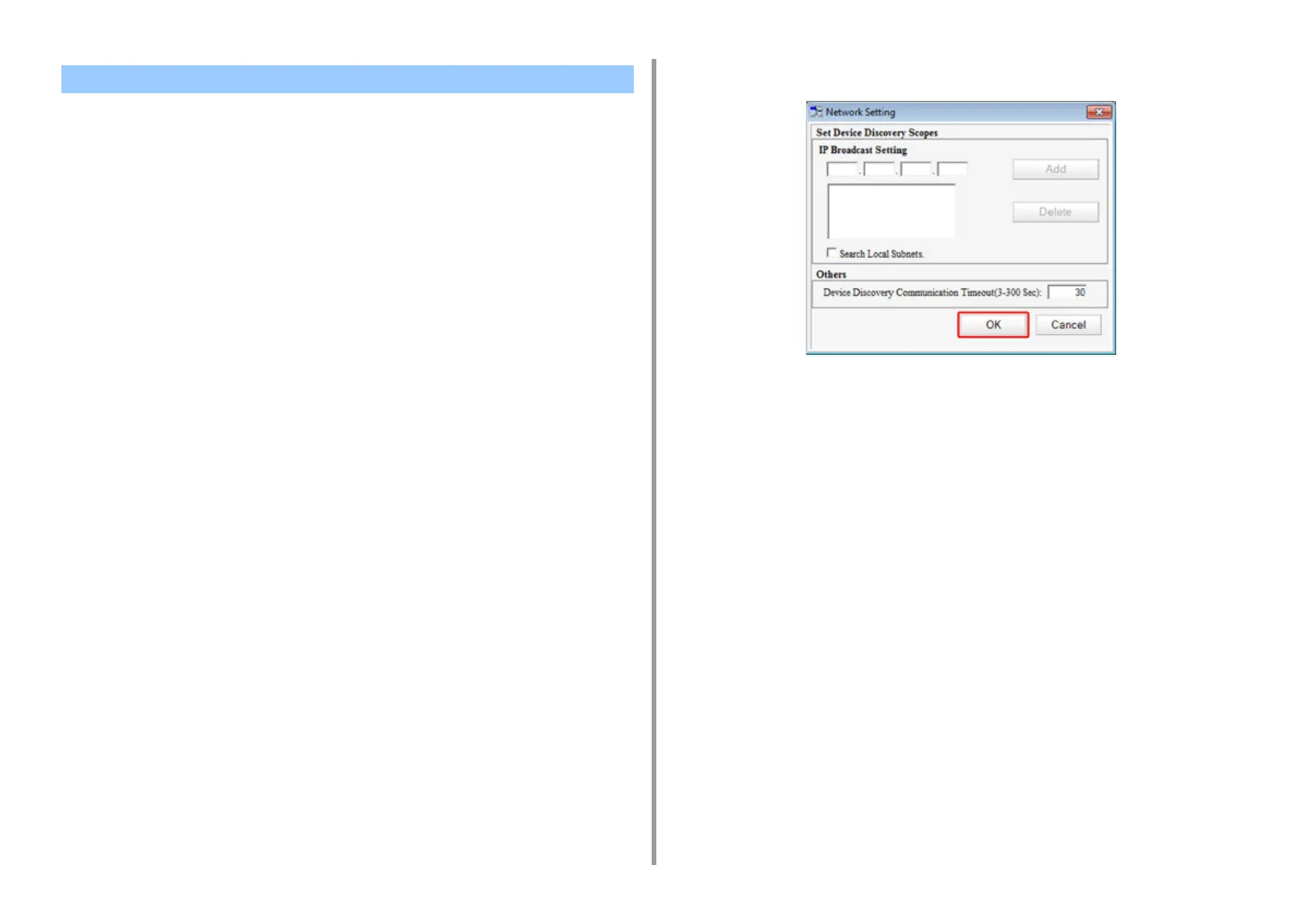- 400 -
11. Utility Software
You can set a network with Configuration Tool.
• Searching for the Machine on a Network
• Specifying Search Conditions
• Changing the IP Address
Searching for the Machine on a Network
You can search for this machine.
1
Click [Start], and then select [All Programs] > [Okidata] > [Configuration Tool] >
[Configuration Tool].
2
Select [Network Setting] from the [Plug-ins] menu.
3
Select [Discover Devices].
Search results are displayed.
Specifying Search Conditions
1
Click [Start], and then select [All Programs] > [Okidata] > [Configuration Tool] >
[Configuration Tool].
2
Select [Network Setting] from the [Plug-ins] menu.
3
Select [Environment Settings].
4
Change the search conditions if necessary, and then click [OK].
Changing the IP Address
You can change the IP address for this machine.
1
Click [Start], and then select [All Programs] > [Okidata] > [Configuration Tool] >
[Configuration Tool].
2
Select [Network Setting] from the [Plug-ins] menu.
3
Select [Discover Devices].
Setting the Network
