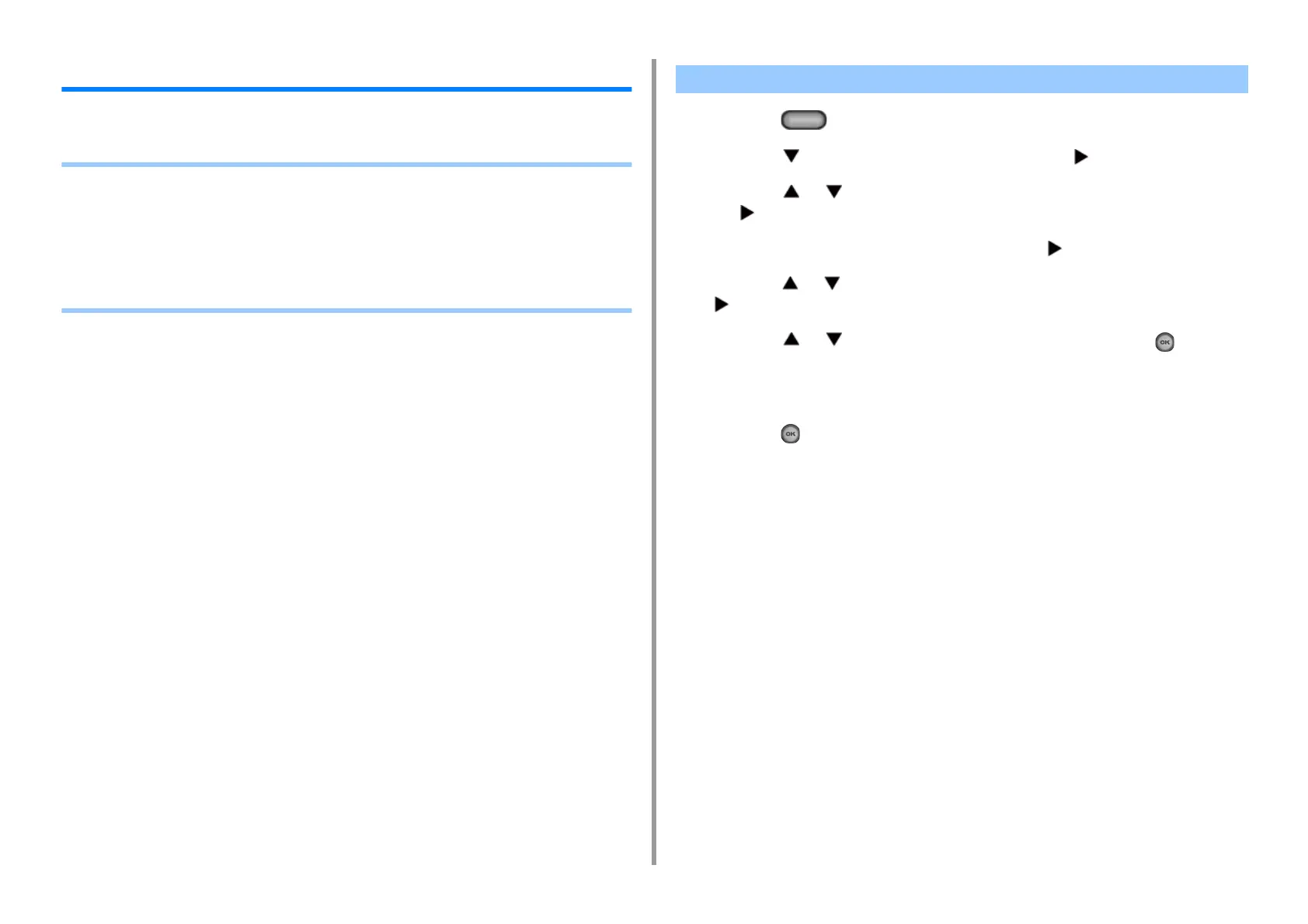- 73 -
3. Scan
Saving Scanned Data in a Shared Folder
This section describes how to save scanned data in a shared folder on a network.
• Creating a Shared Folder in a Computer (User's Manual)
• Registering a Destination (Profile) (User's Manual)
• How to Use Scan To Shared Folder (User's Manual)
• Changing a Destination (Profile) from the Operator Panel
• Deleting a Destination (Profile) from the Operator Panel
• Tables of Profile Setting Items
1
Press the (SETTING) button on the operator panel.
2
Press the button to select [Profile] and press the button.
3
Press the or button to select the profile you want to change and press
the button.
4
Check that [Edit] is selected, and then press the button.
5
Press the or button to select the item you want to change and press the
button.
6
Press the or button to select the item, and then press the (OK)
button.
7
To change multiple items, repeat steps 5 to 6.
8
Press the (OK) button to register the setting.
Changing a Destination (Profile) from the Operator Panel
