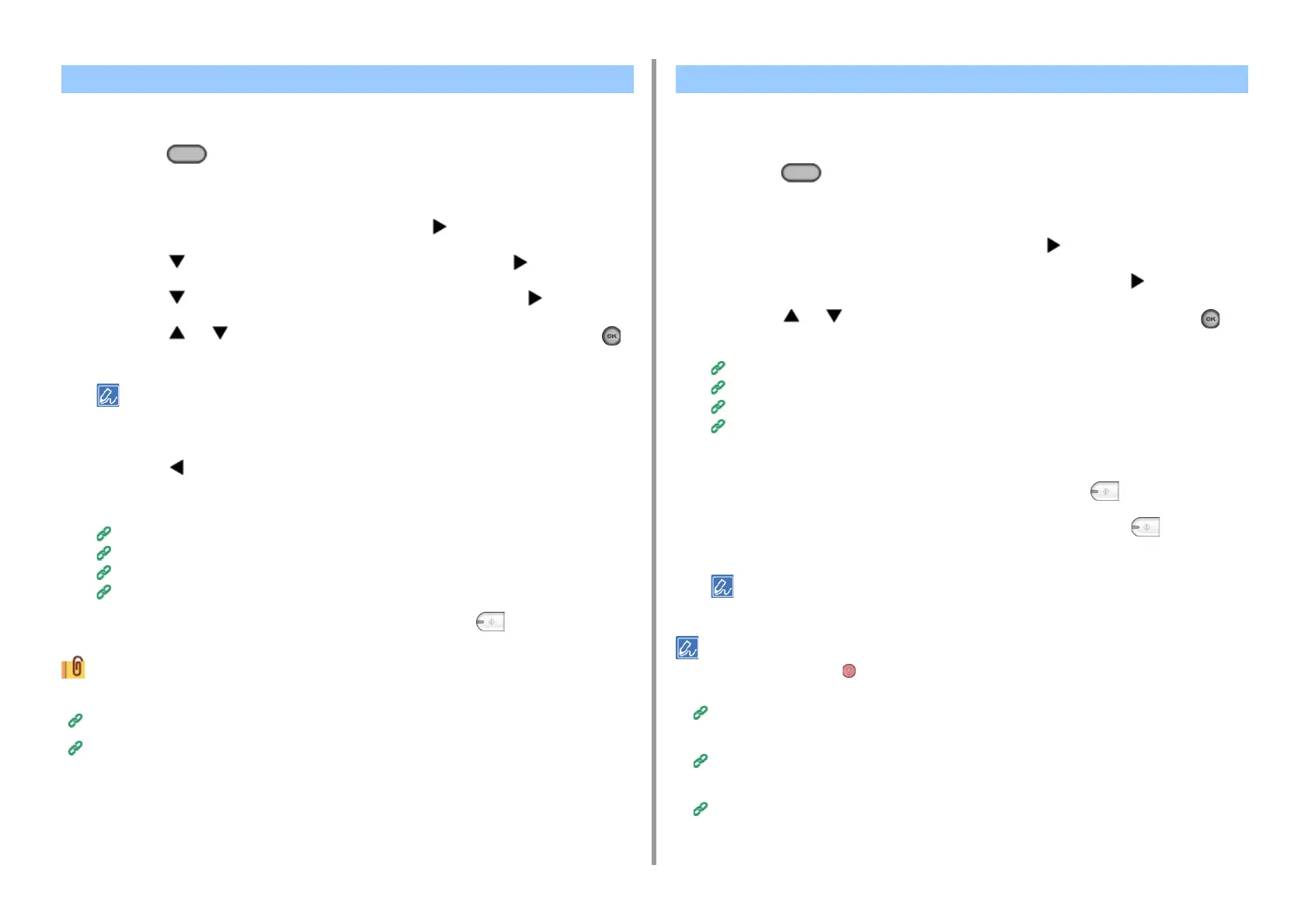- 148 -
5. Fax
You can select a resolution to obtain the most suitable quality.
1
Press the (FAX) button on the operator panel.
2
Set a document in the ADF or on the document glass.
3
Check that [Fax] is selected, and then press the button.
4
Press the button to select [Fax Functions] and press the button.
5
Press the button to select [Resolution], and then press the button.
6
Press the or button to select the image quality, and then press the
(OK) button.
• [Extra-Fine] may not be available depending on the receiver's machine.
• If you select [Fine], [Extra-Fine], or [Photo], it takes long to scan a document.
7
Press the button until the start screen is displayed.
8
Specify a destination.
Entering Fax Number to Send a Fax (User's Manual)
Specifying a Destination from Phone Book
Specifying a Destination Using One-touch Button
Specifying a Destination from Transmission History and Reception History
9
Change other settings if necessary, and then press the (MONO) button.
You can change other settings for fax transmissions.
Setting Scanning for Transmission
Entering Fax Number to Send a Fax (User's Manual)
You can send a fax to multiple destinations. You can specify up to 100 destinations by using
the numeric keypad, speed dial, or group list.
1
Press the (FAX) button on the operator panel.
2
Set a document in the ADF or on the document glass.
3
Check that [Fax] is selected, and then press the button.
4
Check that [Add Destination] is selected, and then press the button.
5
Press the or button to select the destination, and then press the
(OK) button.
Entering Fax Number to Send a Fax (User's Manual)
Specifying a Destination from Phone Book
Specifying a Destination Using One-touch Button
Specifying a Destination from Transmission History and Reception History
6
Repeat step 4 to enter all the destinations.
7
Change other settings if necessary, and then press the (MONO) button.
8
Check the destinations set from the list screen and press the (MONO)
button.
You can delete specified addresses.
• To cancel operation, press the (STOP) button.
• A group list is useful when you want to broadcast. Register a group list before sending a fax in advance.
Specifying a Destination from Phone Book
• If [Broadcast Destination] is enabled, destination numbers are displayed before sending.
Fax Setup
• You can cancel a fax transmission.
Cancelling a Fax Transmission (User's Manual)
Specifying a Scan Resolution (Resolution) Sending a Fax to Multiple Destinations at the Same Time
