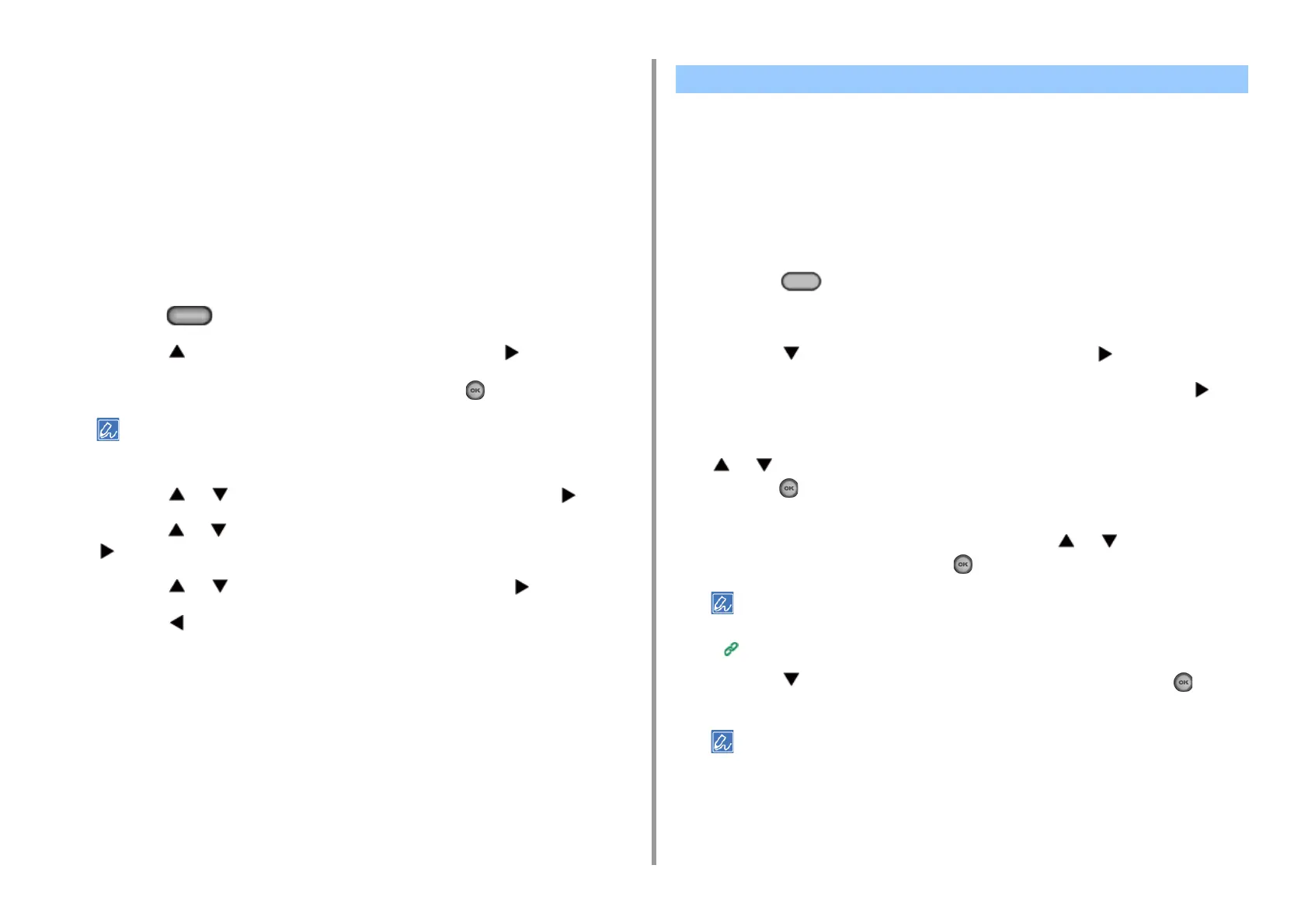- 62 -
3. Scan
• Simple Scan mode: You can start scanning anytime if the machine is in
standby status.
• Manual Scan mode: Turn on the Remote Scan function on the display screen
before starting scanning.
• Secure Scan mode: You can just operate from a computer specified when
you turn on the remote scan function on the display screen. Only one
computer can be connected at a time.
If you perform a remote scan via the WSD Scan connection, you can scan from computers
that are already registered in this machine, regardless of the Remote Scan modes.
1
Press the (SETTING) button on the operator panel.
2
Press the button to select [Admin Setup] and press the button.
3
Enter the administrator password, and then press the (OK) button.
The factory default administrator password is "999999". If the administrator password is changed, enter the
updated password.
4
Press the or button to select [Scanner Setup] and press the button.
5
Press the or button repeatedly to select [PC Scan Mode] and press the
button.
6
Press the or button to select the mode and press the button.
7
Press the button until the home screen is displayed.
If [Manual Scan Mode] or [Secure Scan Mode] is selected, remote scan menus appear
on the home screen.
If you use ActKey, you can start scanning according to the settings you specified just by
clicking the button.
ActKey and scanner driver are included in the software DVD-ROM, and will be automatically
installed if [Install Optional Software] is selected when installing the software.
Starting Scanning on a Device (ActKey)
1
Press the (SCAN) button on the operator panel.
2
Set a document in the ADF or on the document glass.
3
Press the button to select [Computer] and press the button.
4
Check that [Select A Connecting PC] is displayed, and then press the
button.
5
According to the connection method of the machine and computer, press the
or button to select [From Network] or [From USB Interface], and then
press the (OK) button.
6
For the network connection, destination computer to which scan data will be
sent is displayed on the operator panel. Press the or button to select
the destination, and then press the (OK) button.
If the target computer is not listed in the destination computers, register the computer with Network Configuration.
Registering the Machine (New Device) to a Computer Using Network Configuration
7
Press the button to select [Select An Application] and press the (OK)
button.
• If you select [Application], the application that you specify [Application-1] of ActKey or dedicated application for
Windows starts, and then the scanned image is displayed on the application.
• If you select [Folder], the scanned document is saved in the specified folder.
• If you select [PC-FAX], a fax transmission application starts. After sending the scanned document, send a fax
with the fax transmission application on your computer.
Using ActKey