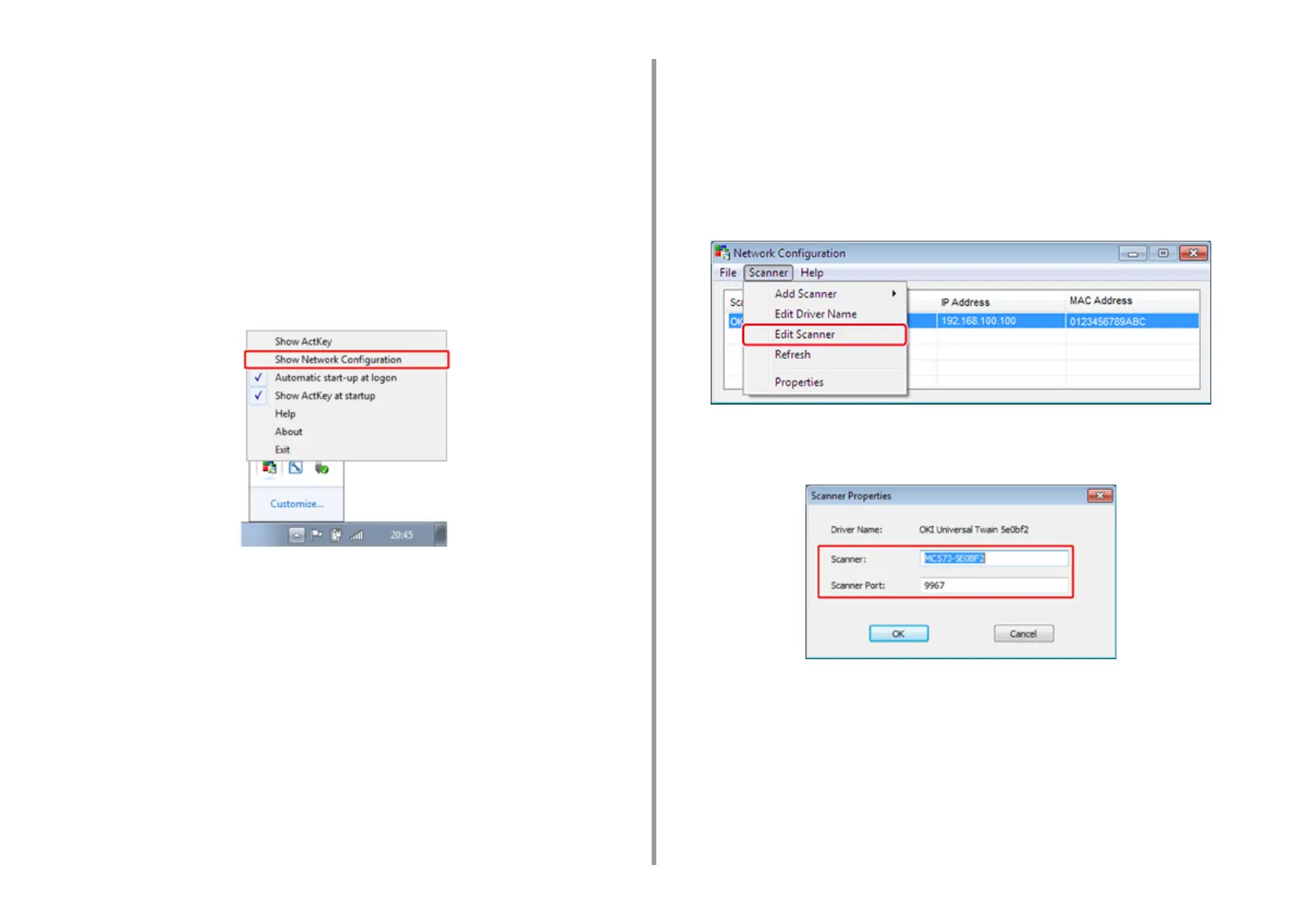- 65 -
3. Scan
Registering the Machine (New Device) to a Computer Using Network
Configuration
You can add the network connected machine (new device) to a computer with the scanner
driver of the machine installed using Network Configuration.
Network Configuration is installed at the same time as ActKey is installed, and is
automatically included in the task bar when you start a computer.
1
Click [Start], and then select [All Programs] > [Okidata] > [ActKey] > [Tools] >
[Network Configuration].
2
Right-click [Show Network Configuration] in the task tray.
3
Select [Add Scanner] from the [Scanner] menu.
4
Select the scanner driver name to be added.
5
Add the new machine by following the procedure when the installer of the
scanner driver starts.
Changing the Setting Information of the Registered Machine Using
Network Configuration
Change the address of the machine registered to a computer as a network scanner. Update
the address and port number if you cannot scan using ActKey because the address of the
machine was changed.
1
Click [Start], and then select [All Programs] > [Okidata] > [ActKey] > [Tools] >
[Network Configuration].
2
Right-click [Show Network Configuration] in the task tray.
3
Select the scanner driver to change and select [Edit Scanner] from the
[Scanner] menu.
The setting value that is currently set to the computer is displayed.
4
Change to the address and port number of the machine. For address, IP
address or device short name can be specified.
Registering Computer Using Network Configuration
Register your computer using Network Configuration when the computer is not registered to
Network Scan Destination of Scan To Computer of the machine.
Your computer may automatically be registered when the scanner driver is installed usually.
1
Check that the machine is turned on.