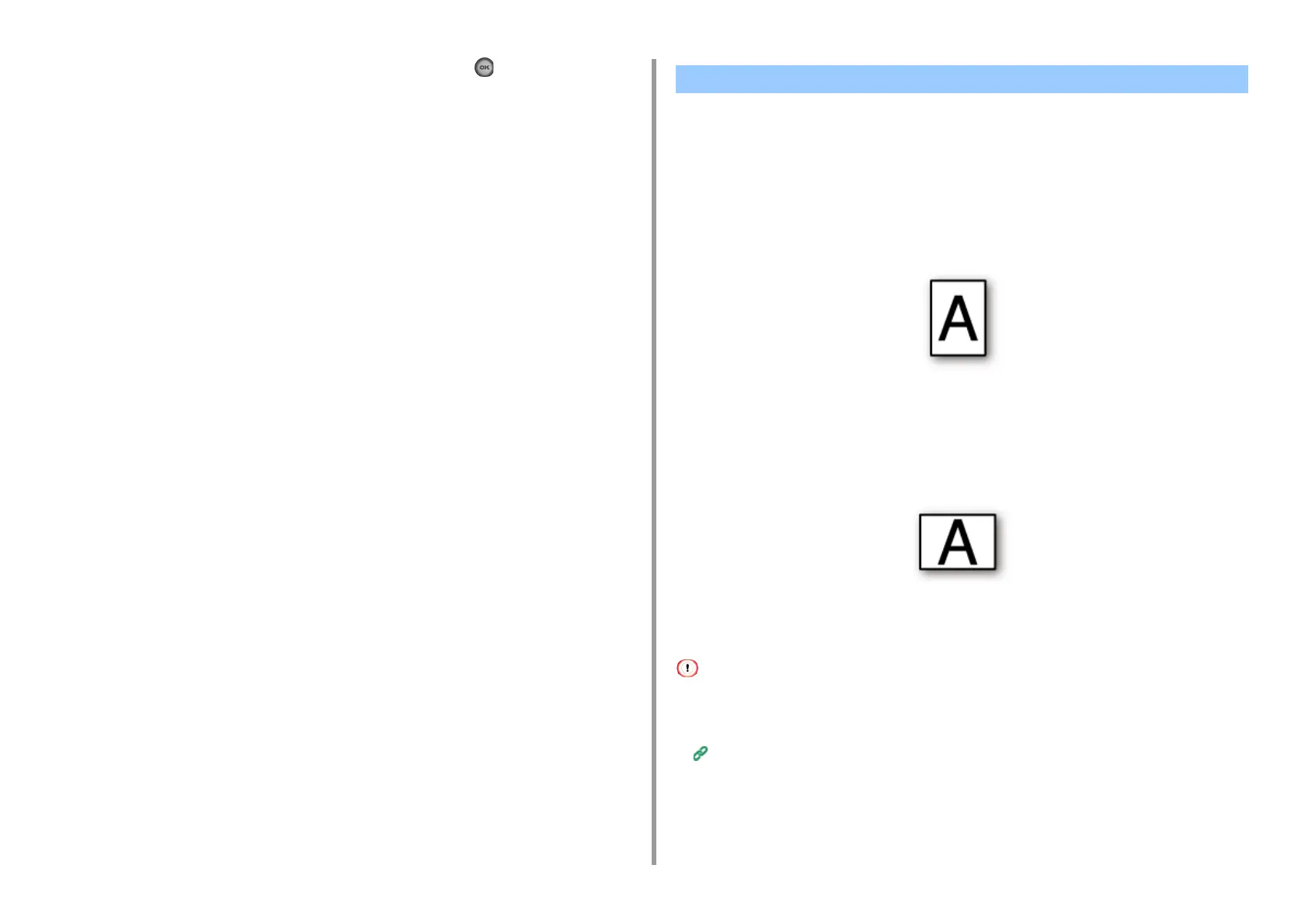- 42 -
2. Copy
10
Check that [Start Scan] is selected, and then press the (OK) button.
• Copying with Margins on One Side
• Copying with Margins on Both Sides
The margin function enables you to set margins. This function is useful when you want to
staple or punch holes in copies. You can set the top, bottom, right, and left margins by
specifying the [Top] and [Left] values.
• For Portrait Printing
• Specifying the left margin is suitable for long edge binding printing.
• Specifying the top margin is suitable for short edge binding printing.
• For Landscape Printing
• Specifying the left margin is suitable for short edge binding printing.
• Specifying the top margin is suitable for long edge binding printing.
• A part of a document may not be copied.
• The specified margin values stay active even after you change the zoom rate.
• To copy a document in your preferred orientation, specify the orientation in [Direction] in advance.
Changing the Document Orientation (Direction)
Setting Margins (Margin)
