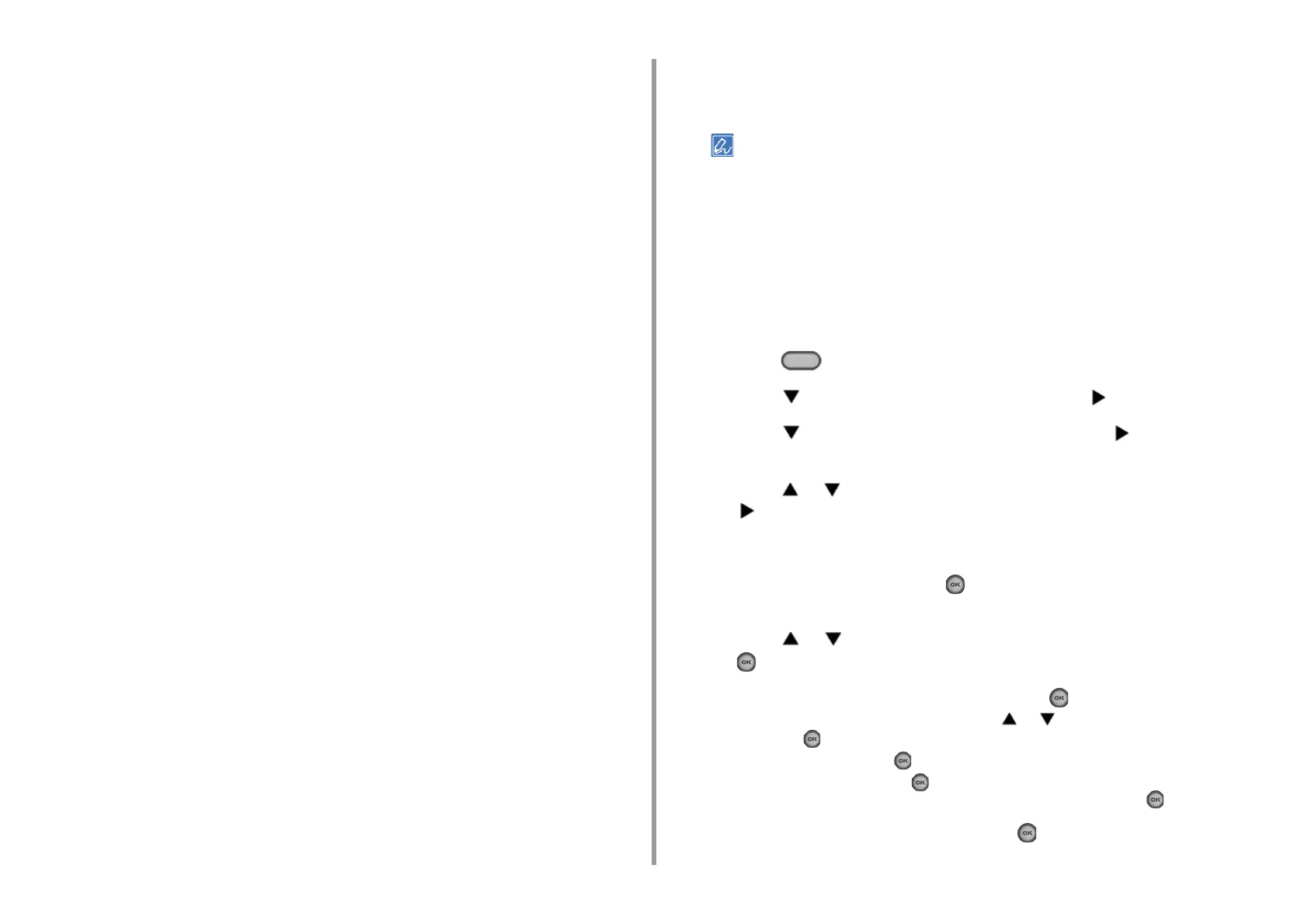- 126 -
4. Print
9
Click [Print] on the [Print] Screen.
The encrypted and password-protected print job is only sent to this machine, and it is
not printed yet.
• For Windows PS Printer Driver
1
Open a file.
2
Select [Print] from the [File] menu.
3
Click [Advanced].
4
Select the [Job Options] tab.
5
Select [Private Print] from [Job Type].
6
Enter a password in [Password].
7
Click [OK].
8
Set other settings if necessary, and then click [OK].
9
Click [Print] on the [Print] screen.
The encrypted and password-protected print job is only sent to this machine, and it is
not printed yet.
•For MacOSX
1
Open a file.
2
From the [File] menu, select [Print].
3
Select [Secure Print] from the panel menu.
4
Select [Private Print] from [Job Type].
5
Enter a password in [Job Password].
6
Change other settings if necessary, and then click [Print].
The encrypted and password-protected print job is only sent to this machine, and it is
not printed yet.
• The print job saved in the memory is automatically deleted if the printing is complete or not printed for a certain
period of time.If an error occurs while sending the data or the job is altered after being sent, the job is
automatically deleted.
• If setting details are not displayed in the print dialog box, click [Show Details] at the bottom of the dialog box.
Printing an Encrypted/Password-protected Document from This Machine
Print an encrypted and password-protected print job saved in the internal memory of this
machine.
1
Press the (PRINT) button on the operator panel.
2
Press the button to select [Print Job] and press the button.
3
Press the button to select [Private Print] and press the button.
The user list is displayed.
4
Press the or button to select the user name of your computer and press
the button.
5
Enter the password set on the computer.
6
Select [Enter], and then press the (OK) button.
Private jobs are listed.
7
Press the or button to select the private job you want to print and press
the (OK) button.
8
Check that [Print] is selected, and then press the (OK) button.
To print all the displayed private jobs, press the or button to select [Print All], and
then press the (OK) button.
Select [Delete] and press the (OK) button to delete the specified private job.
Select [Delete All] and press the (OK) button to delete all the displayed private jobs.
Check that [Yes] is selected on the confirmation screen, and press the (OK) button.
9
Specify the number of copies, and press the (OK) button.
