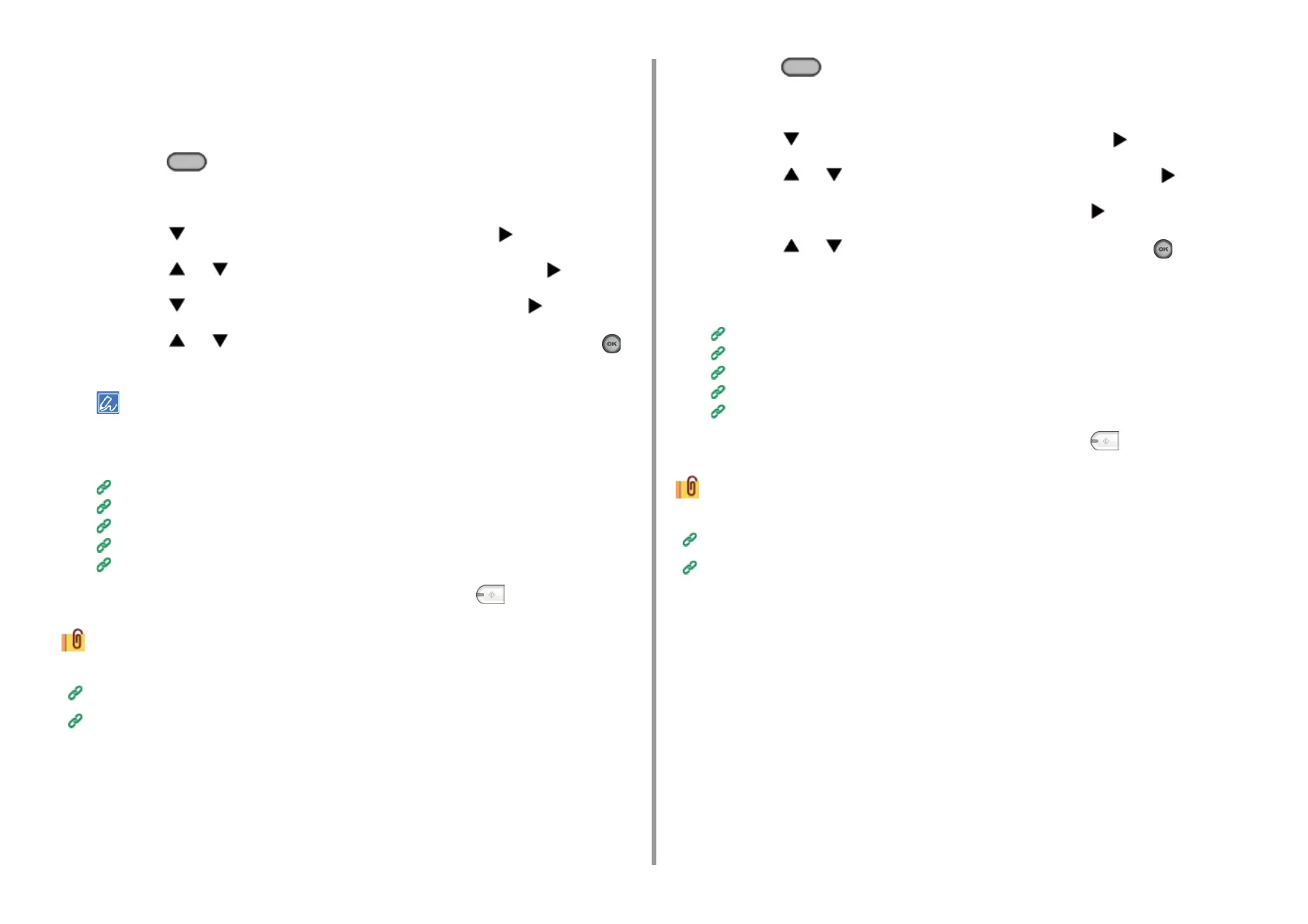- 142 -
5. Fax
Specifying a Scan Resolution (Resolution)
You can change a resolution to scan a document to the value to obtain the most suitable
quality.
1
Press the (FAX) button on the operator panel.
2
Set a document in the ADF or on the document glass.
3
Press the button to select [Internet Fax] and press the button.
4
Press the or button to select [Scan Setting] and press the button.
5
Press the button to select [Resolution], and then press the button.
6
Press the or button to select the image quality, and then press the
(OK) button.
If you select [Photo], it takes long to scan a document.
7
Specify a destination.
Entering a Destination E-mail Address
Specifying a Destination from Address Book/Group List
Selecting a Destination Using One Touch Buttons
Selecting a Destination from Transmission History
Searching for a Destination in the LDAP Server
8
Change other settings if necessary, and then press the (MONO) button.
You can change other settings for fax transmissions.
Setting Scanning for Transmission
Sending a Fax via the Internet
Specifying a Scan Size (Scan Size)
You can specify the suitable size to scan a document.
1
Press the (FAX) button on the operator panel.
2
Set a document in the ADF or on the document glass.
3
Press the button to select [Internet Fax] and press the button.
4
Press the or button to select [Scan Setting] and press the button.
5
Check that [Scan Size] is selected, and then press the button.
6
Press the or button to select the size, and then press the (OK)
button.
7
Specify a destination.
Entering a Destination E-mail Address
Specifying a Destination from Address Book/Group List
Selecting a Destination Using One Touch Buttons
Selecting a Destination from Transmission History
Searching for a Destination in the LDAP Server
8
Change other settings if necessary, and then press the (MONO) button.
You can change other settings for fax transmissions.
Setting Scanning for Transmission
Sending a Fax via the Internet
Scanning a Document with a Colored Background Clearly (Background
Removal)
To adjust a level of the document background removal, you can select Auto, OFF, or
adjustments in six levels.
If you select [Auto], the background is automatically removed in a level that suits the
document.