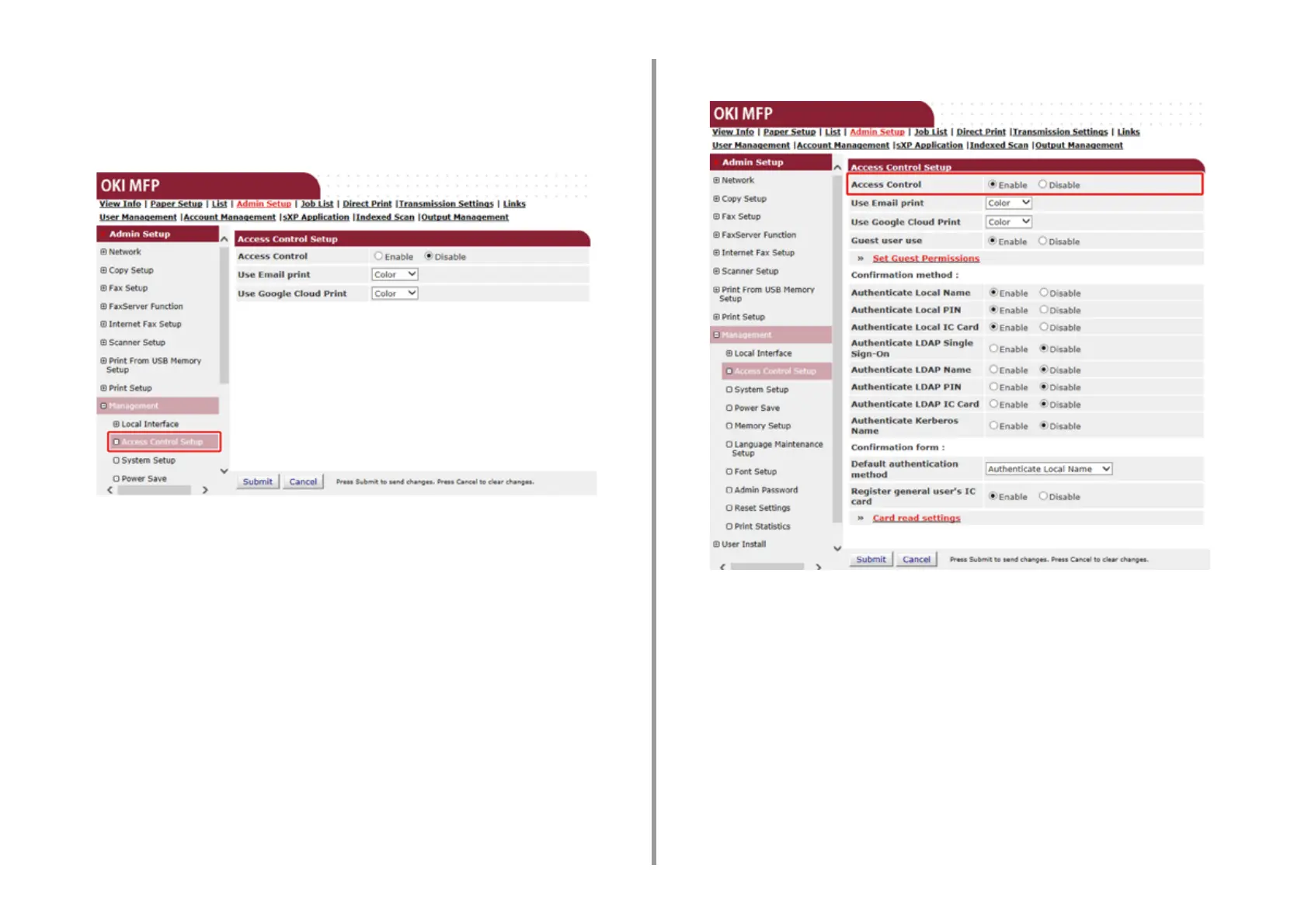- 294 -
9. Operating Management/ Specifications
3
Click [Admin Setup].
4
Click [Management].
5
Click [Access Control Setup].
6
Select [Enable] for [Access Control].
7
Make the access control setting according to your environment.
Use Email print: Make the access control setting for the [Email print] function. Three
options, [Color], [Mono], and [Disable] can be set. If [Color] is selected, received
attached files are printed in color and monochrome according to their color settings. If
[Mono] is set, the received attached files are printed in monochrome. If the attached
files are set to color, they are converted to monochrome before being printed. If
[Disable] is set, received Email attachment is not printed.
Use Google Cloud Print: Make the access control settings of the [Google Cloud Print]
function. Three options, [Color], [Mono], and [Disable] can be set. If [Color] is selected,
received attached files are printed in color and monochrome according to their color
settings. If [Mono] is set, the received attached files are printed in monochrome. If the
attached files are set to color, they are converted to monochrome before being printed.
If [Disable] is set, Google Cloud Print is not performed.
