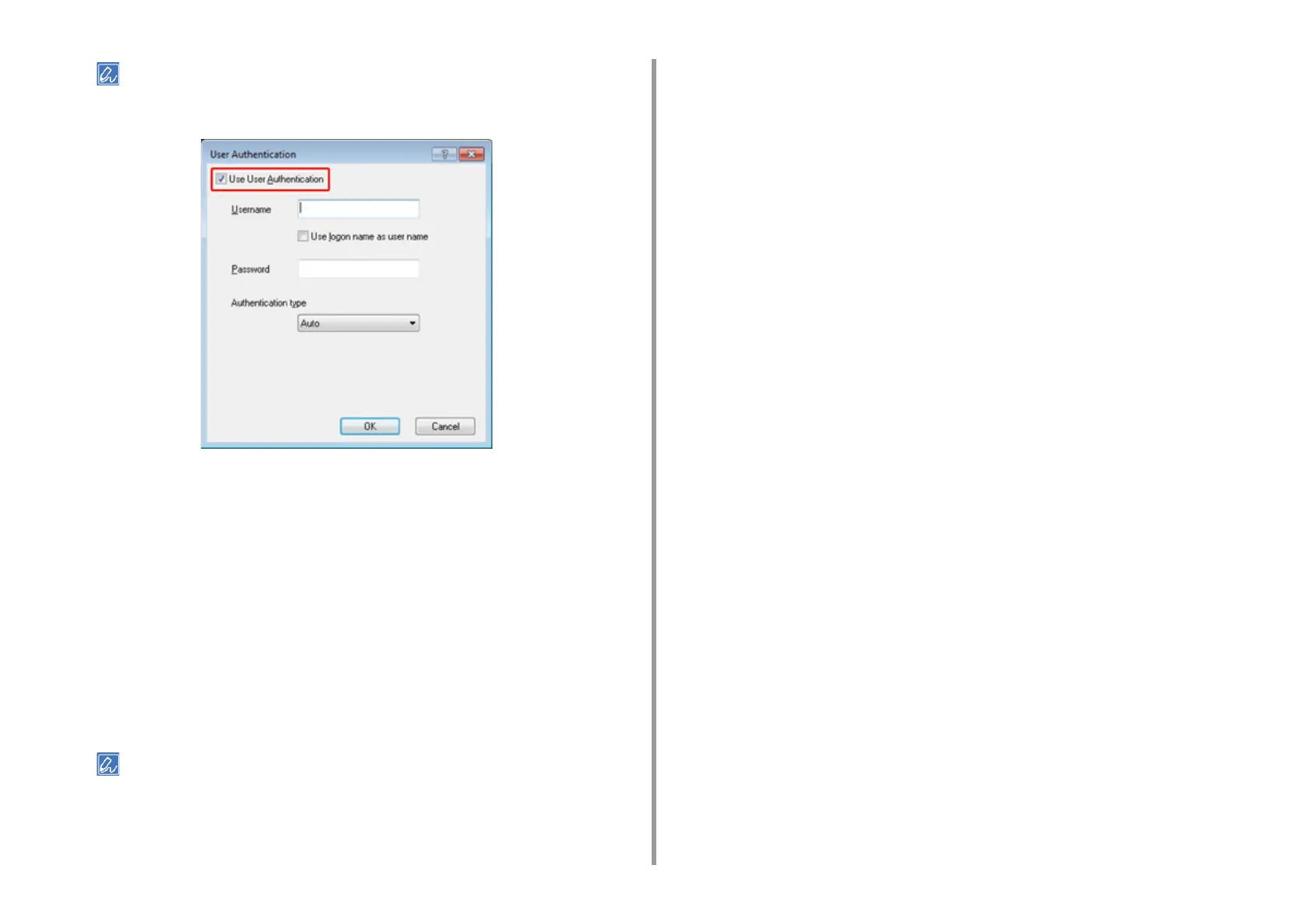- 300 -
9. Operating Management/ Specifications
Clear the [Use User Authentication] check box if you want to use the Job Accounting Client PIN as the user
authentication information.
5
Enter the user name and password.
Select the [Use logon name as user name] check box if you use the logon name to
Windows as a user name.
6
Select [Authentication Type]. Select user's authentication destination and
authentication type from the list.
•
Auto: Follows the logon method to Windows. When the user has logged on to the
domain, [Server LDAP] is used and when the user has logged on to the local
computer, [Device Local] is used as the authentication method.
•
Device Local: Authenticates with the user information stored in the machine.
•
Server LDAP: Authenticates with the user information stored in the server using
LDAP.
•
Server Kerberos: Authenticates with the user information stored in the server using
Kerberos.
Default authentication type can be set in [User Authentication Options...] in Device Options.
7
Click [OK].
8
Click [OK], and then click [Print].
• Setting default authentication type
The default authentication type can be set from the [Device Options] tab on the
printer properties.
1
Click [Start], and then select [Devices and Printers].
2
Right-click [OKI MC563 FAX] and then select [Printer properties].
3
Select [Device Options] and click [User Authentication Options...].
4
Set the default authentication type.
