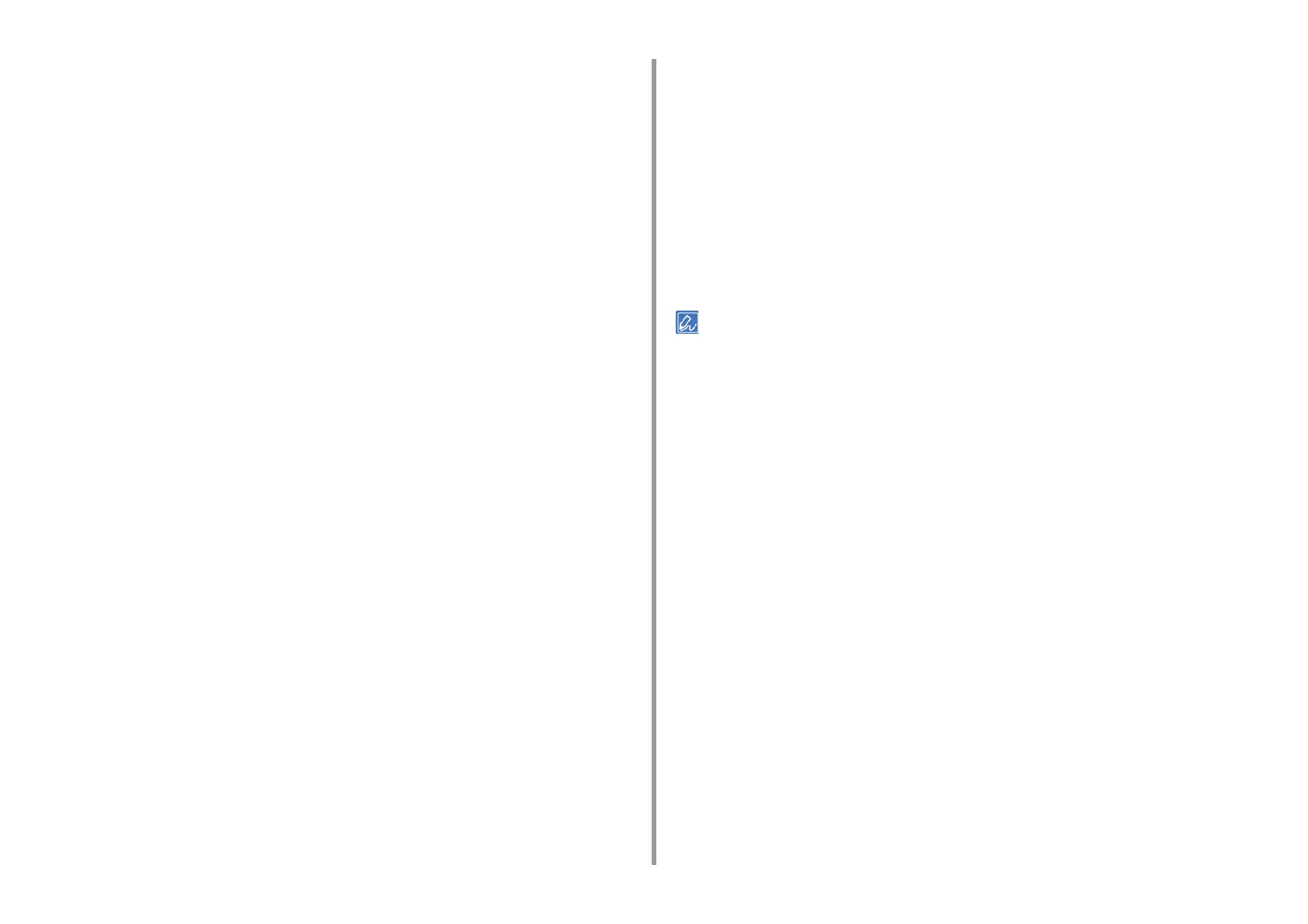- 82 -
4. Print
For Windows PCL Printer Driver
1
Open the file to print.
2
Select [Print] from the [File] menu.
3
Click [Preferences].
4
Select [A4 210x297mm] or [Letter 8.5x11in] from [Size] on the [Setup] tab.
5
Select [Multi Purpose Tray] from [Source].
6
Select [Portrait] or [Landscape] from [Orientation].
7
Change other settings if necessary, and then click [OK].
8
Click [Print] on the [Print] screen.
For Windows PS Printer Driver
1
Open the file to print.
2
Select [Print] from the [File] menu.
3
Click [Preferences].
4
Click [Advanced] on the [Layout] tab and select [A4] or [Letter] from [Paper
size].
5
Click [OK].
6
Select [Landscape] or [Portrait] from [Orientation] on the [Layout] tab.
7
Select [Multi-Purpose Tray] from [Paper Source] on the [Paper/Quality] tab.
8
Change other settings if necessary, and then click [OK].
9
Click [Print] on the [Print] screen.
For Mac OS X
1
Open the file to print.
2
Select [Print] from the [File] menu.
3
Select [Letter] or [A4] from [Paper Size] and select the orientation from
[Orientation].
4
Select [Multi-Purpose Tray] for [All Pages From] on the [Paper Feed] panel.
5
Change other settings if necessary, and then click [Print].
If setting details are not displayed in the print dialog box, click [Show Details] at the bottom of the dialog box.