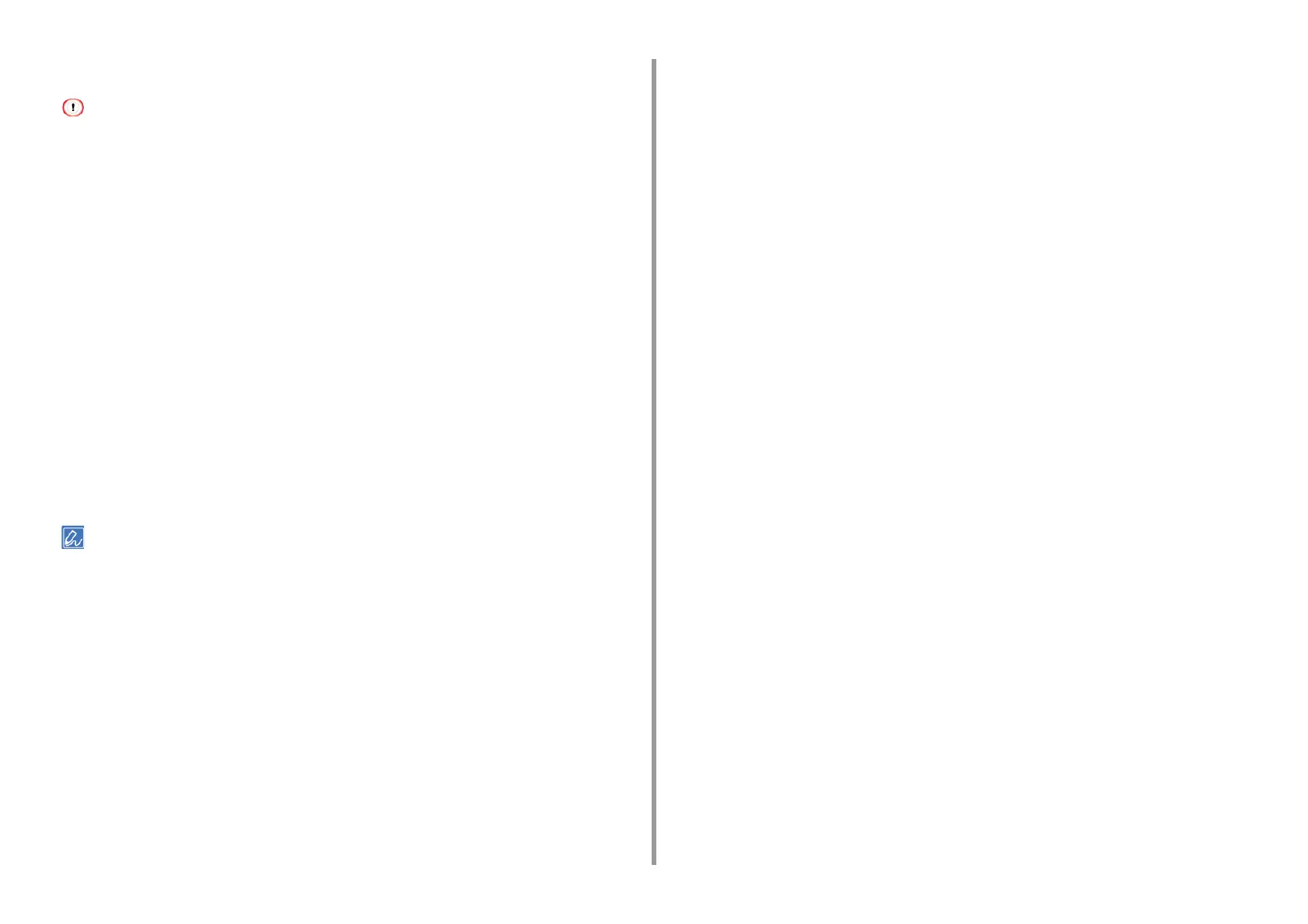- 86 -
4. Print
For Mac OS X
• On Mac OS X, you can set a paper size out of the available range in the printer driver, resulting in improper printing.
Set a paper size within the available range.
• Custom sizes very close to regular sizes may be handled as regular size on the Mac OS X printer driver.
1
Open the file to print.
2
Select [Print] from the [File] menu.
3
Select [Manage Custom Sizes] from [Paper Size].
4
Click [+] to add an item to the list of custom paper sizes.
5
Double-click [Untitled], and then enter a name of the custom paper size.
6
Enter values in [Width] and [Height].
7
Click [OK].
8
Select the paper size created from [Paper Size].
9
Change other settings if necessary, and then click [Print].
If setting details are not displayed in the print dialog box, click [Show Details] at the bottom of the dialog box.