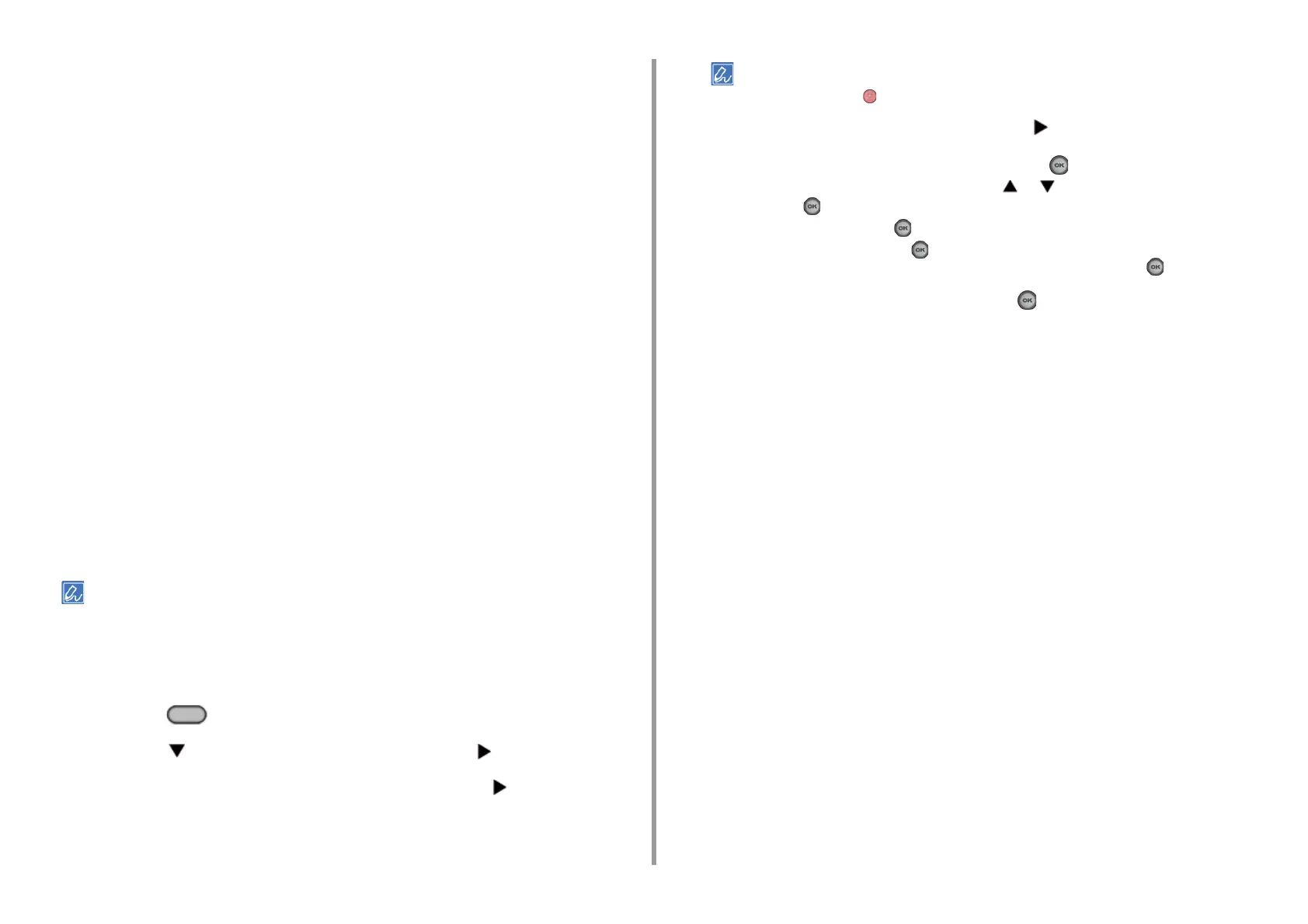- 96 -
4. Print
3
Click [Preferences].
4
Select the [Job Options] tab.
5
Click [Shared Print] from [Job Type].
You can name a print job from Job Type Options.
6
Set other settings if necessary, and click [OK].
7
Click [Print] on the [Print] screen.
The print job is only sent to the printer, and it is not printed yet.
For Mac OS X
1
Open the file to print.
2
Select [Print] from the [File] menu.
3
Select [Secure Print] from the panel menu.
4
Select [Shared Print] in the [Job Type].
You can name a print job from Job Type Options.
5
Change other settings if necessary, and then click [Print].
The print job is only sent to the printer, and it is not printed yet.
If setting details are not displayed in the print dialog box, click [Show Details] at the bottom of the dialog box.
Printing the Stored Document from This Machine
1
Press the (PRINT) button on the operator panel.
2
Press the button to select [Print Job] and press the button.
3
Check that [Shared Print] is selected, and then press the button.
A job searching starts. Saved jobs are listed.
To stop a job search, press the (STOP) button.
4
Select the job you want to print, and press the button.
5
Check that [Print] is selected, and then press the (OK) button.
To print all the displayed shared jobs, press the or button to select [Print All], and
then press the (OK) button.
Select [Delete] and press the (OK) button to delete the specified shared job.
Select [Delete All] and press the (OK) button to delete all the displayed shared jobs.
Check that [Yes] is selected on the confirmation screen, and press the (OK) button.
6
Specify the number of copies, and press the (OK) button.