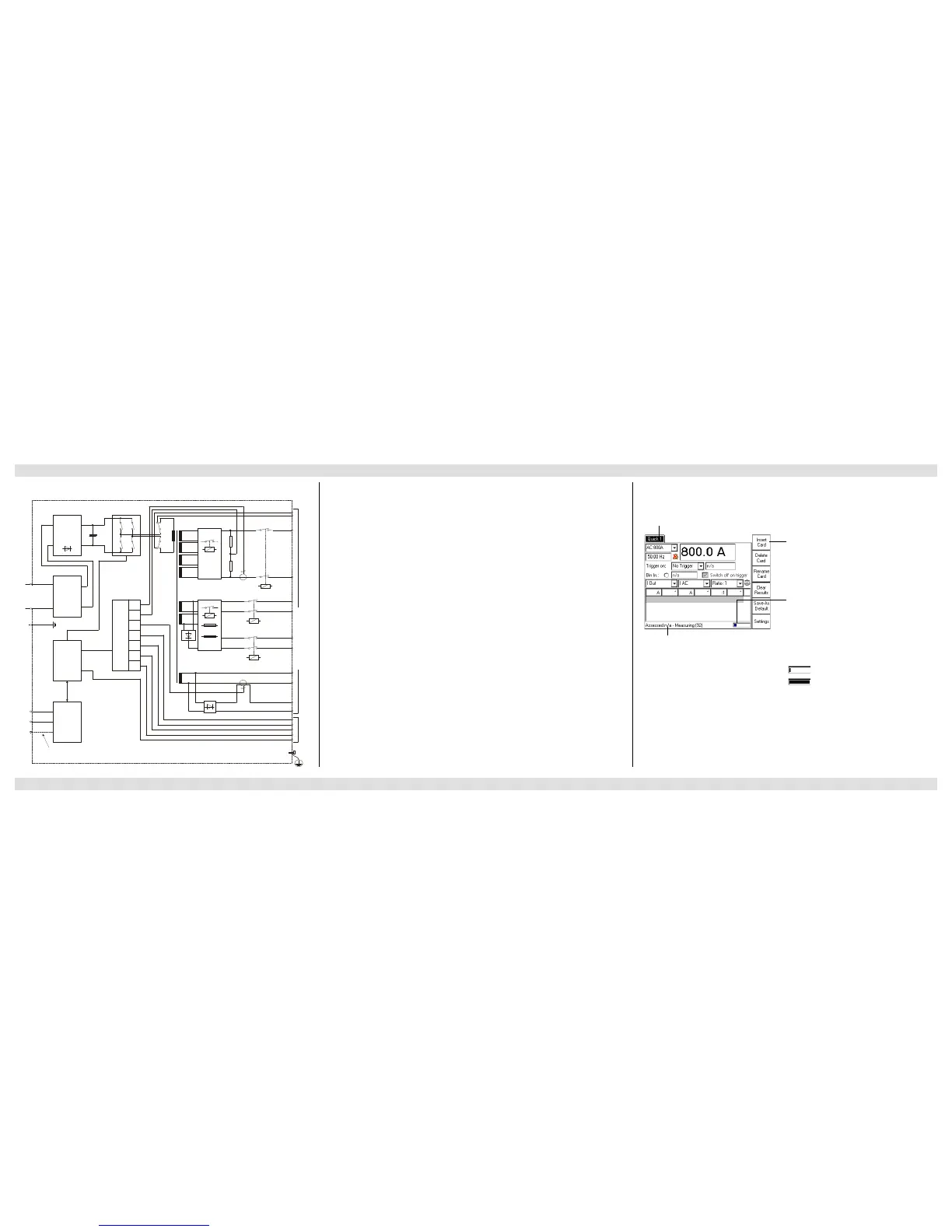CPC 100 V 3.20
Introduction - 3
Test Cards
The CPC 100 software comprises a number of test cards. A test card carries out one specific
test, e.g., measuring a CT excitation curve, or testing the ratio of a voltage transformer.
A test card holds a number of user-definable test settings and - after the test was run - test
results.
Test Procedure
A test procedure contains multiple test cards.
The composition of such a test procedure and the settings of all single test cards can be freely
defined by the user. Within a test procedure, each test card and its associated test is executed
individually in a user-defined order.
Report
For archiving or reporting purposes, or later processing, a test procedure with all of its test cards,
specific settings and - after the test was run - test results and assessments can be saved. It is
then considered a report.
Such a report can later be opened any time in the CPC 100’s File Operations menu.
Note: For detailed information about test cards, test procedures and templates, refer to section
“How to Use The CPC 100 Software” of chapter “Introduction” in the CPC 100 Reference
Manual available in PDF format on the CPC 100 Toolsets or CPC 100 Start Page.
Focus on the data entry field for AC current.
The term “focus” designates the currently selected (active) part of the test card. The selected
component is highlighted or inverted.
The actual function of the context-dependent
menu keys depends on the selected view, test
mode, test card and selected test card
component (i.e., the focus).
Temperature and power consumption
monitoring.
If an output is activated, both the CPC 100’s
power consumption and the current emitted at
the high-current outputs is monitored and,
together with the temperature, displayed by this
temperature gauge.
The temperature gauge’s bar therewith
represents an indicator for the remaining time
the CPC 100 can output power.
plenty of spare
no more spare
Status of test assessment. The test
assessment is a manual procedure carried
out by the user. After the test, set the focus
on the assessment symbol. Use the context-
dependent menu key OK or Failed to assess
the test.
For a few seconds, the status line also
displays general operation information, e.g.
“Emergency key pressed”.
Pressing the Settings menu key opens the Settings page (see page Quick-1) allowing you to
set the test cards individually. As a rule, do not set the test cards on the Settings page but set
all test cards of a test procedure using the Device Setup tab in the Options view (see page
Introduction-5).
