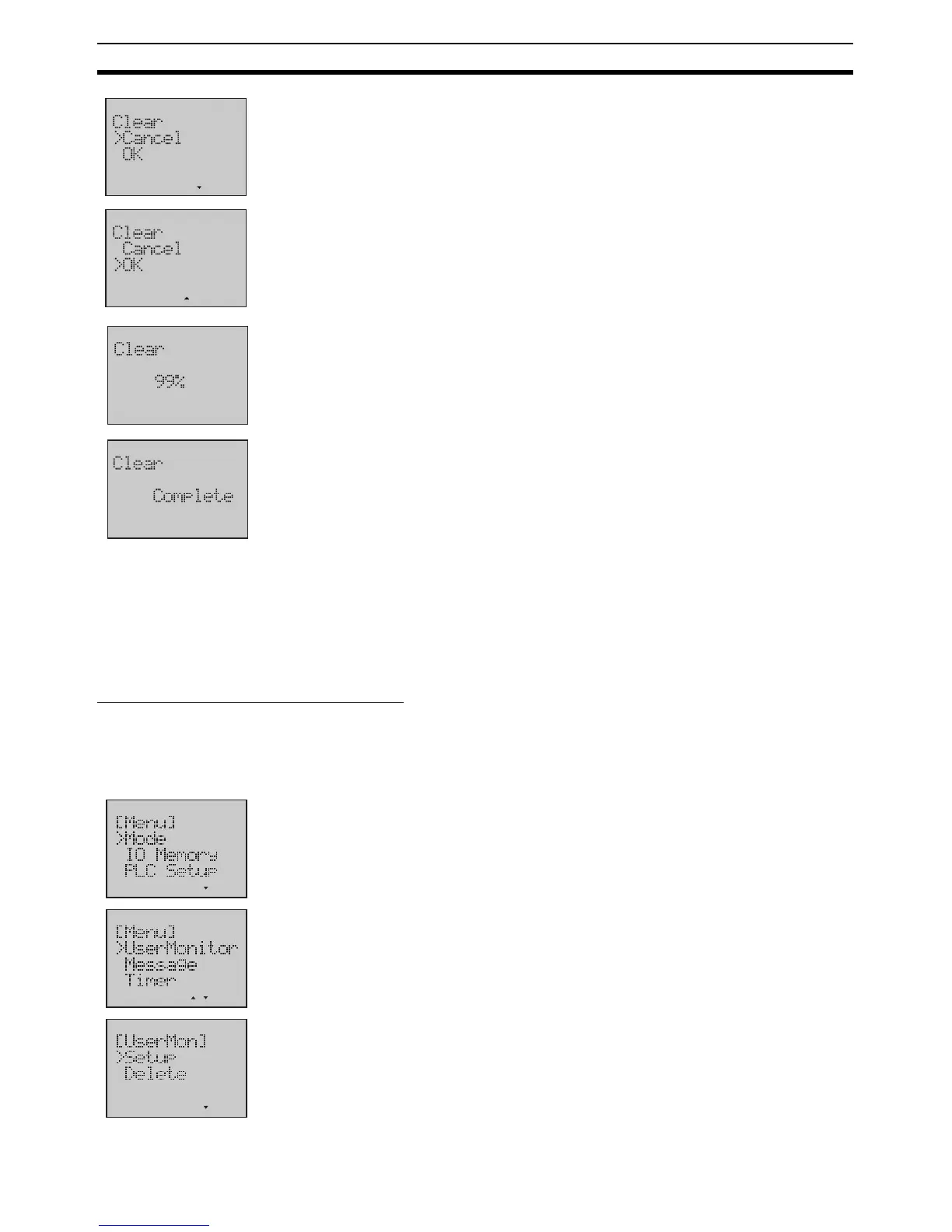486
LCD Option Board Function Section 8-6
5. Press the OK button to enter the Clear Operation Screen.
6. Press the Down button to select OK.
Note Selecting Cancel will result in a return to the previous menu.
7. Press the OK button to start clearing.
A rate of clearance will be displayed in the screen.
8. When the rate comes up to 0%, the clearing is finished. Then it will display
a complete screen.
8-6-8 User Monitor Screen
This function can set or delete User Monitor Screen. It is possible to register
up to 16 screens. User can monitor his necessary data in the User Monitor
Screen. Each User Monitor Screen includes 4 lines of content. Each line has
three kinds of display type including word memory, bit memory and text string.
Creating New User Monitor Screen
Example 1 Monitor one word data on the word address D09000 with unsigned decimal
number through User Monitor Screen 2, displayed on Line 1.
1,2,3...
1. Switch to the Setup Mode.
2. Press the Down button to select UserMonitor.
3. Press the OK button to enter the User Monitor menu.
