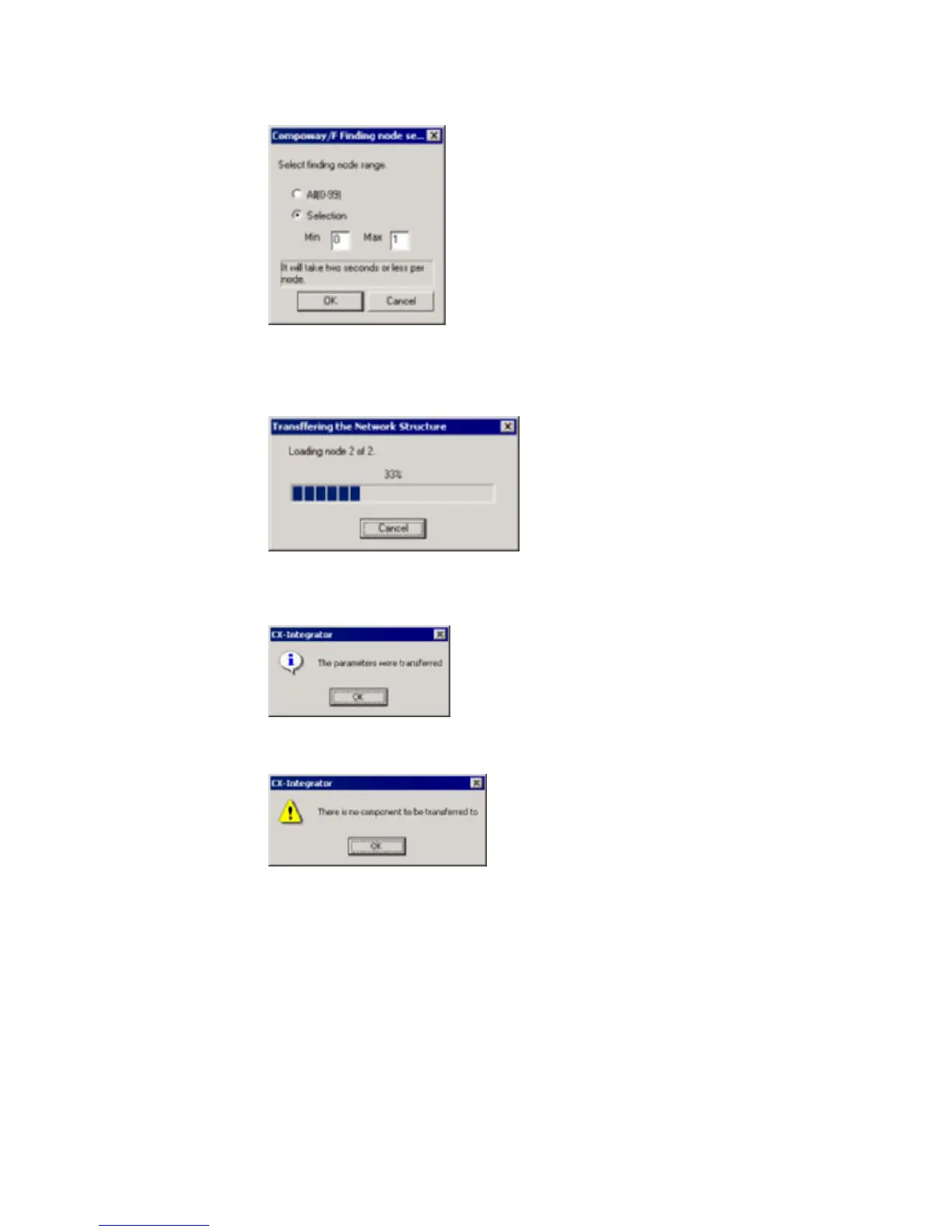7-3 CompoWay/F Slaves Connected to a Computer
7-3-1 Reading from Slaves Connected to the Computer
6. The Compoway/F Finding node settings Dialog Box will be displayed.
If the CompoWay/F Slave node’s
node address is unknown:
Select the All (0-99) Option.
If the CompoWay/F Slave node’s
node address is known:
Select the Selection Option and set the CompoWay/F
Slave’s node address.
The CompoWay/F Slave upload starts when the OK Button is clicked.
7. The following dialog box will be displayed when the CompoWay/F Slave transfer is
completed.
Click the OK Button.
The following dialog box will be displayed if no CompoWay/F Slaves could be
found.
Click the OK Button.
8. The CompoWay/F Slave connected directly to the computer (CX-Integrator) is
displayed in the Network Configuration Window. The CompoWay/F network is also
added in the Workspace Window.
Example: Connecting an E5ZN Temperature Controller
Right-click the E5ZN Temperature Controller in the Network Configuration Wind
and select Start Special Application – Start with Setting
ow
s Inherited.
7-12
