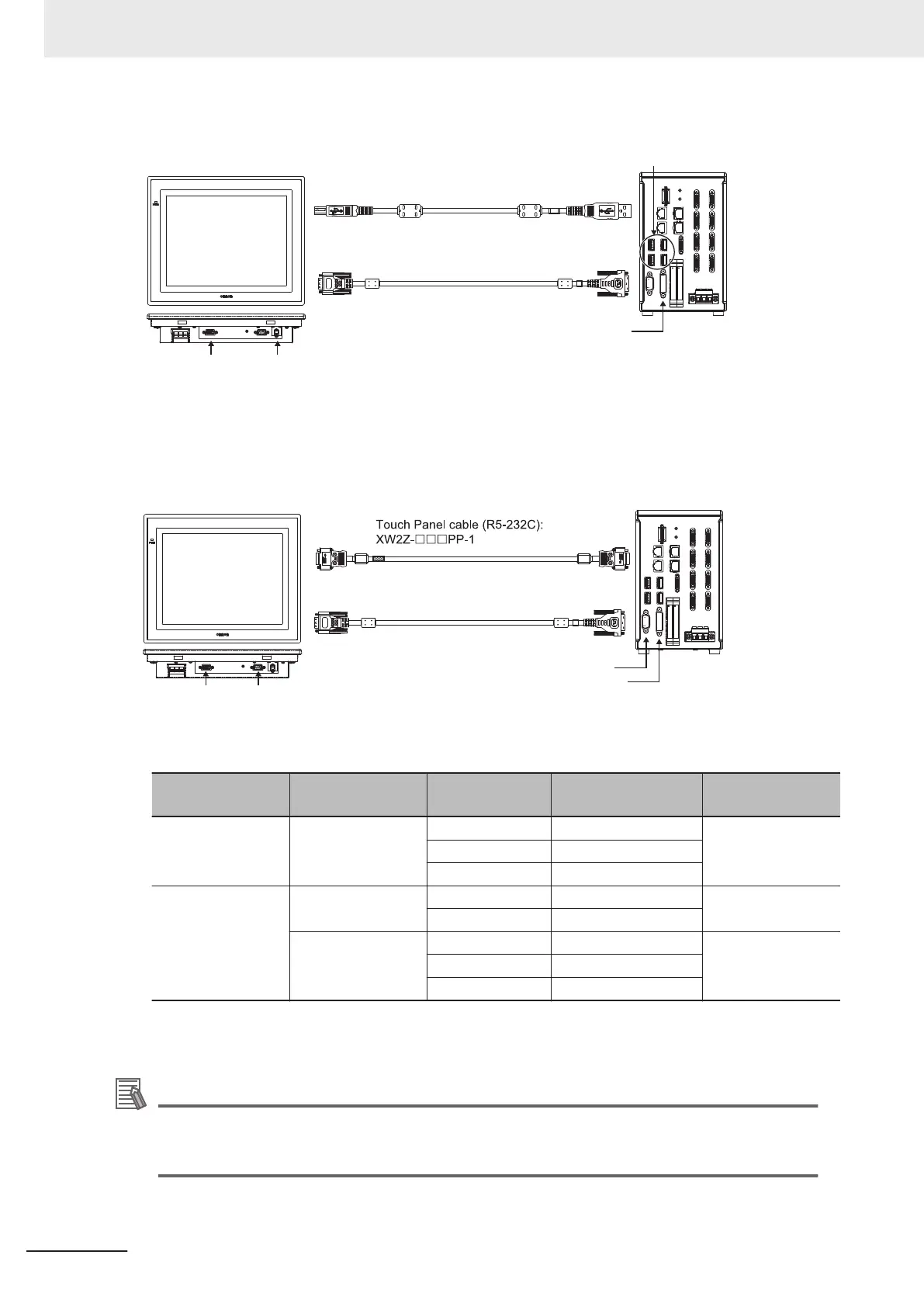USB connection
(Maximum cable length: 5 m)
FH-MT12
Type B
Analog RGB USB
Touch Panel cable(USB): FH-VUAB
Monitor cable: FH-VMDAD-Sub
Type A
DVI-A
DVI-I
FH series Sensor Controller
Connect to the optional FH series
Sensor Controller' s USB port
Use an RS-232C cable connection in the following cases.
• The Touch Panel Monitor (FH-MT12) and the FH series Sensor Controller are more than 5 m apart.
• All the USB ports of the FH series Sensor Controller are used for other I/O connections, and thus
there is no available USB port for the Touch Panel Monitor (FH-MT12) connection.
RS-232C connection
(Maximum cable length: 10m)
FH-MT12
Analog RGB RS-232C
RS-232C
Monitor cable: FH-VMDA
D-Sub DVI-A
DVI-I
FH series Sensor Controller
For monitor cable of video input or communication cable of Touch Panel, refer to the followings:
• Connection cable for FH-MT12
Cable name Type Cable length Model
Minimum bend ra-
dius
Monitor cable DVI-RGB converter
cable
2 m FH-VMDA 2M 36 mm
5 m FH-VMDA 5M
10 m FH-VMDA 10M
Touch Panel cable USB 2 m FH-VUAB 2M 25 mm
5 m FH-VUAB 5M
RS-232C 2 m XW2Z-200PP-1 59 mm
5 m XW2Z-500PP-1
10 m XW2Z-010PP-1
When connect the monitor cable, Sensor Controller recognizes Touch Panel Monitor automatically,
and then start to display.
Additional Information
When use only monitor function of Touch Panel Monitor (FH-MT12), confirm the followings:
• No limitation of software version of FH series Sensor Controller.
• Not cable for Touch Panel Monitor, but only monitor cable for video.
The setting steps for the touch panel monitor and the communication module are as follows.
4 Setting the Controller
4 - 8
FH/FHV Series Vision System User’s Manual (Z365-E1)
