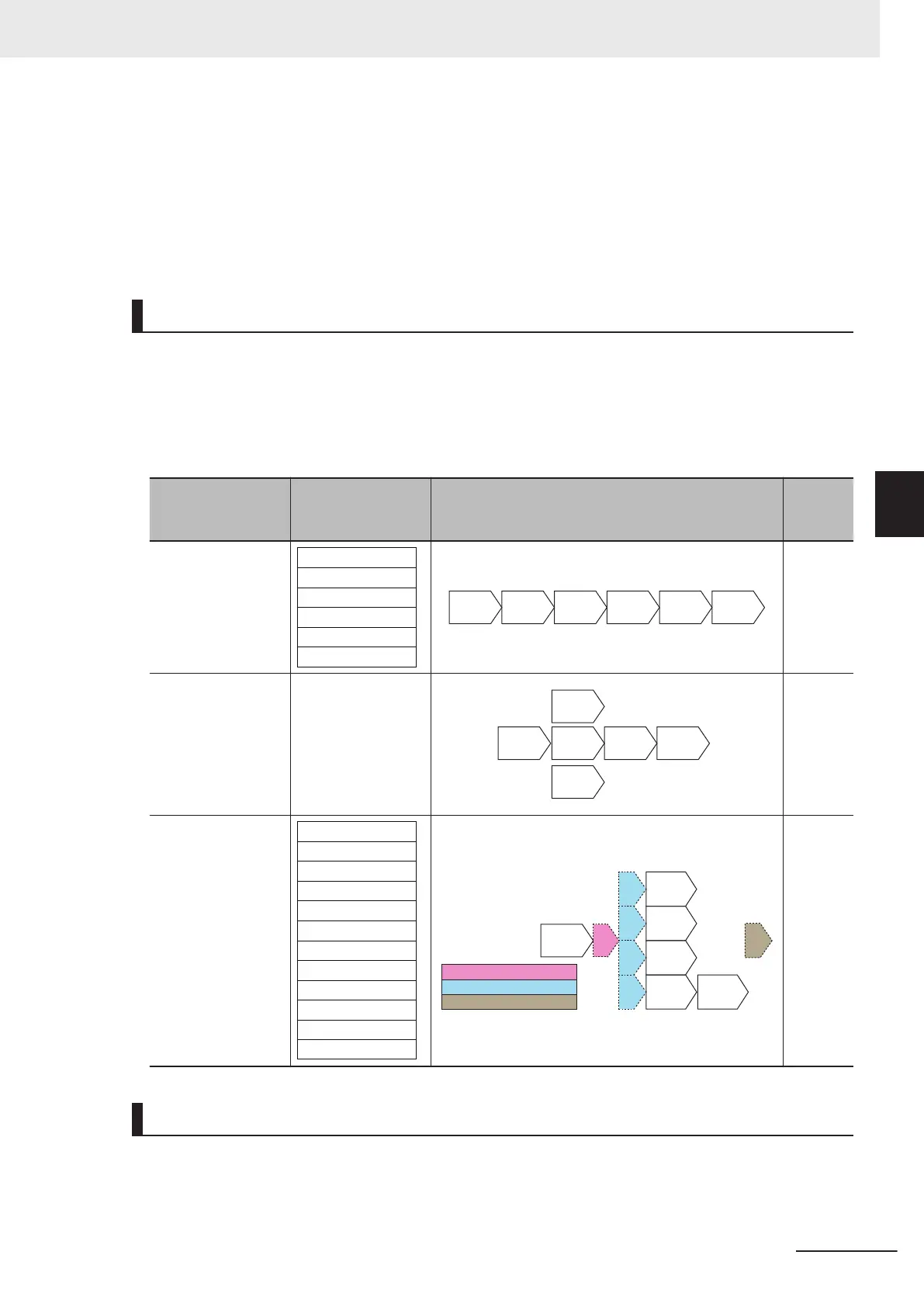• Do not place processing items between the Parallelize processing item and Parallelize Task
processing item. Any processing units that are placed in this position will not be executed.
• Always insert the Parallelize Task processing item between theParallelize processing item and
Parallelize End processing item.
• If you program a branch under a Parallelize Task processing item, make sure the branch stays
within the range of the Parallelize Task processing item.
Specific Example of Parallel Processing
You can use the automatic parallelization in combination with the manual parallelization to parallelize
the following example flow. First, use the automatic parallelization to parallelize three inspection items,
3. Search, 5. Search, and 7. Search. Then, use the manual parallelization to parallelize two inspection
items, Camera Switching and 10. Search.
Example:
Parallelization
processing appli-
cation status
Measurement flow Flow of processing
Re-
marks
Before applying the
parallelization (auto-
matic parallelization:
OFF, manual paral-
lelization: not ap-
plied)
0.
Camera Image Input
1. Search
2. Search
3. Search
4.
Camera Switching
5. Search
Camera
Image
Input
Search Search Search Search
Camera
Switching
-
Applying the auto-
matic parallelization
only
Same as above.
Camera
Image
Input
Search
Search
Search Search
Camera
Switching
When
using
four CPU
cores on
the FH
sensor
controller
Applying the auto-
matic parallelization
in combination with
the manual paralleli-
zation
0.
Camera Image Input
1.
Start of parallel processing
2. Parallelize Task
3. Search
4. Parallelize Task
5. Search
6. Parallelize Task
7. Search
8. Parallelize Task
9.
Camera Switching
10. Search
11. Parallelize End
1)Start of parallel processing
2)Parallelize Task
3)Parallelize End
Search
Camera
Switching
Search
Search
Search2)
2)
2)
2)
1)
3)
Camera
Image
Input
-
Restrictions
4 Setting the Controller
4 - 29
FH/FHV Series Vision System User’s Manual (Z365-E1)
4-4 Setting Operation Mode [Startup Settings]
4
4-4-2 Parallel Processing
