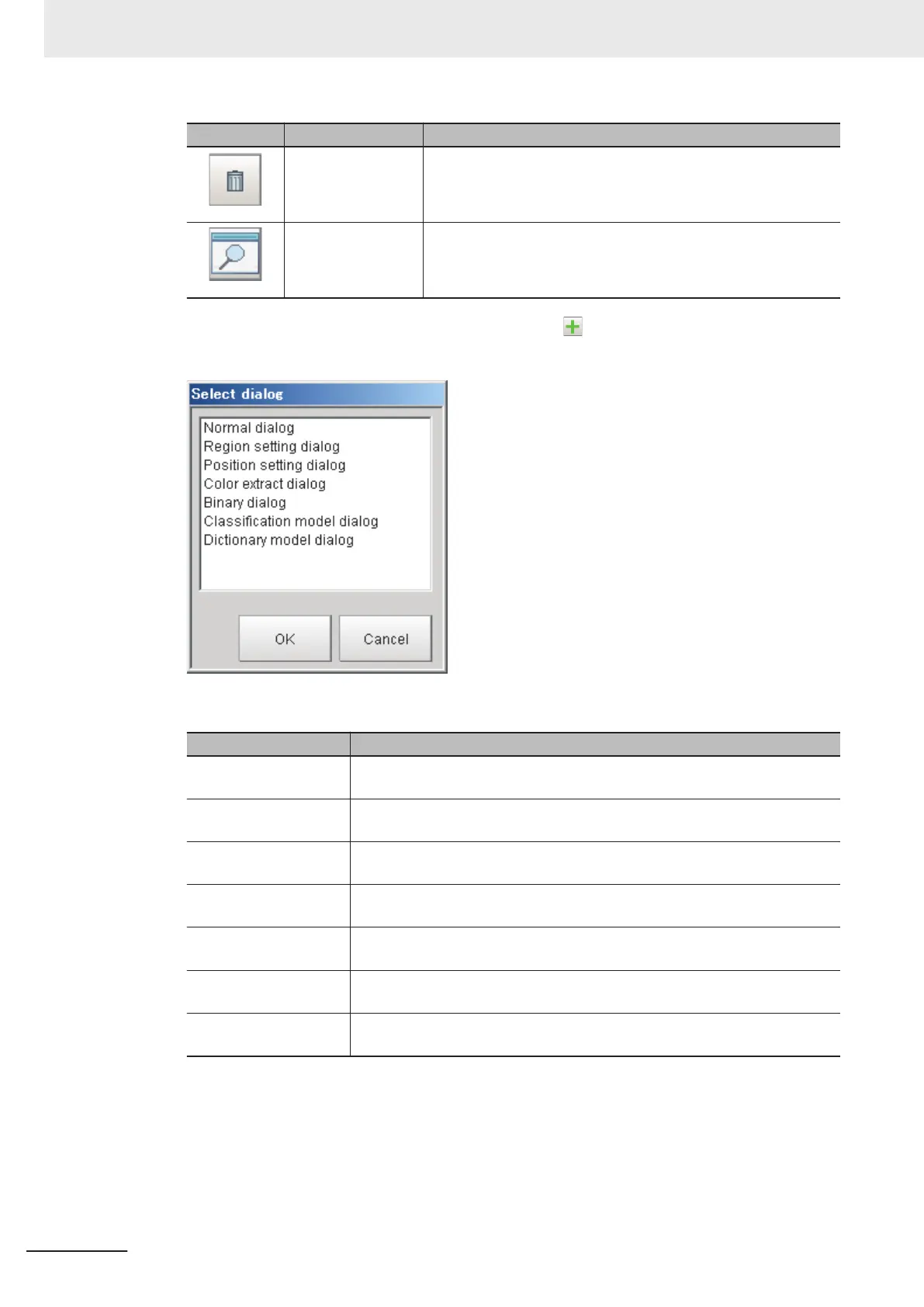Icon Function Description
Initialization Initialize scene settings.
Preview Displays a working preview of the selected dialog box for testing.
2 In the list of dialog boxes, click the Add dialog button ( ).
The Select dialog list is displayed.
The types of dialog boxes that you can create are listed below.
Dialog kind Description
Normal dialog
This is a custom dialog box that you create with numeric input boxes, but-
tons, and other items.
Region setting dialog
This dialog box sets the measurement region for a processing item, such as
the region setting for Search and Defect.
Position setting dialog
This dialog box sets the reference of a processing item, such as the refer-
ence position for Search and Edge Position.
Color extract dialog
This dialog box sets the color of a processing item, such as the color setting
in Edge Position.
Binary dialog
This dialog box sets the binary setting of a processing item, such as the bina-
ry filter in Labeling.
Classification model di-
alog
You can register multiple models for this dialog box, such as for the model
registration of the Classification processing item.
Dictionary model dialog
You can register multiple models for this dialog box, such as for the model
registration of the Model Dictionary processing item.
3
Select the kind of dialog box to add, and then click the OK button.
The selected dialog box is added to the Dialog Box List Display Area. Select the added dialog
box from the dialog box list. The settings for the selected dialog box are displayed in the Edit
Dialog Box Area while an image of the dialog box is displayed in the Preview Area.
4 Edit the settings for the dialog box. Some settings are common for all dialog boxes, and some
are specific to individual dialog boxes.
8 Setting Windows
8 - 66
FH/FHV Series Vision System User’s Manual (Z365-E1)
