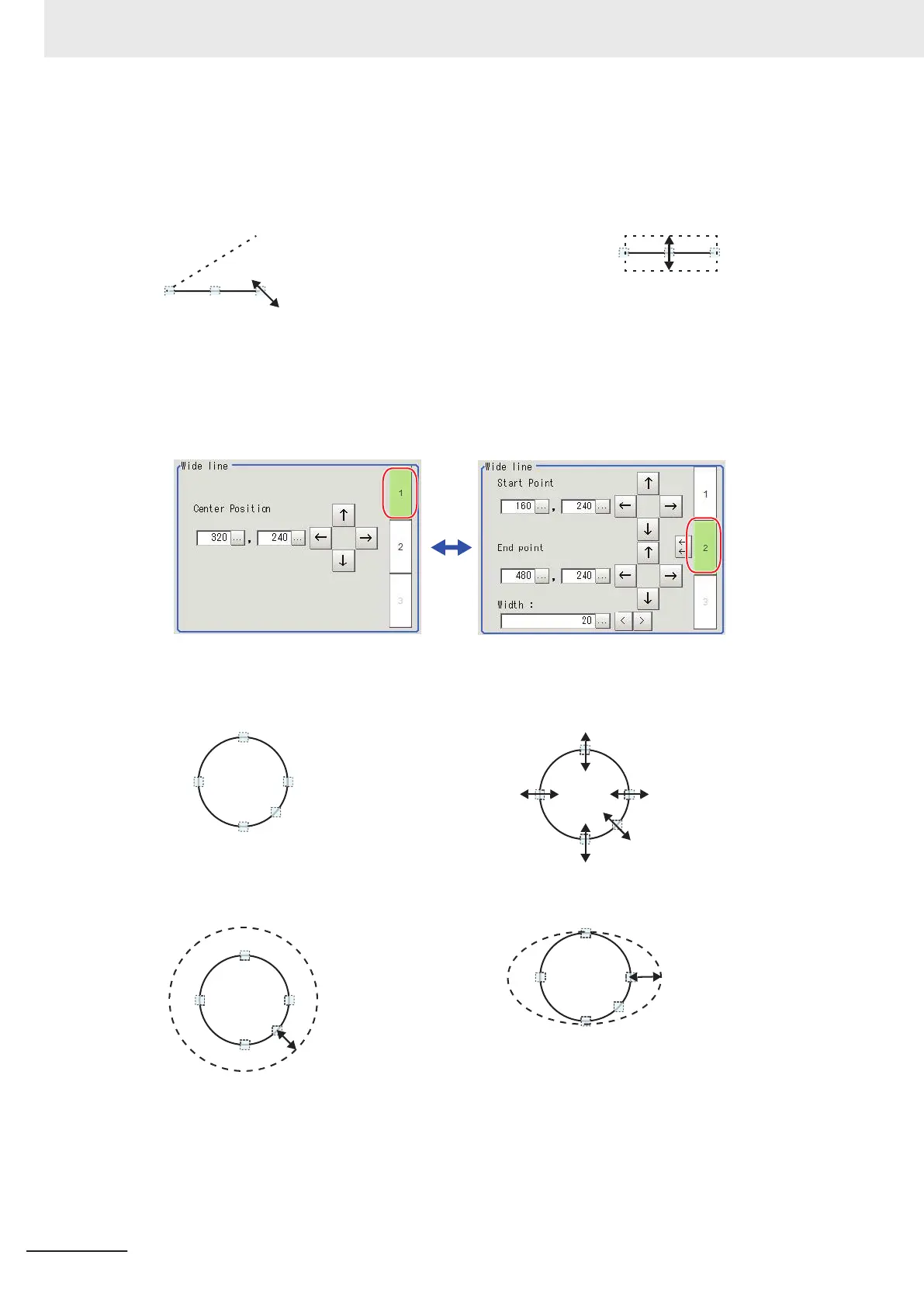Points are displayed at the
starting point, ending point, and
mid point of lines.
Drag the points. Drag the points toward the intend-
ed direction.
• Example: When changing
the oblique direction
• Example: When changing the
line width
Drag a point in the direction the
line is to be changed.
Drag the center point of the line in
a direction perpendicular to the
line.
• Using numbers for setting
The setting area consists of two windows below. Click the 1 or 2 on the right side of the window
to select the setting item.
l
Circle/Ellipse
• Image selection status • Dimension Adjustment
Points are displayed on
the top, bottom, left,
right, and lower right of
the circle.
Drag the points.
• Example: When zooming in on a circle • Example: When transforming a circle into a long
horizontal ellipse
Drag the point on the
lower right of the circle.
Drag the point on the
right of the circle to the
right.
• Using numbers for setting
The setting area consists of two windows below. Click the 1 or 2 on the right side of the window
to select the setting item.
3 Basic Operations
3 - 16
FH/FHV Series Vision System User’s Manual (Z365-E1)
