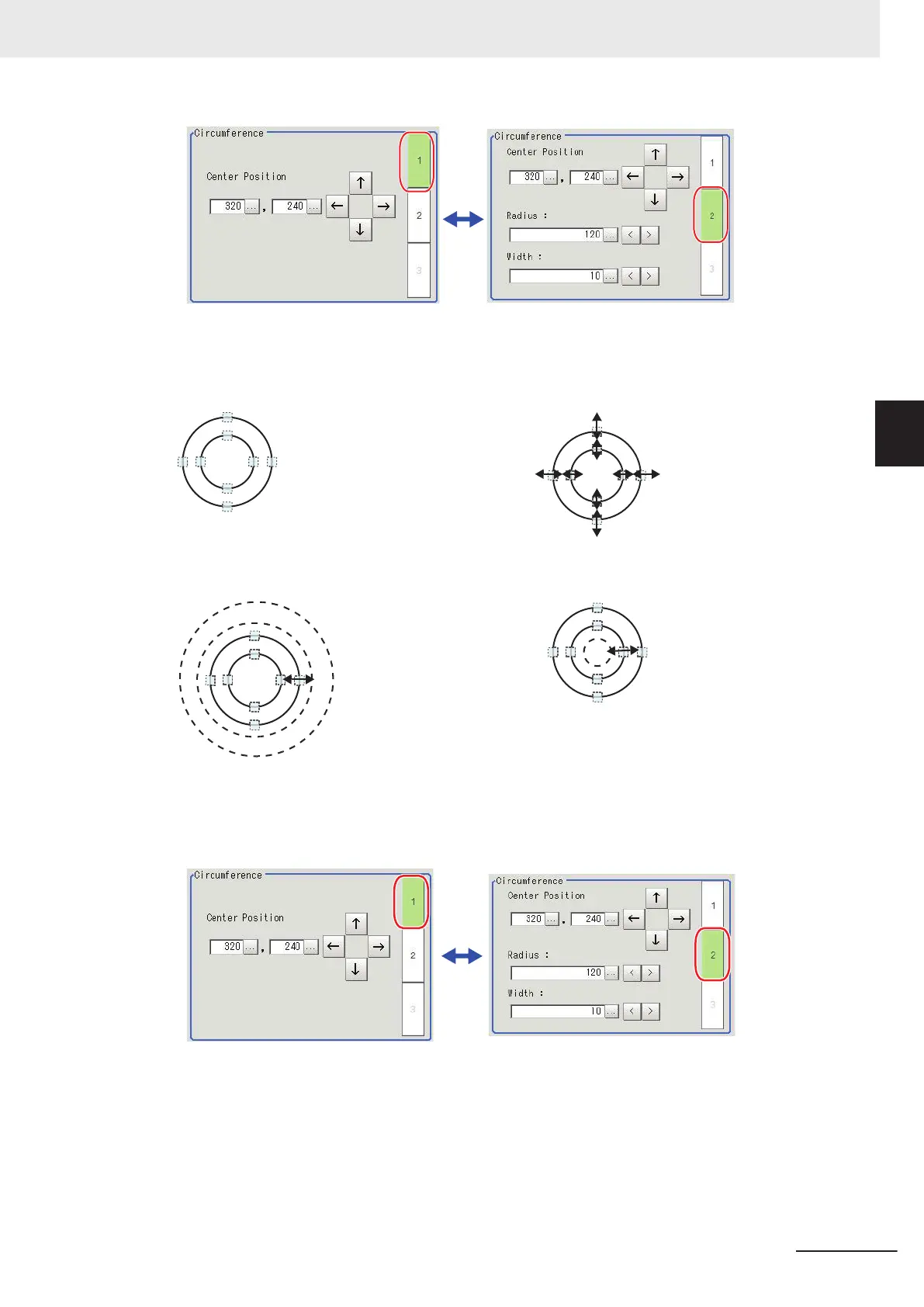l
Circumference
• Image selection status • Dimension Adjustment
Points are displayed on
the top, bottom, left, and
right of both the inner
and outer circles.
Drag the points.
• Example: When enlarging the entire circumfer-
ence
• Example: When adjusting the width of the circum-
ference
Drag a point on the outer
circle.
Drag a point on the inner
circle.
• Using numbers for setting
The setting area consists of two windows below. Click the 1 or 2 on the right side of the window
to select the setting item.
l
Arc
• Image selection status • Dimension Adjustment
3 Basic Operations
3 - 17
FH/FHV Series Vision System User’s Manual (Z365-E1)
3-2 Basic Knowledge about Operations
3
3-2-6 Setting Figures
