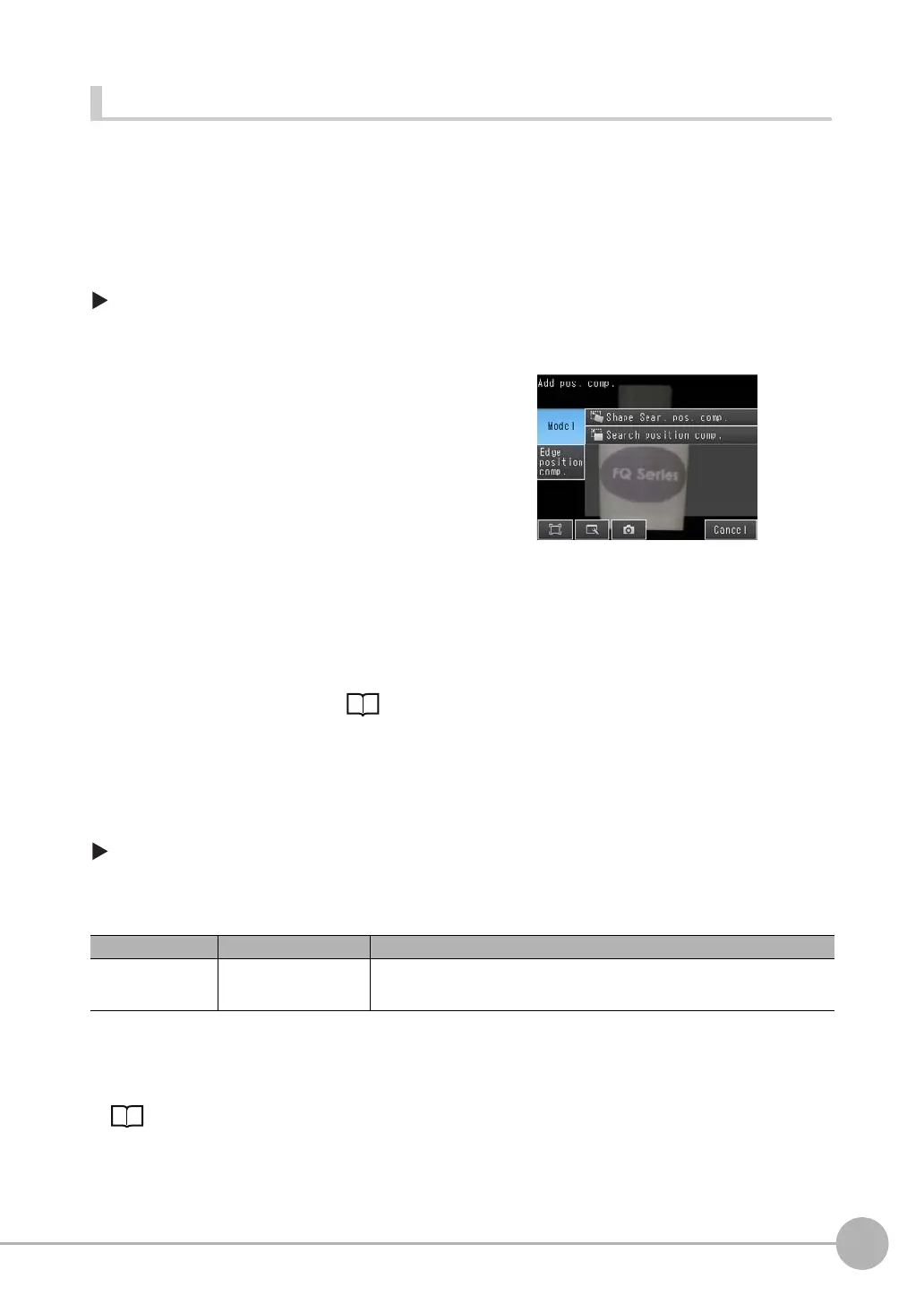Adjusting the Images That Were Taken
FQ2 User’s Manual
77
3
Taking Images
Shape Search Position Compensation
With this position compensation item, an image pattern is registered in advance. When the registered image
pattern is detected, the image is adjusted so that the image pattern is in the same position as when it was
registered.
This position compensation item performs the same type of processing as the Search Position Compensation
item, but it performs special processing for the shape of the image pattern.
Use this position compensation item to correct the position of a rotated image pattern.
[Image] − [Image adjustment]
• Detailed Settings for Shape Search Position Compensation
The settings for the Shape Search Position Compensation item are almost the same as those for the Search
inspection item.
Only the [Sub-pixel] and the [Multi-point output] settings of the Search item are not included in the settings of
the Search Position Compensation item. Make the settings for teaching and the judgement conditions in the
same way as for the Search item. ( 4-4 Inspecting with the Search Inspection Item: p. 95) Also, the
following settings are included only in the Shape Search Position Compensation Item.
• Rotation
This setting is used to enable rotating the image to correct.
[Image] − [Image adjustment] − [Shape Sear. pos. comp.] − [Modify]
1 Press [Details] − [Model parameter]
2 Set [Rotation] to either [Yes] or [No].
• Source Image
You can select the image to which to apply the results of position compensation processing.
Applying the Results of Position Compensation: p. 75
• Interpolation
You can select the precision of position compensation.
1 Press an unused number and then press [Add pos.
comp.].
2 Press [Model] − [Shape Sear. pos. comp.]
3 Make any detailed settings as required for the posi-
tion compensation processing.
Refer to Detailed Settings for Shape Search Position
Compensation, below.
4 Press [OK].
5 Press [Back].
Parameter Setting Description
Rotation No (default)
Ye s
Specify whether to automatically create several patterns of rotated images and use
them to measure the image.
The processing time will increase if you enable rotation processing.